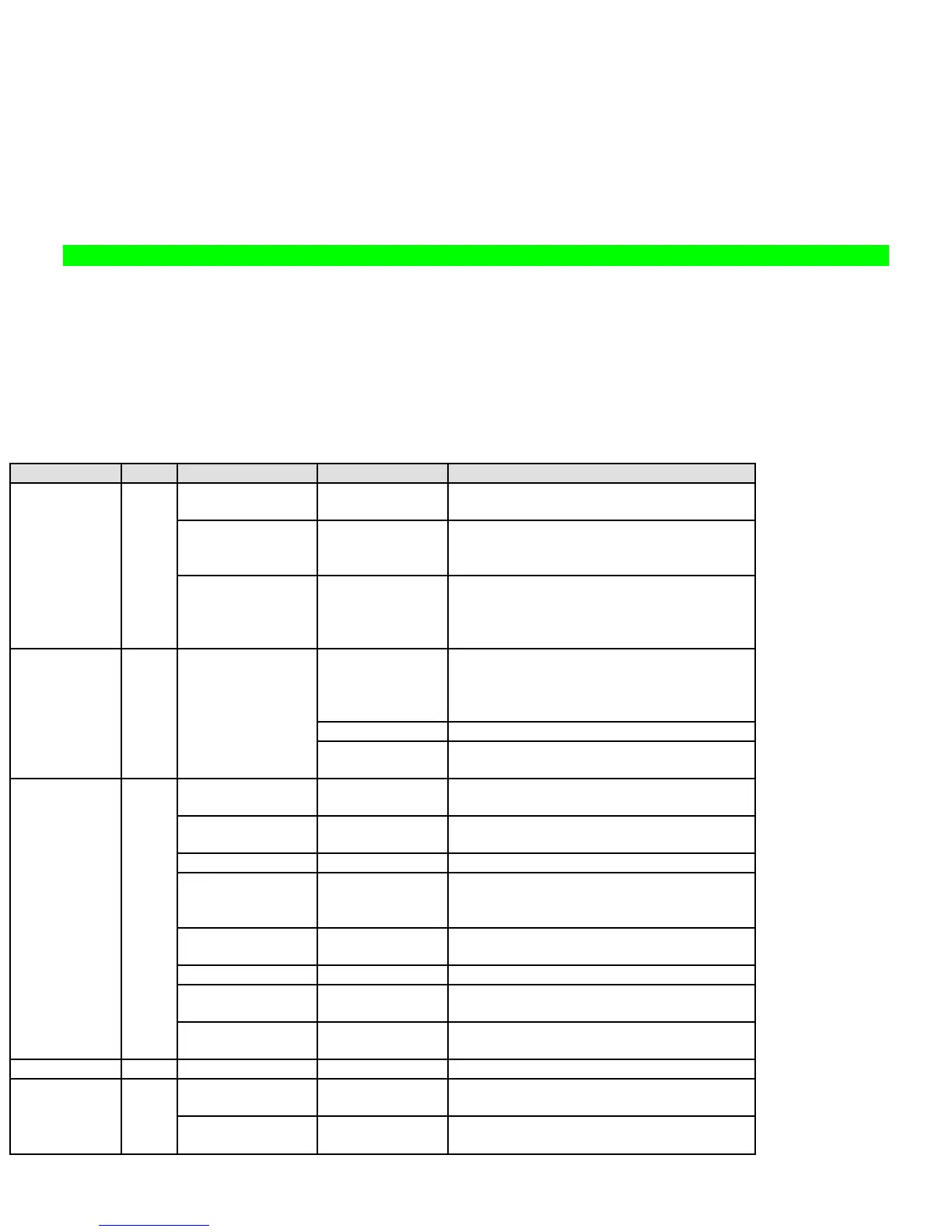16
Connecting an Extension Speaker
In a noisy area, an optional amplified extension speaker, positioned in the right place, might provide more comfortable listening. Plug
the speaker cable's
1/8-inch (3.5-mm) mini-plug into your scanner's back-panel Ext. Sp. Jack.
Never connect any part of the headphone jack to the antenna jack or connect the radio to an installation where the antenna
and audio connection are grounded. This might also damage the scanner.
Controls, Keys, and Functions
[illustration of front panel with call out numbers matching “Label” number in the table below]
Each of the knobs and keys on the BCD996T produce several different actions depending upon how you activate them. You can, for
example, rotate the knobs as well as press them to achieve a different action. Some keys provide one action when briefly pressed
while pressing and holding a key gives a different result.
Finally, many controls and keys behave differently depending on the mode your radio is in when you use the key or control. Carefully
examine the following table to separate those actions.
Note: “Press” means press and release briefly. “Press and hold” means press and hold down for at least 2-seconds. “[FUNC] +
Press” means Tap or Press the Scroll Control to put the scanner into Function mode then press the key under discussion.
Control/Key
Label
Mode Action Result
All Rotate Power ON – Volume Increase or
decrease
All Press Backlight enabled and intensity changes:
Green Low-Green Medium-Green High-
Red Low-Red Medium-Red High
Power/VOL
1
Function Press FUNC
then tap VOL
Rotate Scroll
Control
Sets APCO threshold
Rotate Sets the Squelch Level to permit strong
signals to be heard with no background
noise or lower strength signals with some
background noise
Press Toggle: Close Call DND-CC Primary-OFF
Squelch
2 All
Press &
Hold
Turns on Close Call Only Mode
All Rotate Turn to change scanning or searching
direction.
Scan or Custom
Search
[FUNC] +
Rotate
Turn to select System or Search Range
Hold Rotate Turn to Select channel or frequency
Menu
Rotate
Press
Turn to scroll to menu item-Tap to select
current option
Use as the <Enter> key for menu choices
Name Edit Rotate Turn to select alpha/numeric entry for
names
Monitor Rotate Turn to resume scanning or searching
GPS [FUNC] +
Rotate
Turn to operate alphabet skip
Scroll
Control and
Function
Button
[FUNC]
3
Function Press/Tap Switches to Function Mode; To latch
Function Mode, press and hold [FUNC]
[PRI]
4 Scan Press Toggle Priority Mode (On-Plus On-Off)
WX Scan or WX
Alert Scan
Press Toggle between WX Scan and WX Alert
Scan
[WX]
5
Other Press Turn to toggle WX Alert Priority On and
Off
