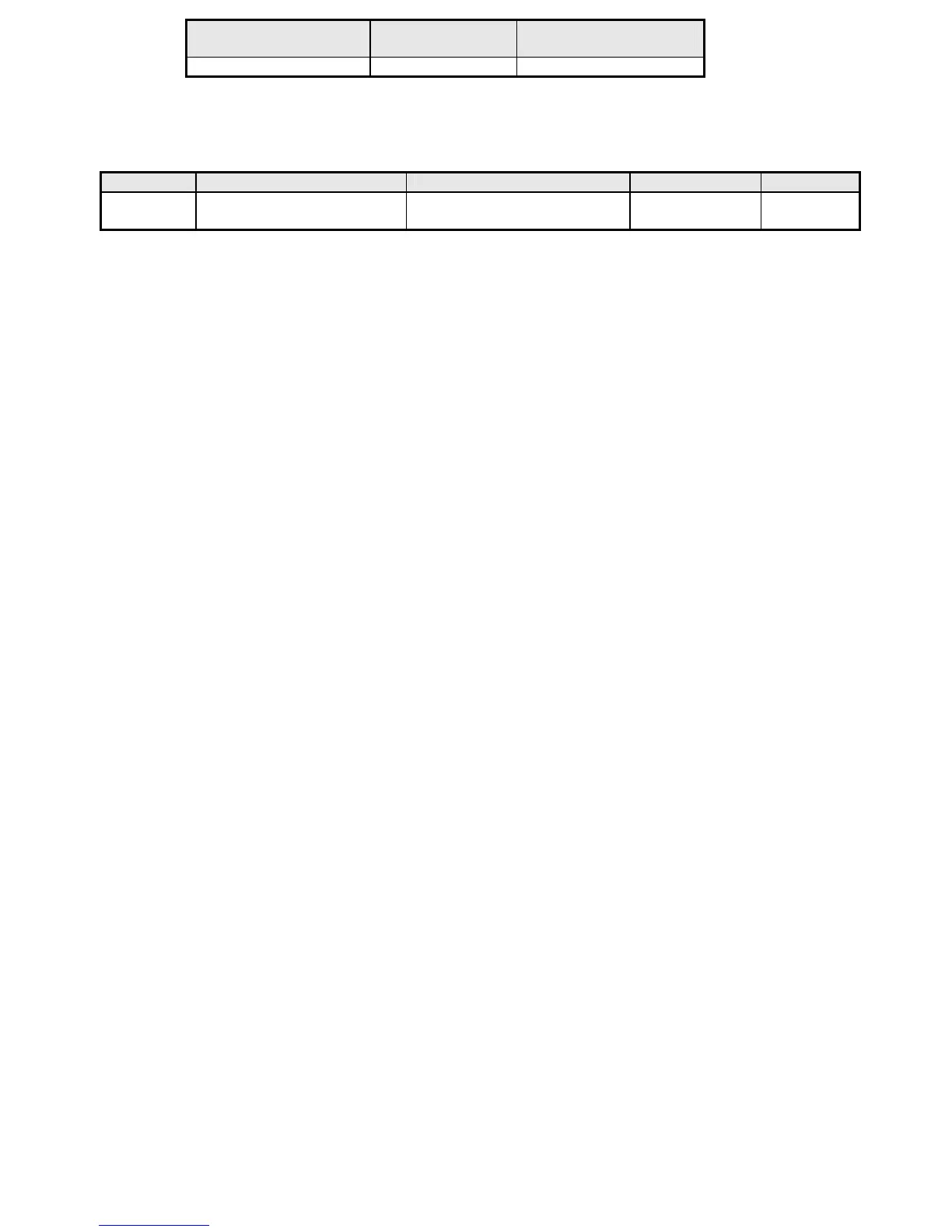6
Channels in
Conventional Systems
Channels in
Trunked Systems
Trunked Frequencies
In Site*
1000 250 750-1000
* depending on the number of TGID in the system.
Search Lockout Limits
Frequency Temporary L/O Frequency Permanent L/O Frequencies Skipped Review
500 250 250 Search Mode
Close Call Mode
Menu Mode
About This Manual
The screen displays used in this manual are representations of what might appear when you use your scanner. Since what you see
depends on the frequencies and user IDs for your area and the settings you select, you might notice some differences between what
is in this manual and what appears on your scanner.
To get the most from this manual, review the contents to become familiar with the basic functions available. If you are new to
scanning or trunk tracking, start with the following short introduction to scanning and follow-up with the enclosed reprinted article on
Programming provided with the courtesy of Popular Communications magazine.
Using the Scroll Control [FUNC]
The Scroll Control, a dual purpose control, also lets you switch to secondary function operations. When used in this manner, you
see [FUNC] in this manual. Located prominently on the right of the BCD996T’s front panel, the knob/switch lets you easily control
channel selection, plus Normal and Function Modes, as well as how most of the information appears on the display.
To adjust menu settings, change channels in Hold mode, and resume scanning: Simply turn the Scroll Control.
To use [FUNC] tap the Scroll Control. This action is written in shorthand as
◙ which is fully explained in the next section. When
you tap the control [F] appears and remains in the upper left corner of the display for 3 seconds. During this time, press any button to
access the button’s second function. Or, press and hold the Scroll Control for 2 seconds. The scanner beeps, and the [FUNC]
function is “latched” so that is does not return to normal mode until you tap the Scroll Control again. [F] flashes at approximately 1
second intervals.
If you select [FUNC] while scanning, the BCD996T continues to scan, but holds on the current system until the function operation is
cancelled.
How the Scanner’s Controls Are Represented in This Manual
To help navigate the scanner’s menus, the steps shown in this manual show the displays you see and the keys you press or control
you operate to get a desired result. We use a form of shorthand symbols to save space.
The following example shows you how to use the scanner’s menu to edit an existing system name. It shows you the key to press in
brackets [MENU] to select a menu option and the option you see on the LCD in Boldface Courier type (Program System) when
you press [MENU]. It also instructs you to turn the Scroll Control (shown as
) to view a series of choices then press or tap the
Scroll Control (the shorthand action shown as
◙ to enter a choice such as Edit Name.
[MENU]
Program System ◙
Select the system ◙
Edit Name ◙ Then, edit the system name.