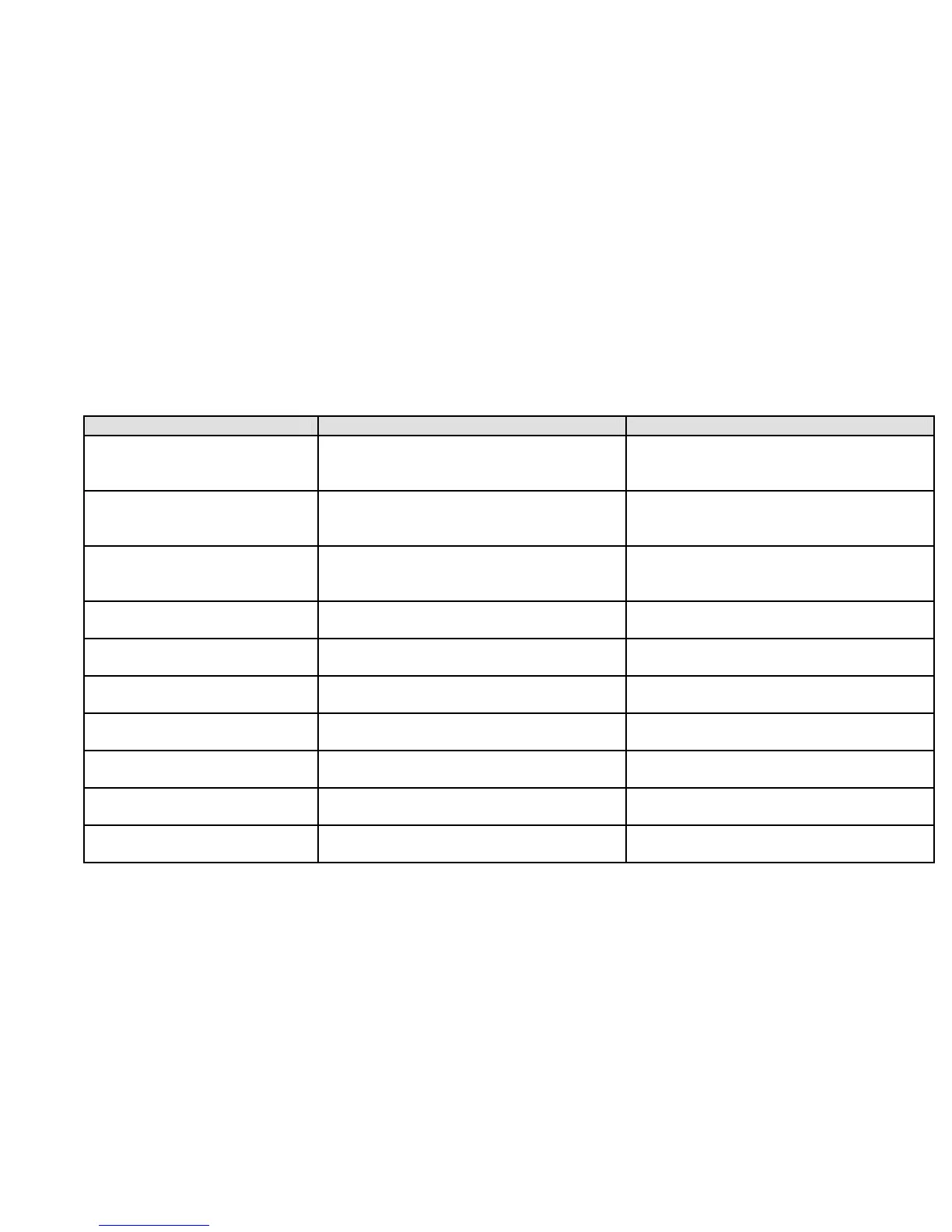23
Allow the scanner to monitor channel activity for several minutes. The error rate should drop for each transmission and the threshold
levels should automatically adjust to a more optimal setting. Then, once the threshold level settles to a stable setting, write down
these values. This is the system's optimum decode threshold.
Rotate the Scroll Control
to set the AUTO decode threshold start level to a setting that most closely matches the system's
optimum decode threshold. Now, when the scanner stops on a system, it will use this threshold as the starting point for automatic
optimization.
To exit when the settings are complete, press
◙ then press [VOL].
Using the Menu
The BCD996T incorporates an effective menu system that lets you make all the necessary setting options required to program the
scanner and effectively use the many features. To use the menu, press [MENU].
You immediately see the screen display the menu title at the top and three of ten menu options beneath. Using the Multifunction
Scroll Control, you can rotate the control left or right to quickly review all ten listings.
The depth of each menu selection is extensive. For the purpose of this manual, the following chart indicates the primary menu
selection, the purpose of that selection, and a reference to the page or pages that provide the details associated with the option.
Menu Item Let’s You… For Detail, See…
Program System
Select options related to setting up a new
system or editing one already
programmed.
“Scanner Programming” reprint; Pages
XX and XX
Program Location
Choose GPS related locations for data to
alert, confirm location, and provide you
with an audible warning if desired.
See Using the Position Locations
Srch/CloCall Opt
Lets you adjust settings that affect the
scanner during search and Close Call
operation
Search and Close Call options on Page
XX.
Search for…
Choose and search programmed ranges
of desired services
See Searching and Storing on Page XX
Close Call
Setup the radio to receive, and let you
hear, nearby strong stations.
See Using the Feature on Page XX
Set Priority
Lets you scan a conventional system and
check for designated priority channels.
See Priority Scan on Page XX
WX Operation
Set choices for weather scanning. See Using Weather Alert
on Page XX
Tone-Out for…
Select up to 10 Tone-Out settings or
Standby
See Using Tone-Out on Page XX
Wired Clone
Copy data directly from one BCD996T to
another BCD996T.
See Using the Cloning Options on Page
XX.
Settings
Choose settings for miscellaneous but
convenient options.
See the respective pages for each option:
Operation
Programming General Settings
This section covers your scanners general settings.
Setting and Using the Backlight
The LCD has a backlight that can be set to green or red with three levels of intensity for each color plus OFF.
To make your selection, press [VOL]. Each time you press the control, the backlight cycles in the following order.
OFF - Low Intensity Green - Medium Intensity Green - High Intensity Green - Low Intensity Red -
Medium Intensity Red - High Intensity Red
