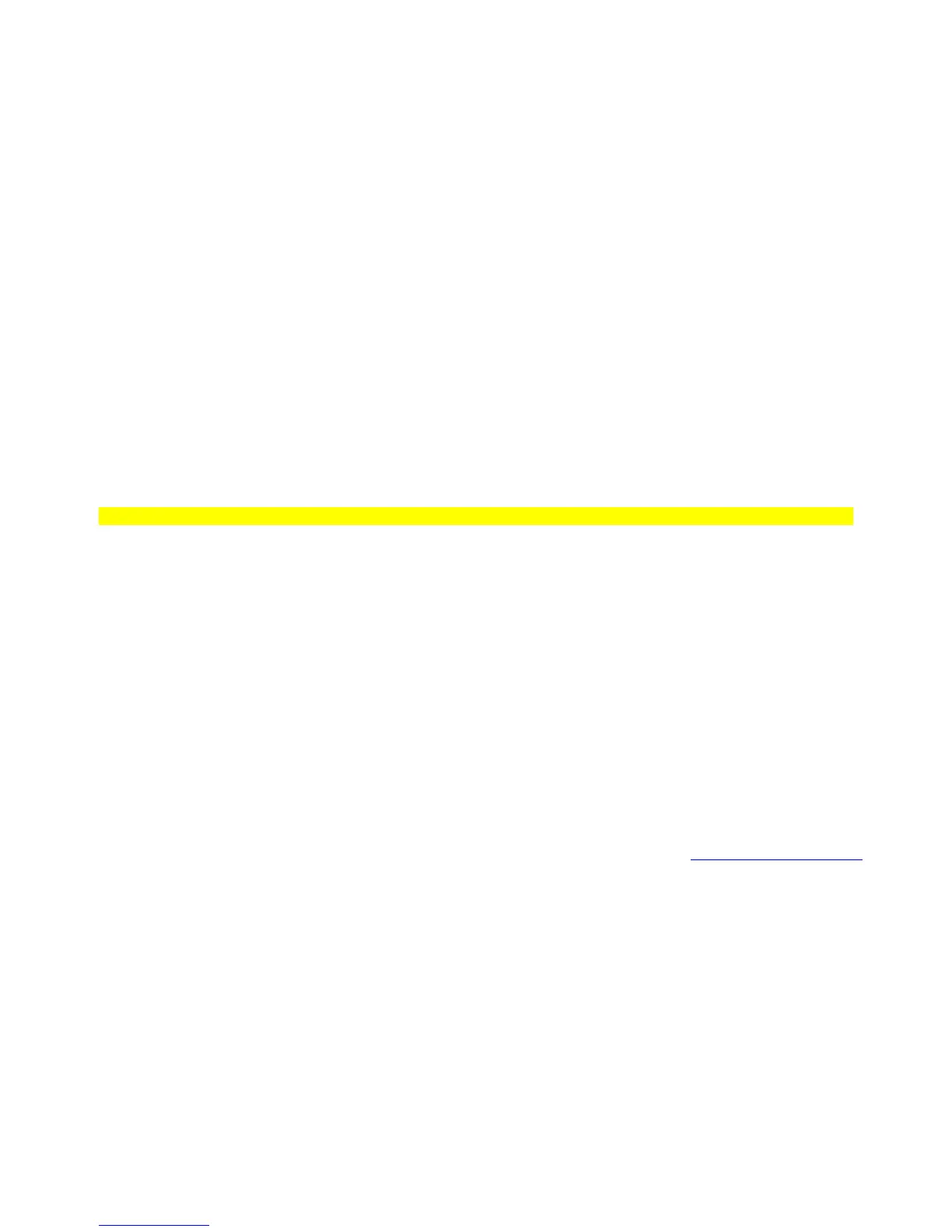33
Setting Data Skip C
[MENU] Program System ◙
Select a Conventional system ◙
Edit Sys Option ◙
Set Data Skip ◙
This setting controls whether the scanner automatically skips channels it identifies as data. This includes channels with either no
audio or a constant-level audio source. If turned on, the scanner resumes scanning as soon as it detects the data signal.
Setting Location Information C
[MENU] Program System ◙
Select a Conventional system ◙
Edit Sys Option ◙
Set LocationInfo ◙
This setting control whether the system is automatically enabled and disabled when you connect a GPS to the scanner.
Set Latitude – Enter the system’s latitude using the format you selected in the system settings.
Set Longitude – Enter the system’s longitude using the format you selected in the system settings.
Set Range – Set the system’s range using the units you selected in the system settings.
Set GPS Enable – L/O status is automatically controlled by receiving data from GPS.
[Picture of a circle with latitude/longitude labeled in the middle and a radius drawn and labeled range.]
Setting the Fleet Map M (Type 1 Only)
[MENU] Program System ◙
Select a Motorola Type 1 system ◙
Edit Sys Option ◙
Edit Fleet Map ◙
Preset - select from the 16 most common fleet maps
Custom - allows you to enter a custom fleet map. Enter the size code (0 to 14) for each block. Press
◙ to select.
For Motorola Type I systems, you must enter a system fleet map in order for the scanner to properly track and display talk group ID's.
The fleet map is usually included in the same resource that provided system frequencies and talk group ID lists.
Note: If you don't know the fleet map for your Motorola Type I system, check the Internet such as www.radioreference.com
or the
other websites we reference.
Setting the Status Bit M
[MENU] Program System ◙
Select a Motorola Type I or II system ◙
Edit Sys Option ◙
Set Status Bit ◙
Ignore - the scanner rounds all received ID's down to the next interval of 16. The default setting is Ignore.
Yes - the scanner treats all received ID's as unique ID's.
