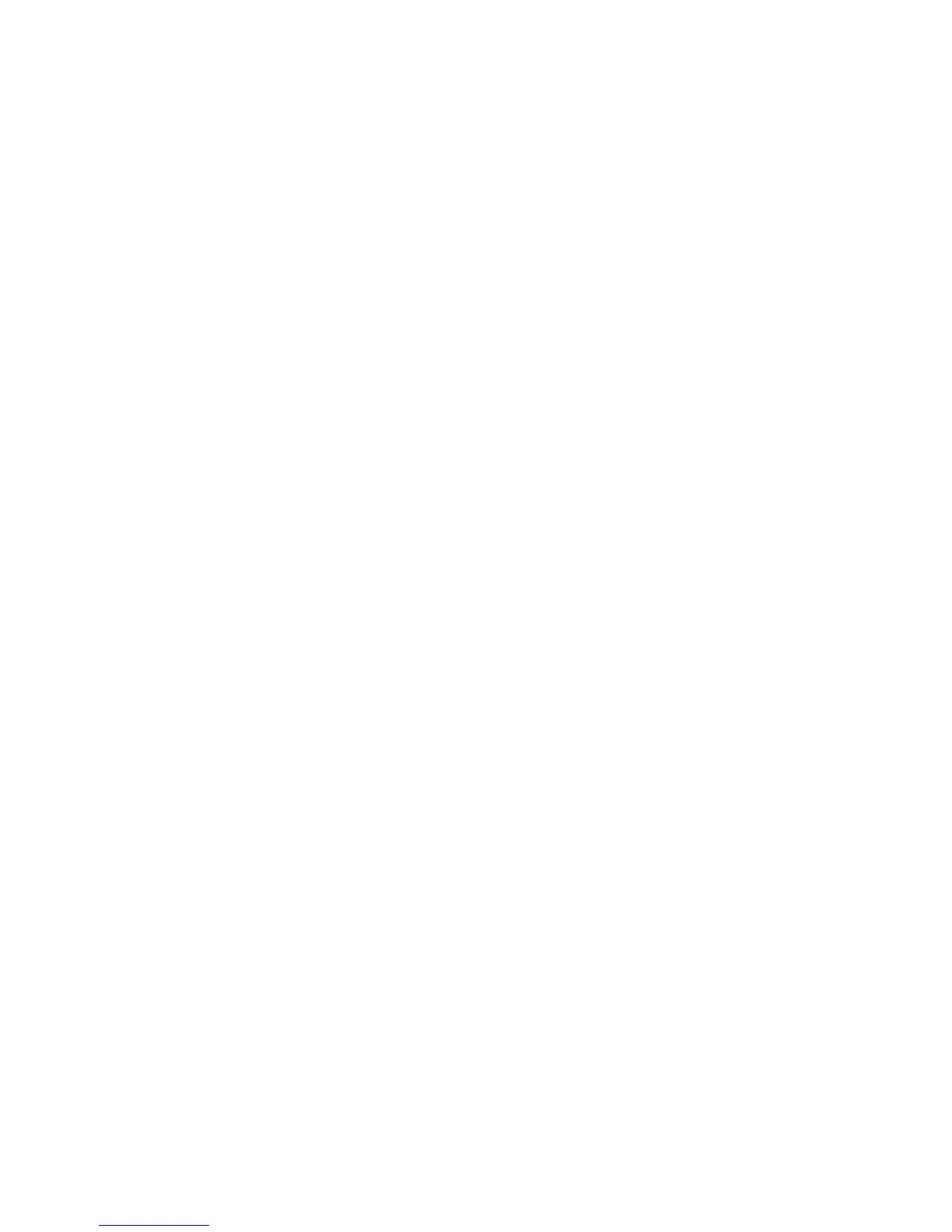24
When you stop at the desired level, the scanner remembers your setting the next time you turn on the scanner.
You can also set the backlight using the menu.
Setting the Dimmer
If you connect the orange wire to a wire in your car that changes state when you turn on the headlights, the scanner can
automatically dim the display when you turn on the headlights. If you have not connected the orange wire, set Dimmer to Manual and
manually select the dimmer level. If you have connected the orange wire, set Dimmer to Auto, then select “+ Polarity” if the orange
wire gets 12V when you turn on the headlights or to “- Polarity” if the orange wire is switched to chassis ground when you turn on the
headlights.
Tapping [VOL] overrides the menu setting and cycles through all backlight settings.
[MENU]
Settings ◙
Set Backlight ◙
Set Dimmer ◙
Auto — Use this setting if you have connected the scanner to your vehicle’s headlights using the orange wire. If you select this
option, the scanner automatically dims the backlight when you turn on the headlights. After selecting this option, select:
+ Polarity – If the headlight wire is connected to +12V when the headlights are on pick this setting.
- Polarity – If the headlight wire is connected to vehicle ground when the headlights are on, pick this setting.
Manual — Use this setting to manually set the dimmer level to High, Middle, Low, or Off. To guide you in your selection, at each
setting the display shows what you can expect to see.
Setting the Backlight Color
[MENU[ Settings ◙
Set Backlight ◙
Set Color ◙
Set this option to either Red or Green.
Adjusting the Key Beep
[MENU] Settings ◙ Adjust Key Beep ◙
Auto - the scanner automatically sets the key beep to match the master volume setting level you select.
Level 1 - 15 the scanner lets you manually select one of fifteen key beep levels. As you turn the Scroll Control, the beep gets
louder. Press
◙ when you reach the desired level.
Off - the scanner turns the key beep off.
Setting the Audio AGC
[MENU] ◙ Settings ◙ Set Audio AGC ◙
This setting helps balance the audio level you hear as you listen to different radio sources so you can hear them at a similar volume.
Use this setting if you listen to an audio source that has natural changes in audio level for which you want to compensate.
You can set the Analog or the Digital mode to be on or off.
Analog
to select either on or off specifically for receiving analog channels.
