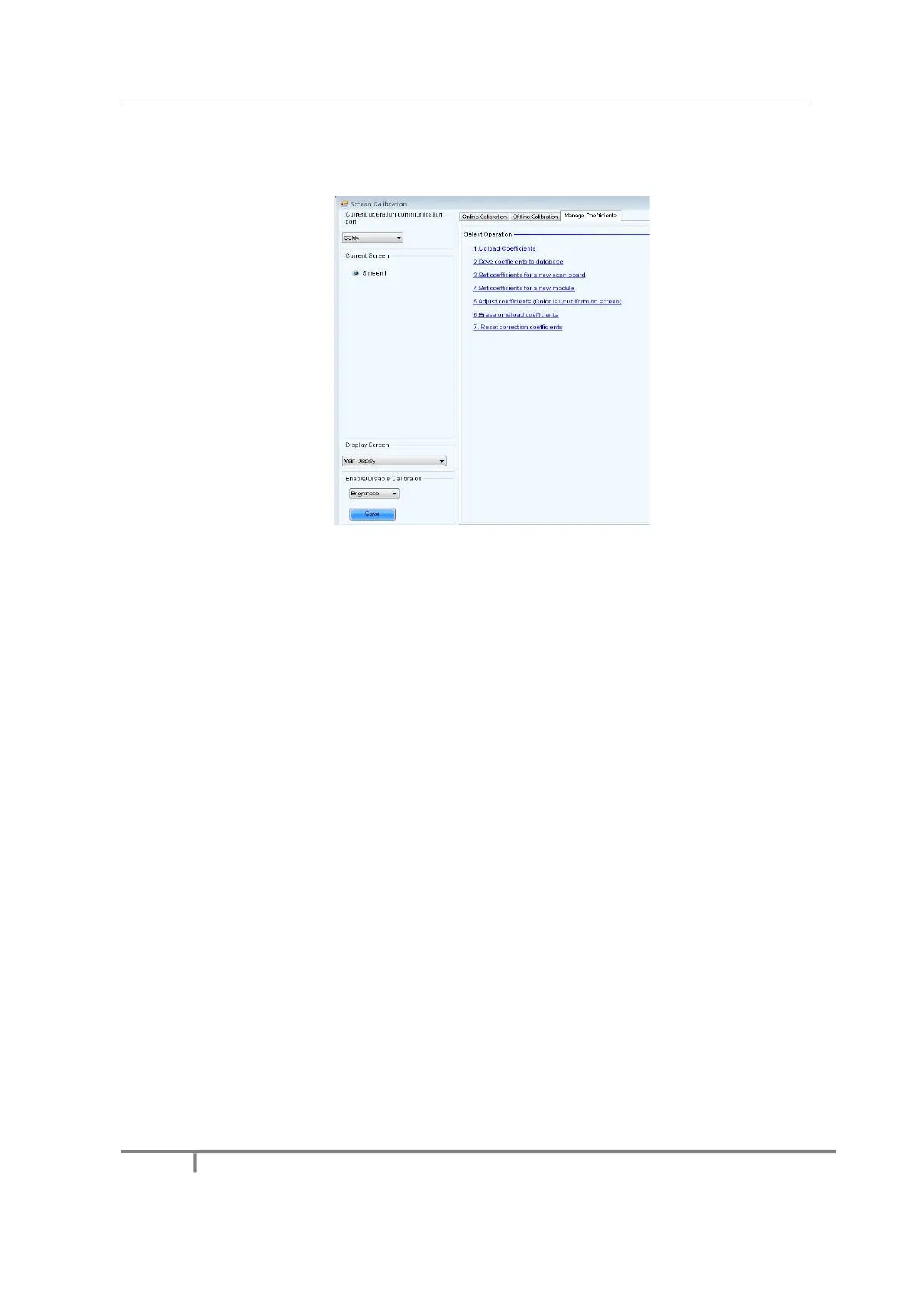Configure Enable/Disable Calibration to Brightness, click Save, and then click Manage Coefficients to
display the following window:
Fig 3-14 Manage Coefficients
Upload coefficients: Upload the correction coefficient database generated by the software or read back by the
display screen to the screen.
Save coefficients to database: Read back and save the coefficients from the screen to the coefficient database.
Set coefficients for a new scan board: After replacing the scan board (receiving card), set the correction
coefficients for the new receiving card.
Set coefficients for a new module: After replacing a module, set the correction coefficients for the new module.
Adjust Coefficients (Color is uniform on screen): Adjust the correction coefficients for a selected area on the
screen to achieve a satisfactory effect.
Erase or reload Coefficients: Erase or reload the correction coefficients for a selected area on the LED display.
Reset Correction Coefficients: Reset the calibration coefficients on whole or selected section of LED display.
3.5.1 Setting Coefficients for a New Receiving Card
1) As shown in Figure 3-15, select Topology or List. Select the position of the replaced receiving card. Click
Next:
