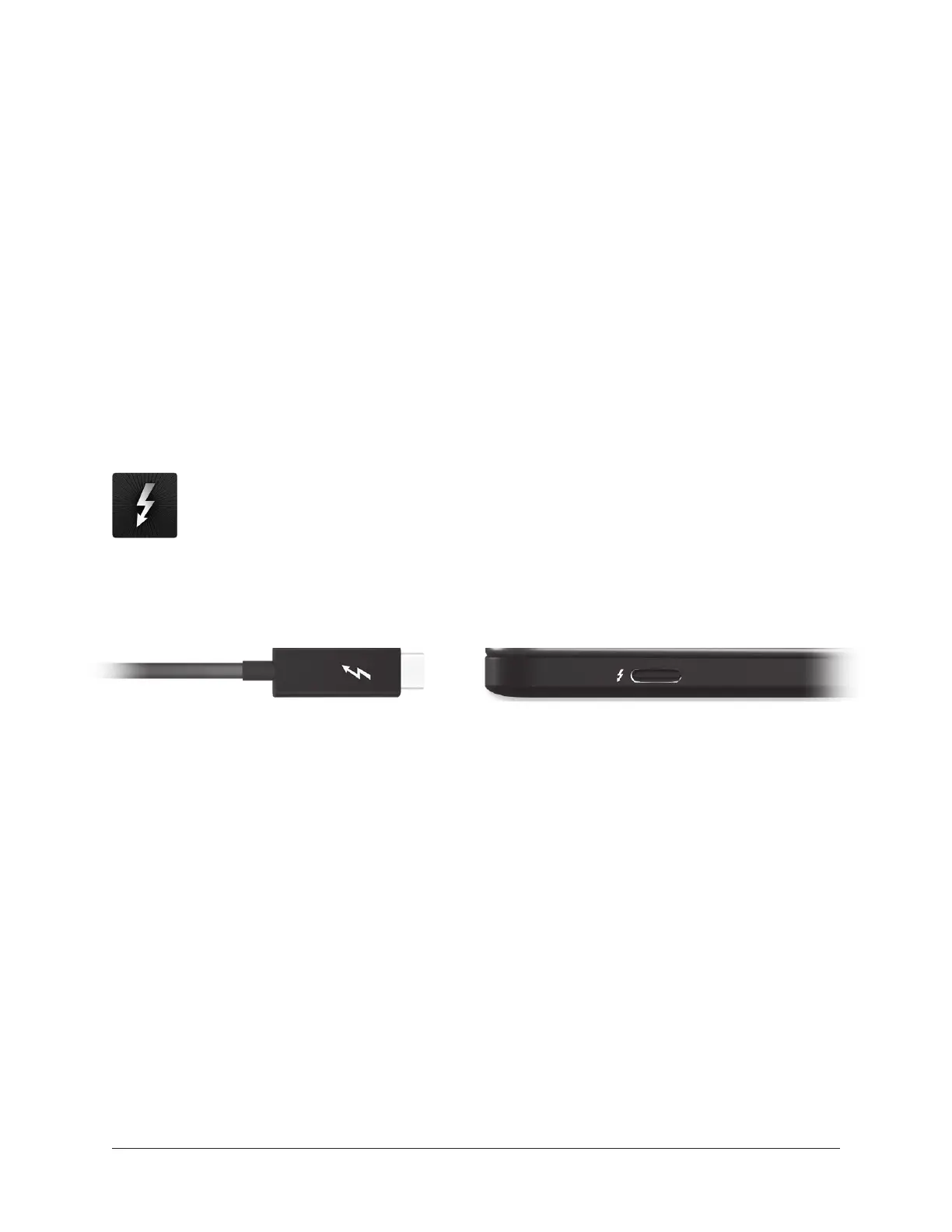Arrow Manual Getting Started 19
About Thunderbolt 3 Ports and Cables
Important: Although Thunderbolt 3 always uses USB-C connectors, not all USB-C
ports are Thunderbolt 3 ports. Similarly, not all USB-C cables are Thunderbolt 3
cables. Always connect Arrow to a Thunderbolt 3 port with a Thunderbolt 3 cable.
USB-C is not Thunderbolt 3
Thunderbolt 3 uses USB-C connections to transfer data and power. However, USB-C is
simply a connector type; it doesn't determine the type of data used by the connector. For
example, USB-C connections can be used for Thunderbolt 3, USB 3.1, and other data
protocols, so USB-C connections are not always interchangeable.
Does your USB-C connector support Thunderbolt 3?
To determine if a USB-C port or cable connector supports Thunderbolt 3, look
for the Thunderbolt icon. The Thunderbolt icon on a USB-C port or cable
means the connector supports Thunderbolt 3. Alternately, confirm Thunderbolt
3 compatibility with the device and/or cable manufacturer.
Thunderbolt icon on USB-C cable (left) and USB-C port (right)