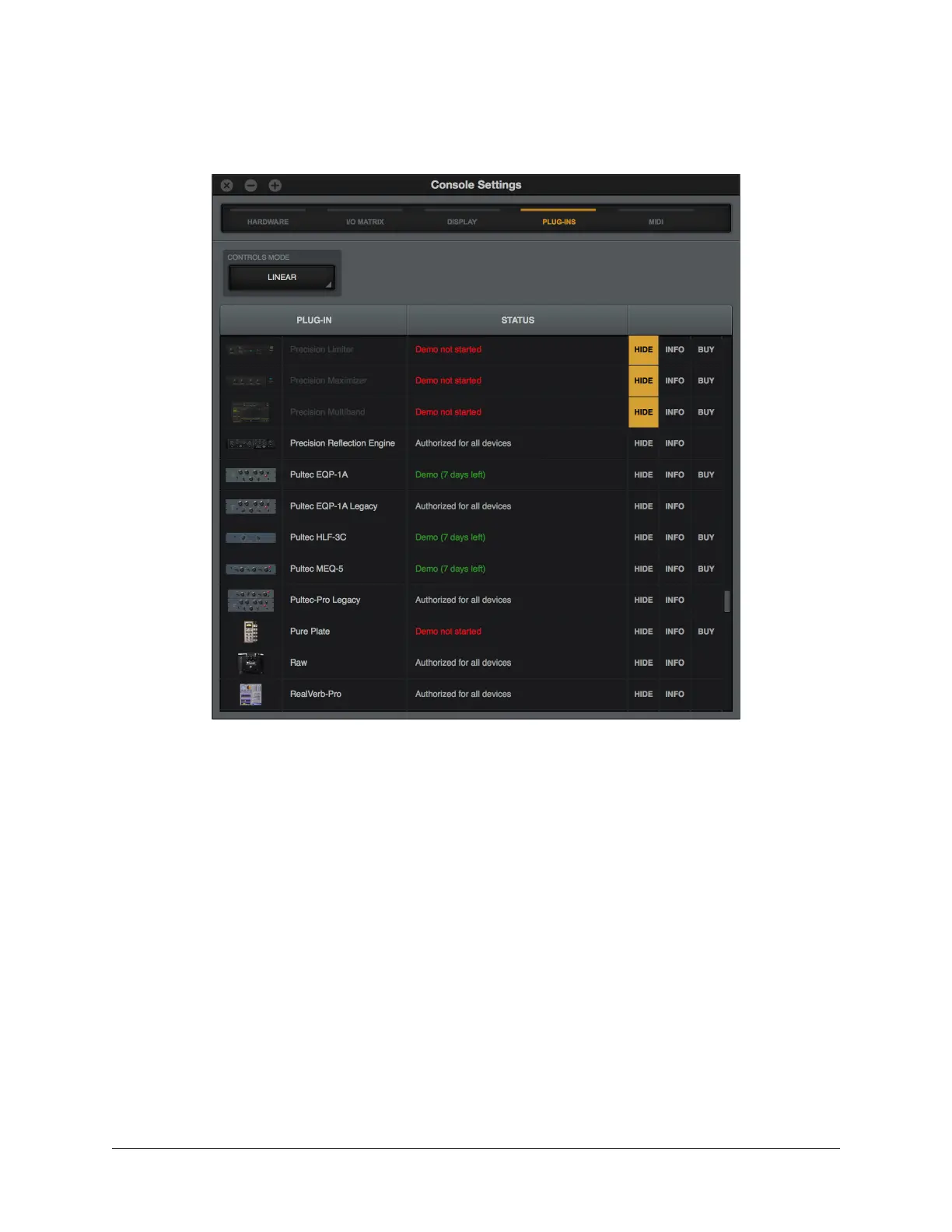Arrow Manual Console Settings 174
Plug-Ins Panel
Various UAD plug-in options are set within the Display panel.
Plug-Ins panel
Controls Mode
This setting determines how UAD plug-in parameter knobs respond to adjustment. Three
control modes are offered: Circular, Relative Circular, and Linear. The behavior of each
mode is described below.
Tip: This setting is also available in the Configuration panel within the UAD Meter
& Control Panel application.
Linear (slider) – In Linear mode, the knob is adjusted by dragging horizontally or
vertically instead of by rotating. This behavior is similar to moving a physical fader.
Circular (jump) – In Circular mode, the software knobs behave similar to physical rotary
knobs. Values are changed by clicking on the knob then rotating in a circular direction.
When the edge of the knob is clicked, the parameter value jumps to the mouse position.