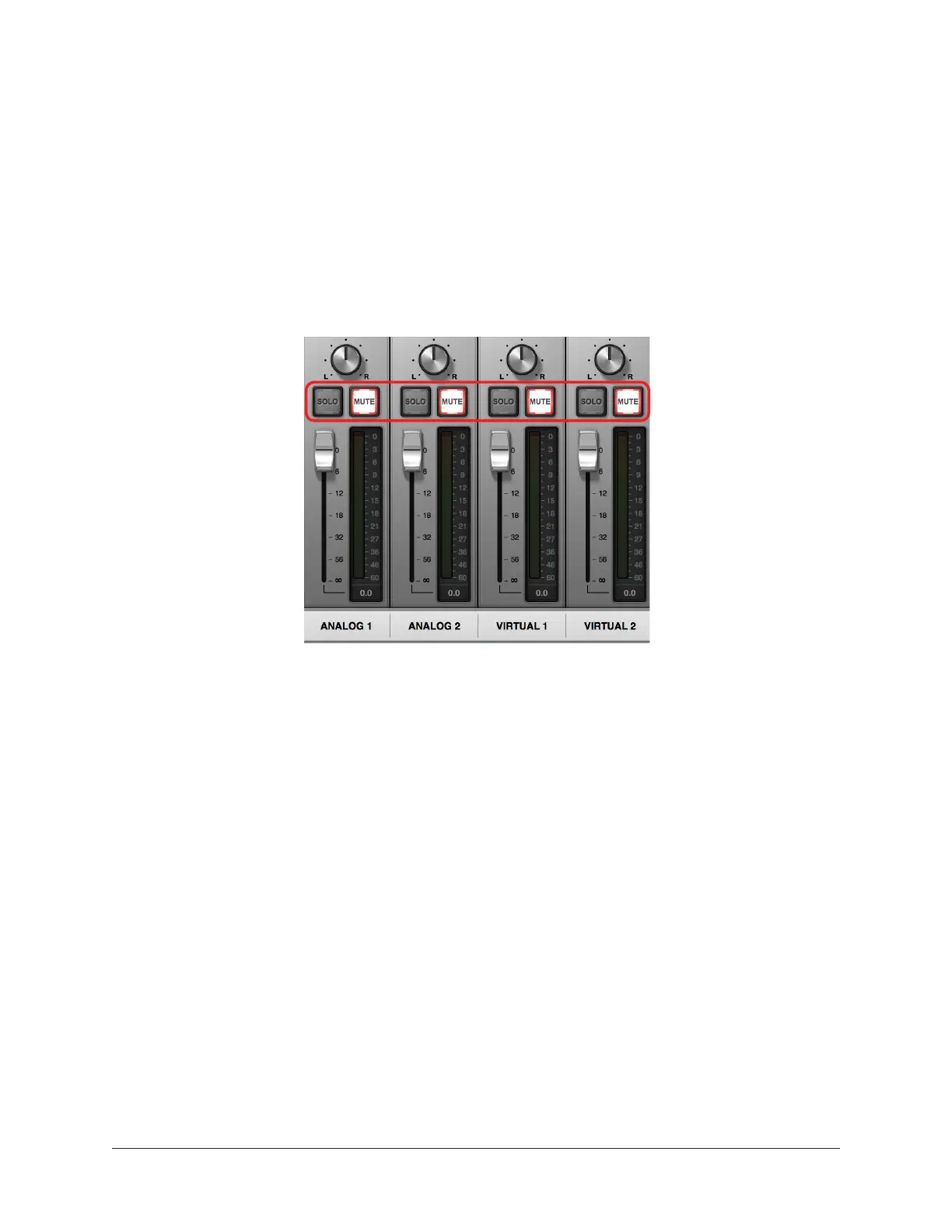Arrow Manual Working With Arrow 52
How To Disable Hardware Input Monitoring
To prevent doubled signals at Arrow’s outputs when software input monitoring via the
DAW, Arrow’s hardware input monitoring feature via Console must be disabled. Note that
Console input monitoring is enabled by default.
1. Open Console.
2. Mute input channels within Console by clicking the MUTE buttons so they are red.
Tip: In Console, option-click any input MUTE switch to quickly toggle the mute
state of all input channels.
Console: Mute inputs when software monitoring via DAW
Input Monitoring Tips
• Use Console for front-end hardware input monitoring to eliminate I/O buffering
latency caused by DAW software monitoring — regardless of the DAW’s buffer size
setting.
• Prevent signal doubling at Arrow’s outputs by allowing only Console’s hardware
input monitoring or the DAW’s software input monitoring feature — not both at
the same time. Signal doubling can make input signals sound “thin” due to phase
cancellations and/or comb filtering that occurs when two identical signals are
mixed together and they are not phase-aligned.
• Route the DAW’s main outputs into Console’s virtual inputs via Virtual I/O when
overdubbing so you can balance the levels of the DAW’s pre-recorded tracks with
Arrow’s live inputs — all within the Console mixer.
• If monitoring/recording a virtual software instrument in the DAW and you want
to process the instrument with UAD plug-ins, route the output of the software
instrument channel into Console’s virtual input(s) and apply the UAD plug-ins
in Console instead of the DAW. This technique reduces latencies caused by I/O
buffering.
Select Manual
Uncheck
Checked
