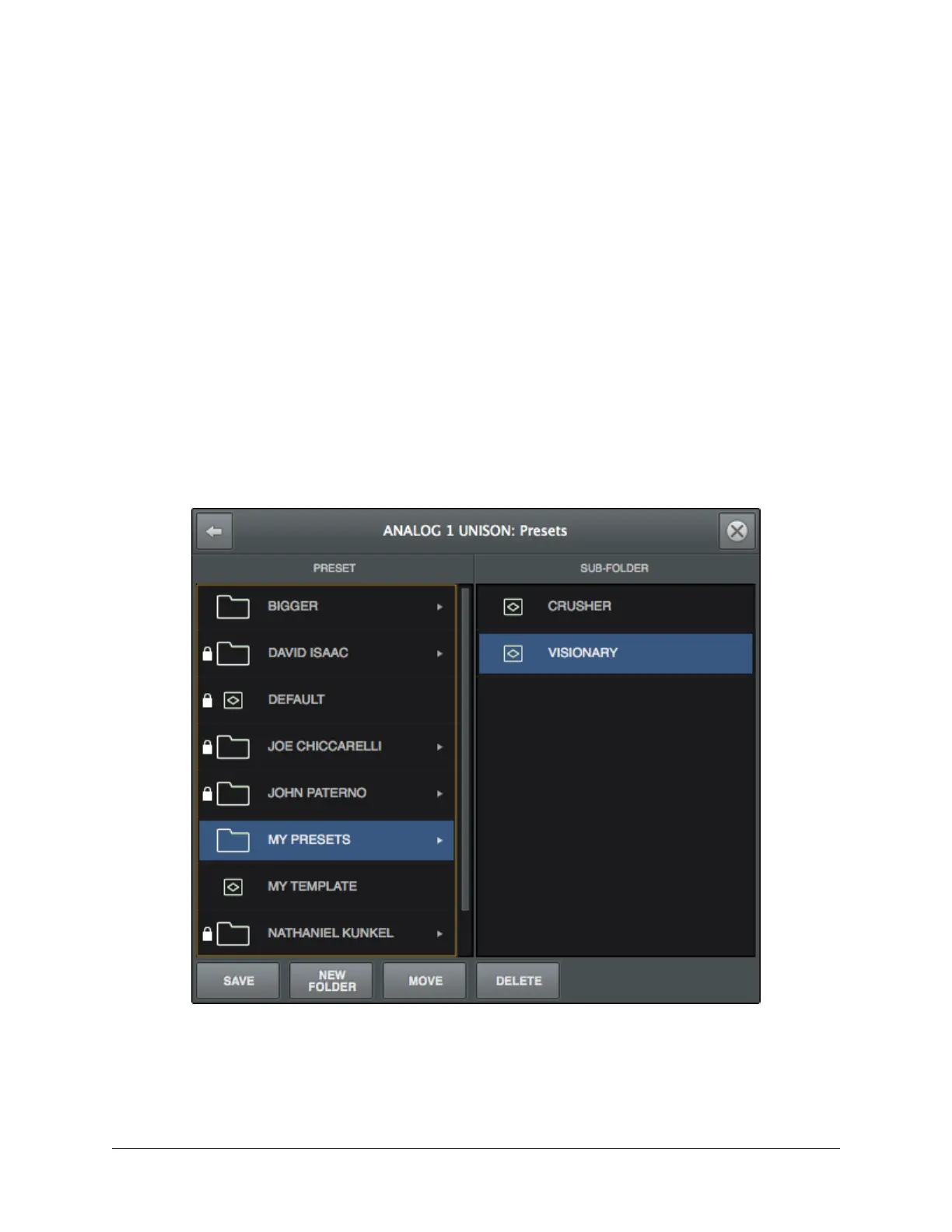Arrow Manual Console Overview 89
Keyboard Focus & Control
Many Console functions can be controlled without using a mouse. When elements on the
screen have keyboard focus, they can be quickly navigated with the computer’s QWERTY
keyboard.
Focus Indication
Keyboard focus in Console is indicated by a orange-colored highlight box outlining the
screen elements that are targeted for keyboard control.
Focus Navigation
Focus between elements can be changed with the computer’s TAB key, or by clicking
another area of the screen with the mouse.
Focus Control
Focused items can be selected by using the up/down/left/right arrow keys and/or the
Return/Enter keys.
Typical focus indication. The PRESET column on the left has focus (orange outline)
and can be navigated with the up/down arrow keys on the keyboard.
The tab key alternates focus between the two columns.
