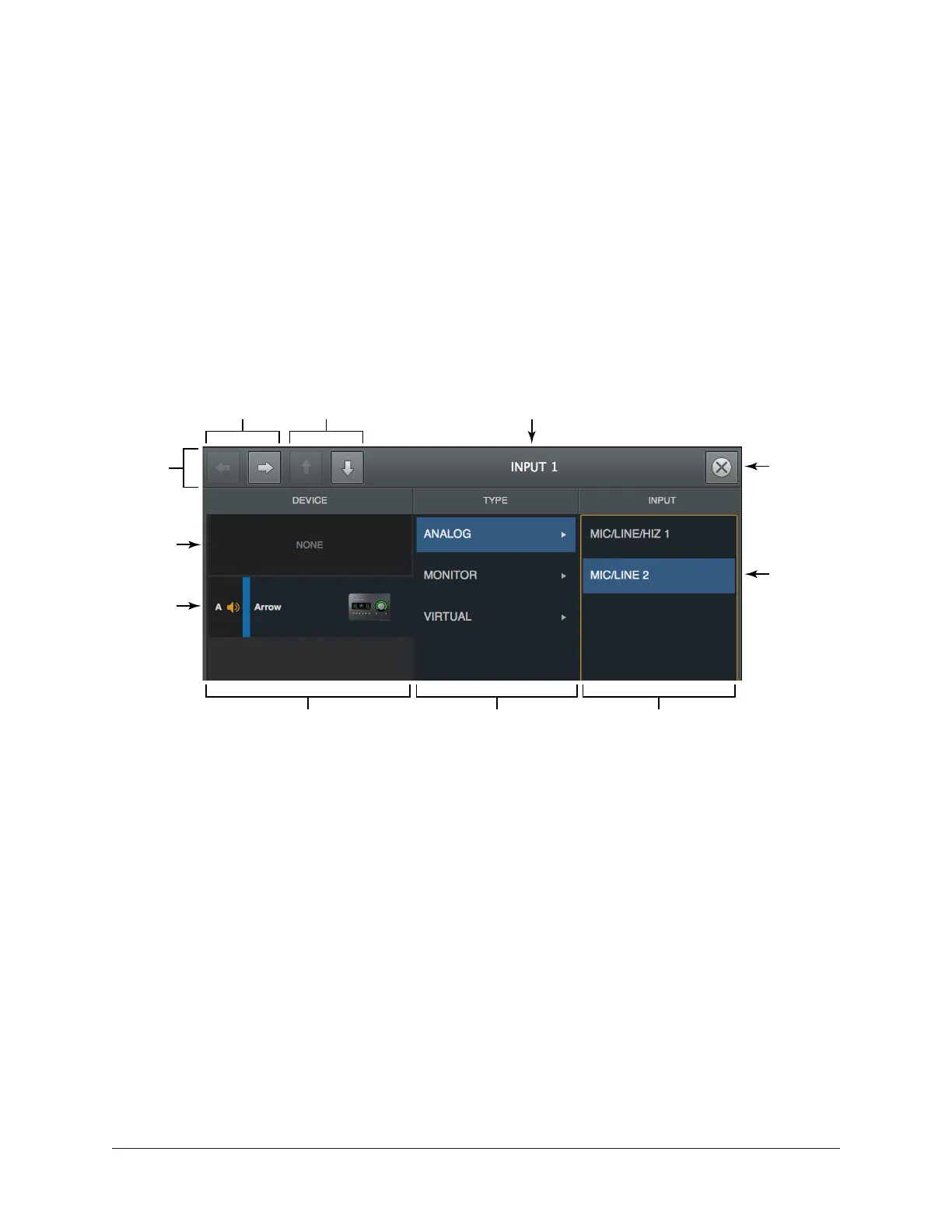Arrow Manual Console Settings 170
Route Assign Popover
The Route Assign popover window is where Arrow I/O routes can be virtually re-mapped
at the driver level. For example, Arrow’s Hi-Z input channel 1 can be re-mapped so that
it always appears as input channel 2 within the DAW.
To open the Route Assign window, click any assign switch.
Important: Custom driver I/O routing changes the driver I/O complement. Quit all
audio applications before changing driver I/O assignments.
Refer to the diagram below for descriptions in this section.
Route Assign popover
Close
Popover
Selected
Route
(blue)
Available
Routes
Column
Available
Route Types
Column
Available
Devices
Column
Input/Output
Channel
Previous/Next
Channel
Console
Channel
Disable
Channel
Switch
Selected
Device
Popover
Title Bar
