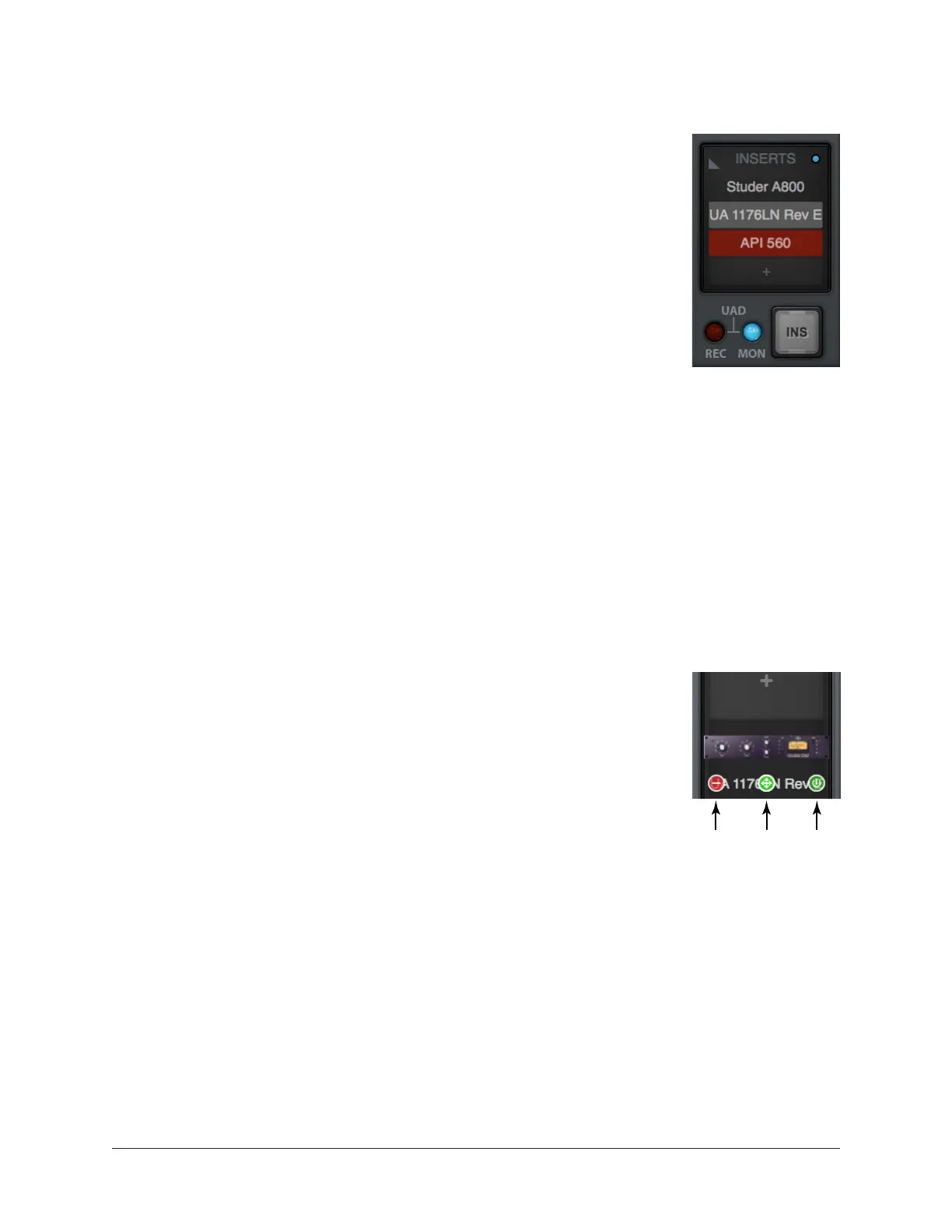Arrow Manual Console Plug-In Inserts 142
Insert State Indicators
The state of a loaded plug-in within each insert can be determined by
the background color of the slot. These states are defined below.
Active (dark gray) – The plug-in is active and processing audio. The
Studer A800 plug-in insert at right indicates this state.
Disabled (light gray) – The plug-in has been disabled via the power
switch in the header of the plug-in edit window (or via the disable
function in the insert options menu). In this state, the plug-in is
unloaded from the DSP, conserving UAD resources. The 1176LN
plug-in insert at right indicates this state.
Note: Disabling a plug-in via the power control within its editor
window (versus the Power switch in editor view) does not change
the background color, because the plug-in remains loaded on the
UAD DSP.
Offline (red) – The plug-in is disabled because there are not enough UAD resources, it
is unlicensed and the demo has expired or is not started, and/or the UAD authorization
needs updating. The API 560 plug-in insert at right indicates this state.
Empty (+) – The insert is not populated with a plug-in. Click the”+” symbol to open the
Assign popover for loading a UAD plug-in into the insert.
Insert Hover Options
When in Inserts view, commonly-used plug-in functions become
available when the mouse cursor is hovered over any insert
containing a plug-in.
The function icons appear on top of the plug-in name, as shown at
right. To perform the function, click the associated hover switch.
Remove – Unloads the plug-in from the insert.
Assign – Opens the Assign popover to replace the current plug-in
with a different plug-in.
Power – Disables/Enables plug-in processing and conserves UAD
resources. The plug-in remains in the insert.
State Indications
Remove Assign Power
