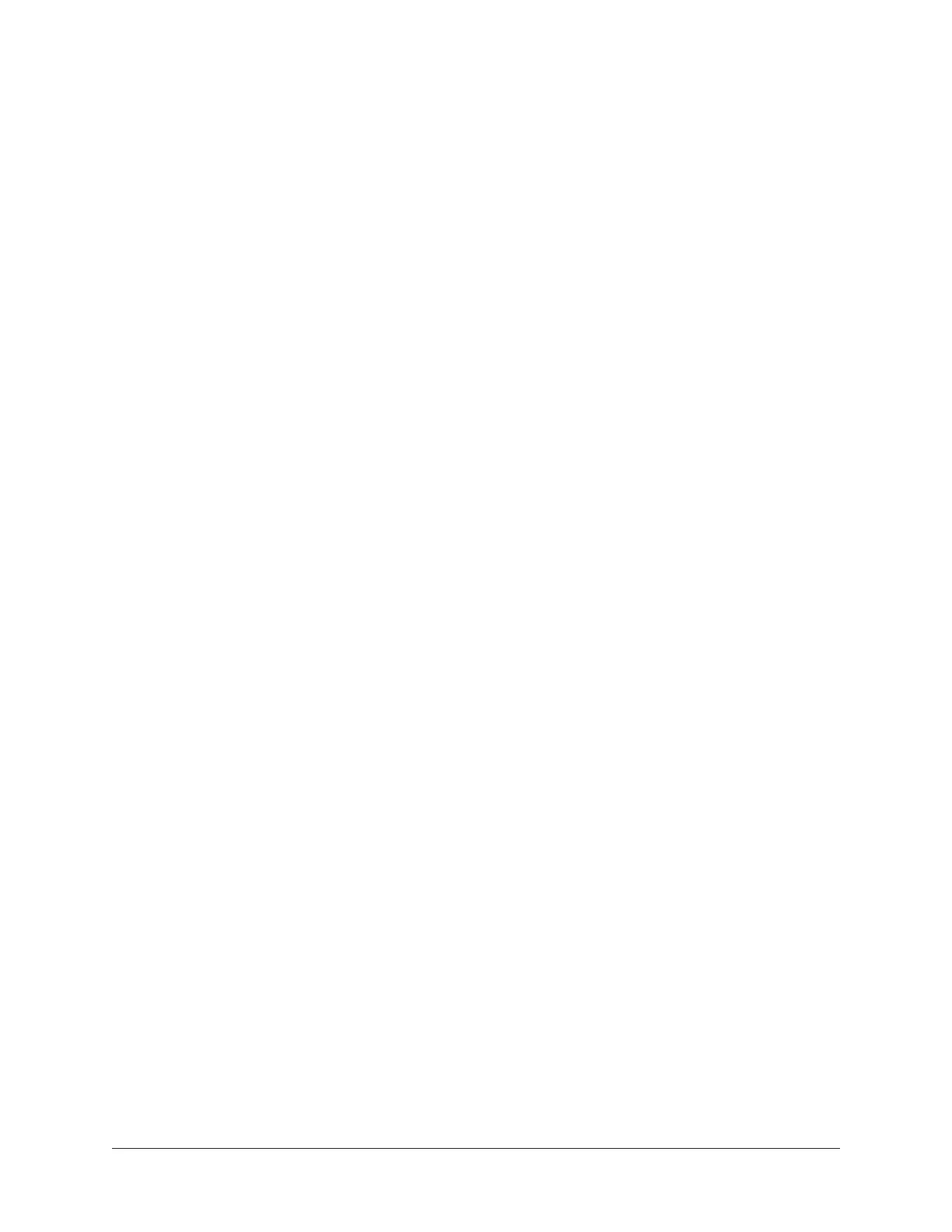Arrow Manual Working With Arrow 42
Essential Arrow Concepts
Arrow’s basic audio interface functionality with a DAW operates the same as other typical
(non-DSP) interfaces. However, Arrow has unique features in addition to those of a
typical audio interface.
To take advantage of Arrow’s unique low-latency input monitoring, Realtime UAD
Processing, and UAD-2 DSP accelerator features, there are some core differences in how
to operate the DAW with Arrow versus most audio interfaces.
The companion Console application is used to control Arrow’s unique features.
Understanding the interactions between Arrow, Console, and the DAW will help you
optimize workflows.
Note: To learn how to operate the DAW with basic audio interface functionality,
consult the DAW documentation.
The DAW Environment
To get the most from your Arrow system, it will help to understand the core concepts and
terms below, which are integral to digital audio workstation workflows. These terms are
used when describing how to operate Arrow and Console.
Input Monitoring
Input Monitoring is the process of listening to live inputs, such as when an artist is
performing with a musical instrument and/or vocals. When the artist has great input
monitoring, they may deliver a more inspired performance.
Generally speaking, you’ll want to use Console for input monitoring when working with
a DAW so you can take advantage of Arrow’s Realtime UAD Processing for great input
sounds.
Input Latency
Various sources of audio latency (time delay) are inherent in all digital audio systems.
However, latency is normally only an issue when an artist is input monitoring their
performance through headphones or speakers.
If what is heard in headphones arrives later than when the sound is produced, the
performance may be compromised. Using Console eliminates input latency when
monitoring, tracking, and/or overdubbing with a DAW.
I/O Buffering
I/O buffering is the shuttling of audio data back and forth between the DAW and the
audio interface. The DAW’s I/O buffer size setting determines the amount of input
latency when software monitoring via the DAW. Smaller buffer sizes reduce latency, but
increases CPU loading of the host computer. Lower buffer sizes do not increase UAD
DSP loads.
Using Console to control Arrow’s input hardware monitoring completely bypasses DAW
I/O buffering, so there is no input latency, regardless of DAW’s I/O buffer size setting.