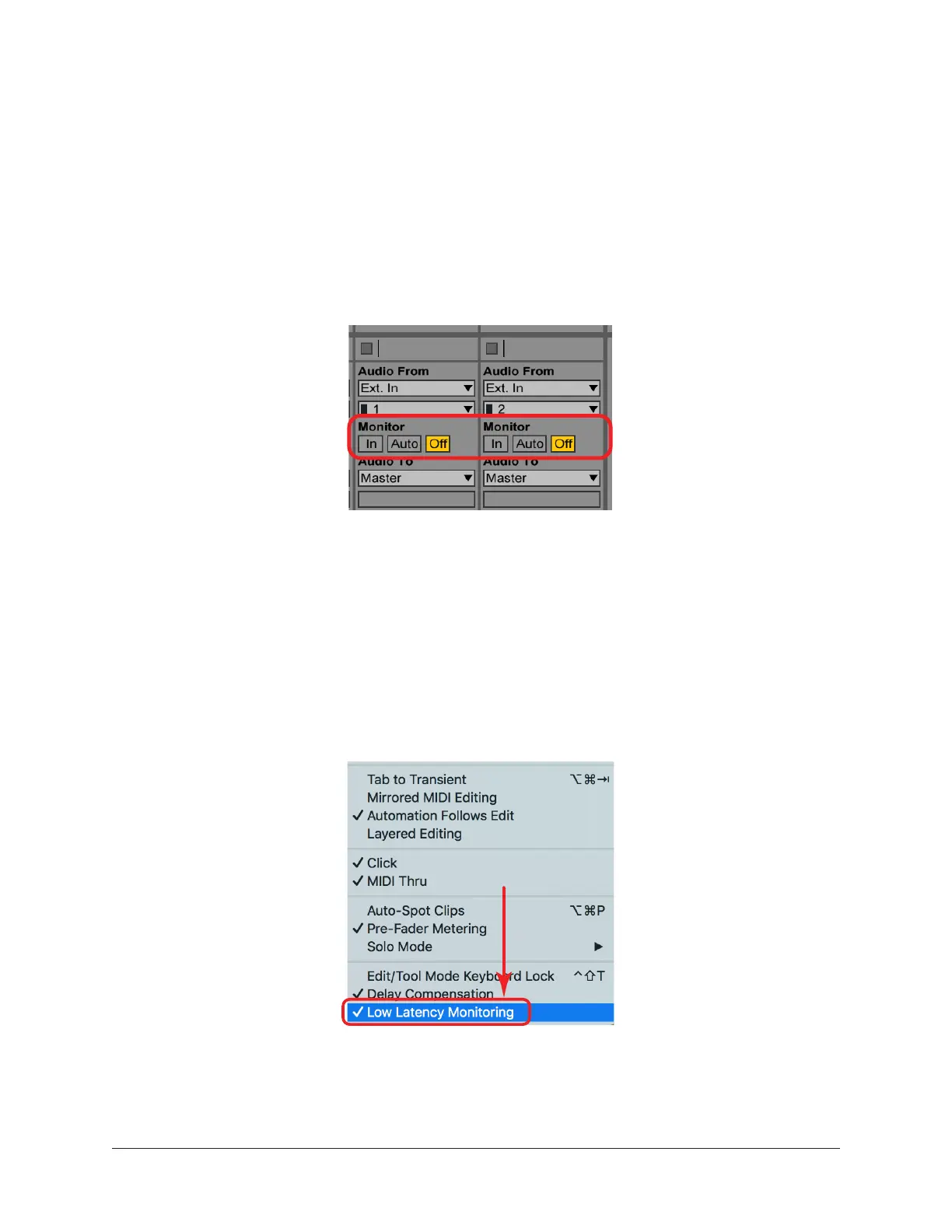Arrow Manual Working With Arrow 51
Ableton Live Monitor Mode
1. In the View menu, ensure the Mixer and In/Out options are checked so you can
see the monitoring buttons. If in Arrangement View, unfold and resize the track to
see the In/Out section.
2. Click the Off button in the Monitor section within the In/Out options. The button
is orange when software monitoring is disabled.
Tip: If multiple tracks are selected, pressing an Off button applies the selection to
all selected tracks.
Ableton Live: Set Monitor to Off in mixer In/Out section
Avid Pro Tools Low Latency Monitoring
1. Assign each track output to either Output 1 or Output 2 (mono), or both (stereo).
Only tracks assigned to these outputs use Low Latency Monitoring.
2. Record enable audio track(s) by clicking their Record Enable buttons.
3. Select Options > Low Latency Monitoring. Software monitoring is disabled when
Low Latency Monitoring is checked in the Options menu.
Pro Tools: Low Latency Monitoring checked under Options menu
Select Manual
Uncheck
Checked
Checked