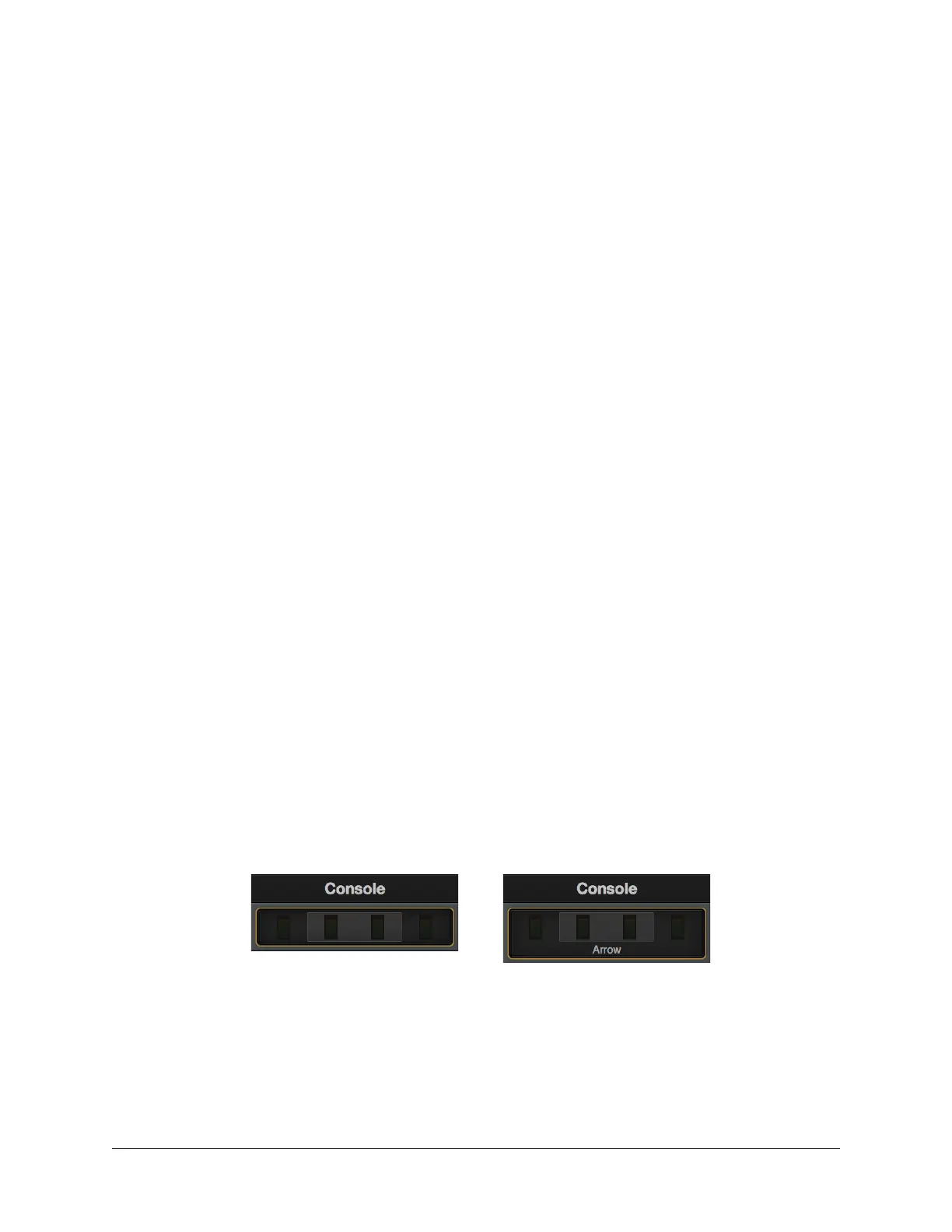Arrow Manual Console Settings 173
Clip/Peak Hold
Tip: The Clip and Peak indicators can be cleared at any time with the CLEAR
CLIPS button.
Clip Hold Time
This drop menu sets how long the red signal clip indicators in the input, send, and
monitor meters are displayed before turning off. The available values are None, 1
second, 3 seconds (default), 5 seconds, 10 seconds, or Infinite.
Peak Hold Time
This drop menu sets how long the signal peak indicators in the input and send meters
are displayed before turning off. The available values are None, 1 second, 3 seconds
(default), 5 seconds, and 10 seconds.
Always On Top
When set to NONE (the default value), UAD plug-in editor windows can be covered by
the Console window when Console is the foreground application.
When set to PLUG-INS, UAD plug-in editor windows always float on top of the Console
and Console Settings windows (when Console is the foreground application), so they are
always visible.
Note: This setting only affects UAD plug-in window behavior within Console. It
does not apply to UAD plug-ins when they are used within a DAW.
Show Device Names
When set to ON, Arrow’s Device Name is displayed in the Meter Bridge.
This feature is intended primarily for use with multi-unit systems. When the Meter Bridge
contains the inputs for more than one unit, this feature groups the input channels by
device name for easier input identification.
Tip: This feature can also be accessed by right-clicking in the Meter Bridge.
Meter Bridge with Show Device Names OFF (left) and ON (right)
Modifiers Timeout
This option sets the duration, in seconds, used for Option Latch operations.