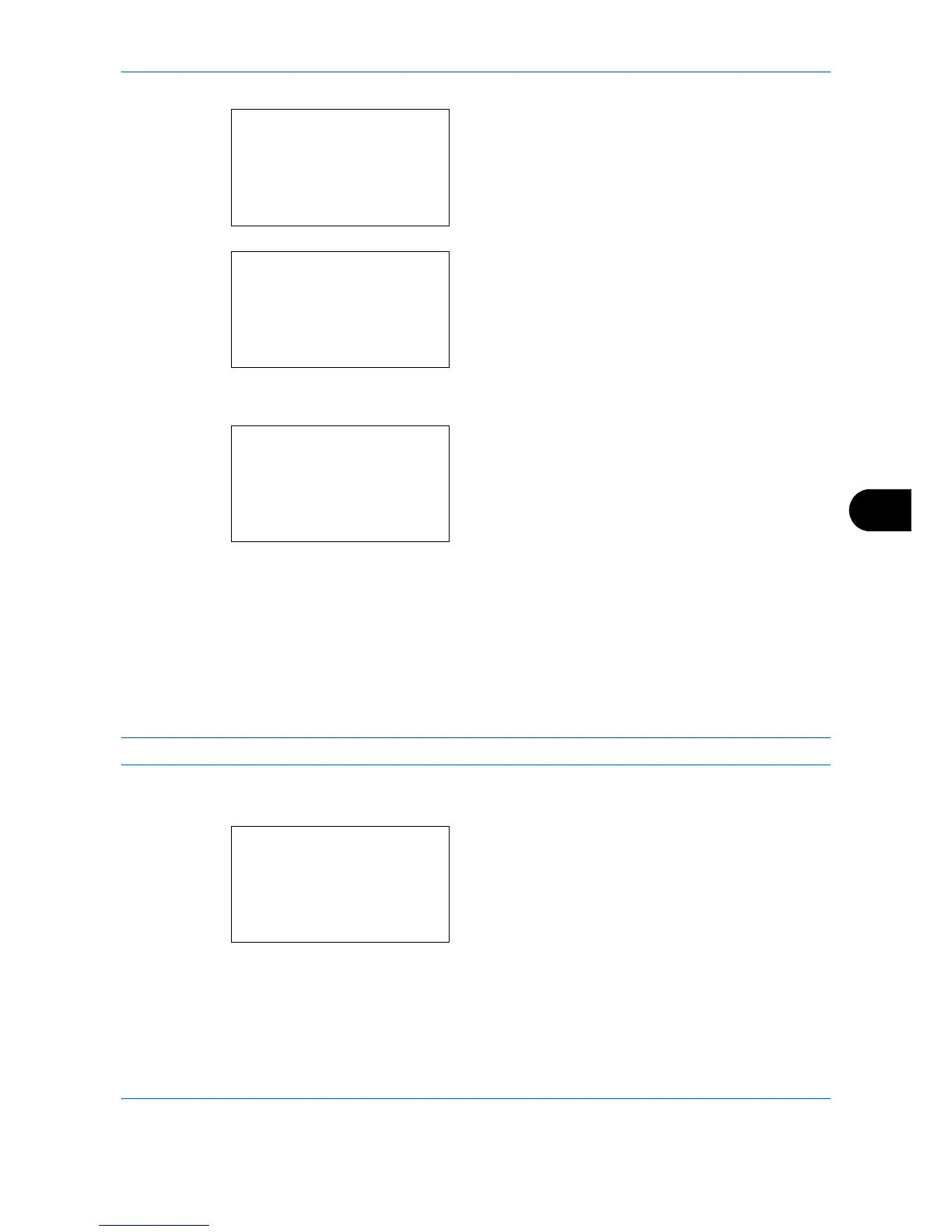Default Setting (System Menu)
8-147
8
When you are performing user management and
have not logged in, a login screen will appear.
Then, enter the Login User Name and Login
Password to log in, and press [Login] (the Right
Select key).
4 The Timer Settings menu appears.
5 Press the or key to select [Auto Panel Reset].
6 Press the OK key. Auto Panel Reset appears.
7 Press the or key to select [Off] or [On].
8 Press the OK key. Completed. is displayed and the
screen returns to the Timer Settings menu.
Panel Reset Timer
If you select [On] for Auto Panel Reset, set the amount of time to wait before Auto Panel Reset. Options are
between 5 and 495 seconds (every five seconds). The default setting is 90 seconds.
NOTE: If you select [Off] for Auto Panel Reset, the time display does not appear.
Use the procedure below to set the reset time.
1 In the Sys. Menu/Count. menu, press the or
key to select [Common Settings].