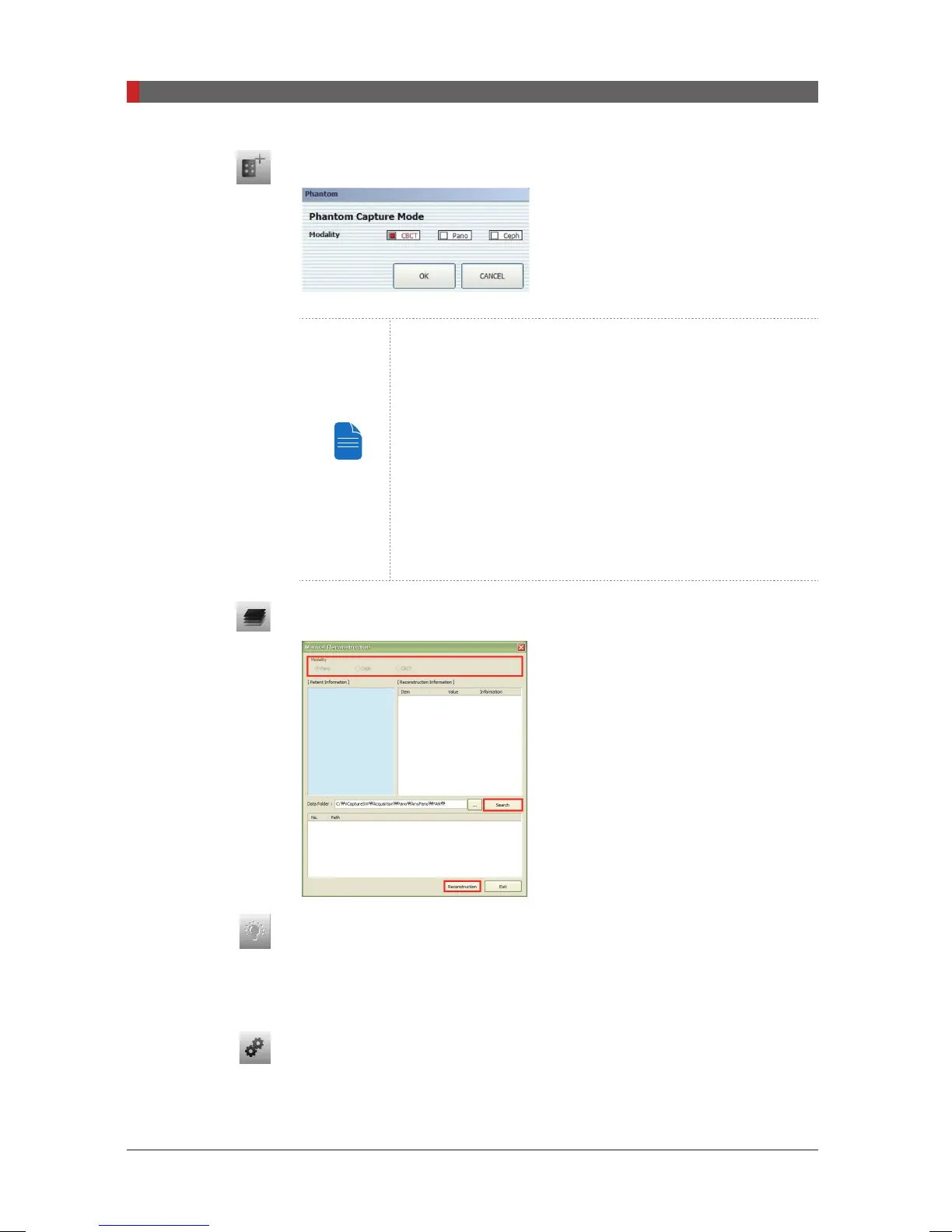PaX-i3D Green (PHT-60CFO) User Manual
48
4 Software Overview
I. Phantom Capture
This function is used when the Phantom
Jig is being used to acquire images.
Image acquisition using the Phantom Jig:
1. Click Phantom Capture Icon.
2. Select the Modality, followed by OK.
3. Check the parameters displayed in the main GUI
window. If correct, click the ‘Conrm’ button.
4. Align the Phantom Jig, and click the ‘Ready’ button.
5. Press and hold down the exposure switch.
J. Manual Image Reconstruction
If automatic reconstruction of the image
fails, use this function to reconstruct the
image manually. Select
Modality
and click
Search
→
Reconstruction.
K. Laser Beam On / Off Button
Use this icon to turn the laser beam on or off for patient positioning. This
button is enabled when the
CONFIRM
button is clicked after the imaging
environmental parameters are configured.
L. Settings
This Control Panel displays and sets various equipment-related parameters,
including language, automatic save, DAP display unit, etc.
[PI3DG_130U_44A_en]User Guide.indd 48 2016-05-24 오후 4:18:39
