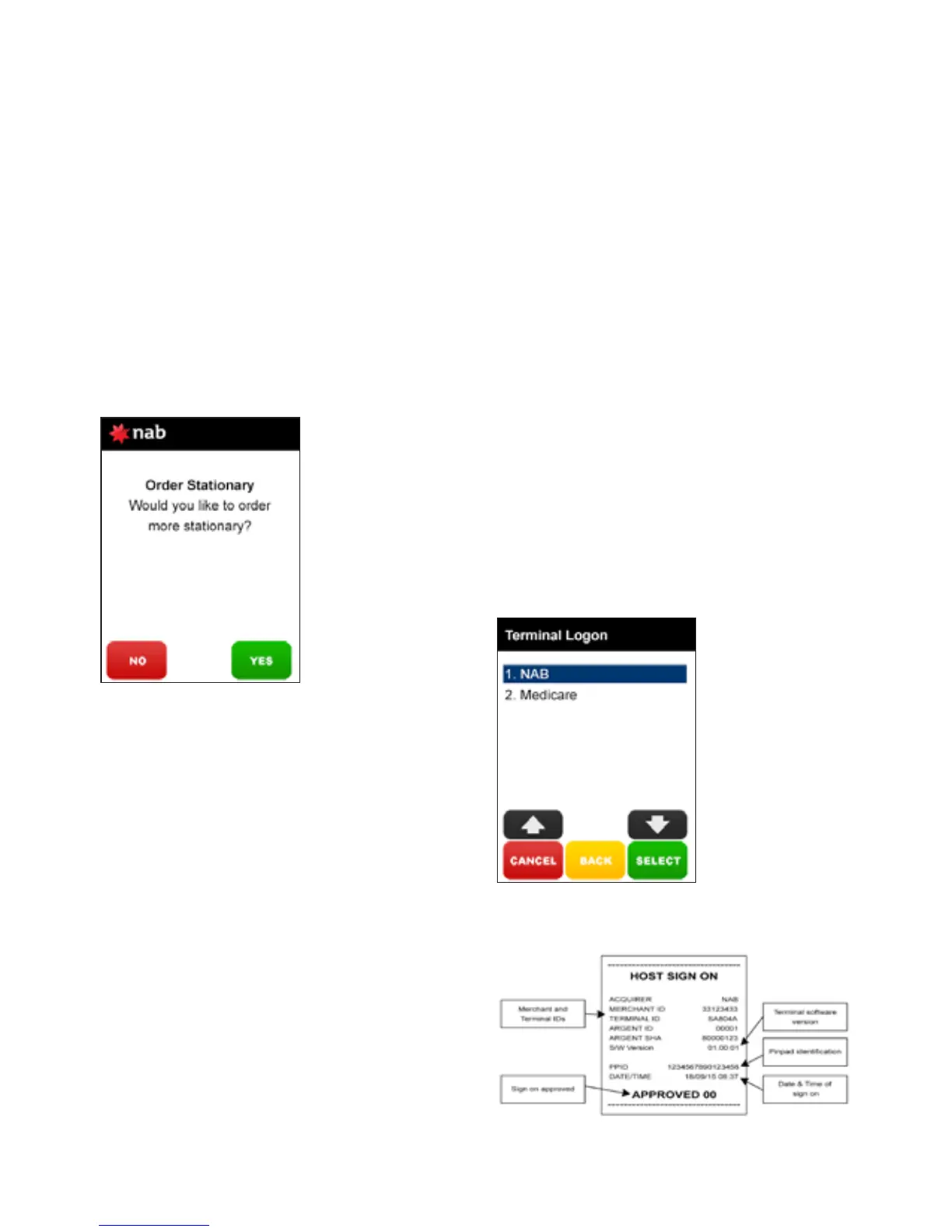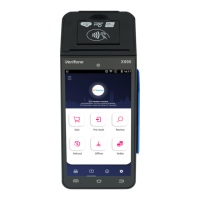8
2.6 ordering terminal rolls
step 1
Press the [FUNCTION] key on the touch
screen.
step 2
Enter [7] and press [SELECT].
step 3
Press [YES] to confirm that you wish to
order stationery for your terminal.
The terminal will now print a receipt
confirming your order with a STATIONERY
ORDER PLACED message.
step 4
Press the [FUNCTION] key on the touch
screen.
step 5
Enter [5] and press [SELECT].
step 6
Select 1. NAB and press [SELECT].
This will send a sign on message to
the host and it must be approved.
The stationery will take five business
days for the rolls to arrive.
2.7 performing terminal
sign on/logon
If you receive a transaction response code
[LR] (Logon Required) or when advised
by the Help Desk, the terminal is required
to logon to HICAPS. In most cases this
is automatically done by the terminal,
however, there may be some times when
you are required to manually sign on to
the switch.
step 1
Press the [FUNCTION] key on the touch
screen.
step 2
Enter [5] and press [SELECT].
step 3
Select 1. NAB and press [SELECT].
The terminal will now communicate with
HICAPS and print a receipt confirming your
sign on.
example sign on receipt
