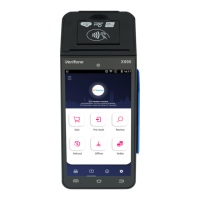example EFTPOS sale receipt
The EFTPOS receipt contains all of the
information relating to the EFTPOS
transaction. A second CUSTOMER COPY
is printed. The first copy is to be retained
for your office records. The second copy
is for the cardholder’s own records.
3.1.3 processing an EFTPOS transaction
(practice management system)
To start an EFTPOS transaction, simply
send the transaction to HICAPS by clicking
on the HICAPS icon on your Practice
Management System screen.
The terminal will prompt for the
customer’s EFTPOS (Credit or Debit) card
to be swiped. It will then prompt for the
remaining input: Provider (for MMF),
Account, PIN, etc. The results from the
transaction will be returned directly to the
Practice Management System and a receipt
for your records will be produced for the
customer to sign, together with a copy for
the customer.
For further assistance on processing a
Practice Management System transaction
please contact your Practice Management
System provider.
3.2 refunding an EFTPOS
transaction
3.2.1 refunding an EFTPOS transaction
There are two options for refunding
an EFTPOS transaction.
option 1
Refunding an EFTPOS transaction
processed by the same terminal.
step 1
Access the Transactions menu by pressing
[TRANS] on the touch screen.
step 2
Select 2. Refund/Cancel and press
[SELECT].

