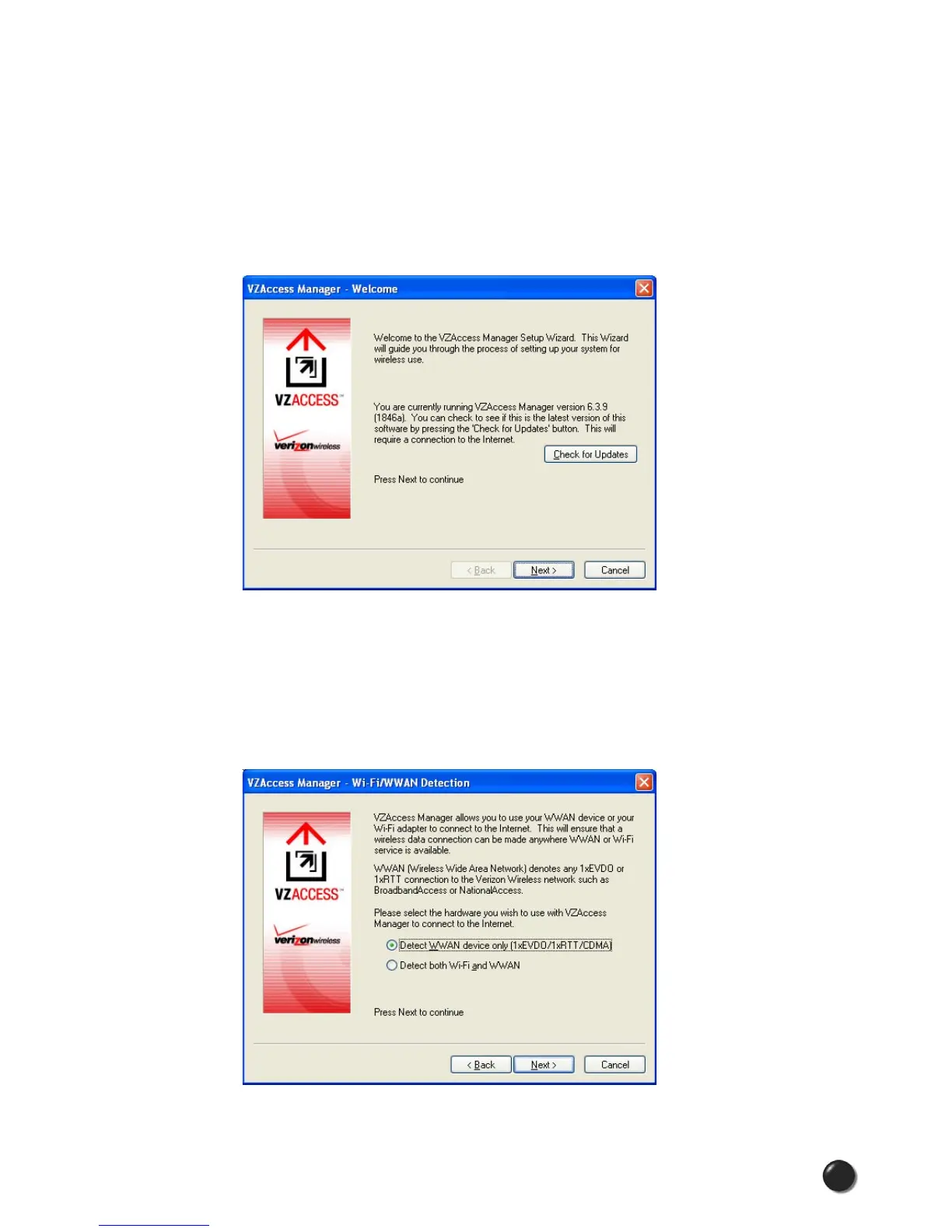7
UM150 User’s Manual
7
UM150 User’s Manual
STEP 2: The first time you open VZAccess Manager, the Setup Wizard will run
automatically. You will be presented with a Welcome screen.
If you have an Internet connection, it is recommended that you check to see if you
are running the latest version of VZAccess Manager. Click the “Check for Updates”
button to perform this check.
Click Next to continue.
STEP 3: In this step of the Setup Wizard you must specify the type of wireless
device that you intend to use with VZAccess Manager. Select either “Detect WWAN
device only” or “Detect both Wi-Fi and WWAN.” For the purposes of this guide,
“Detect WWAN device only” will be used. Please note that your experience in Step
4 may be different if you use a different selection. After making the appropriate
selection, click Next to continue.