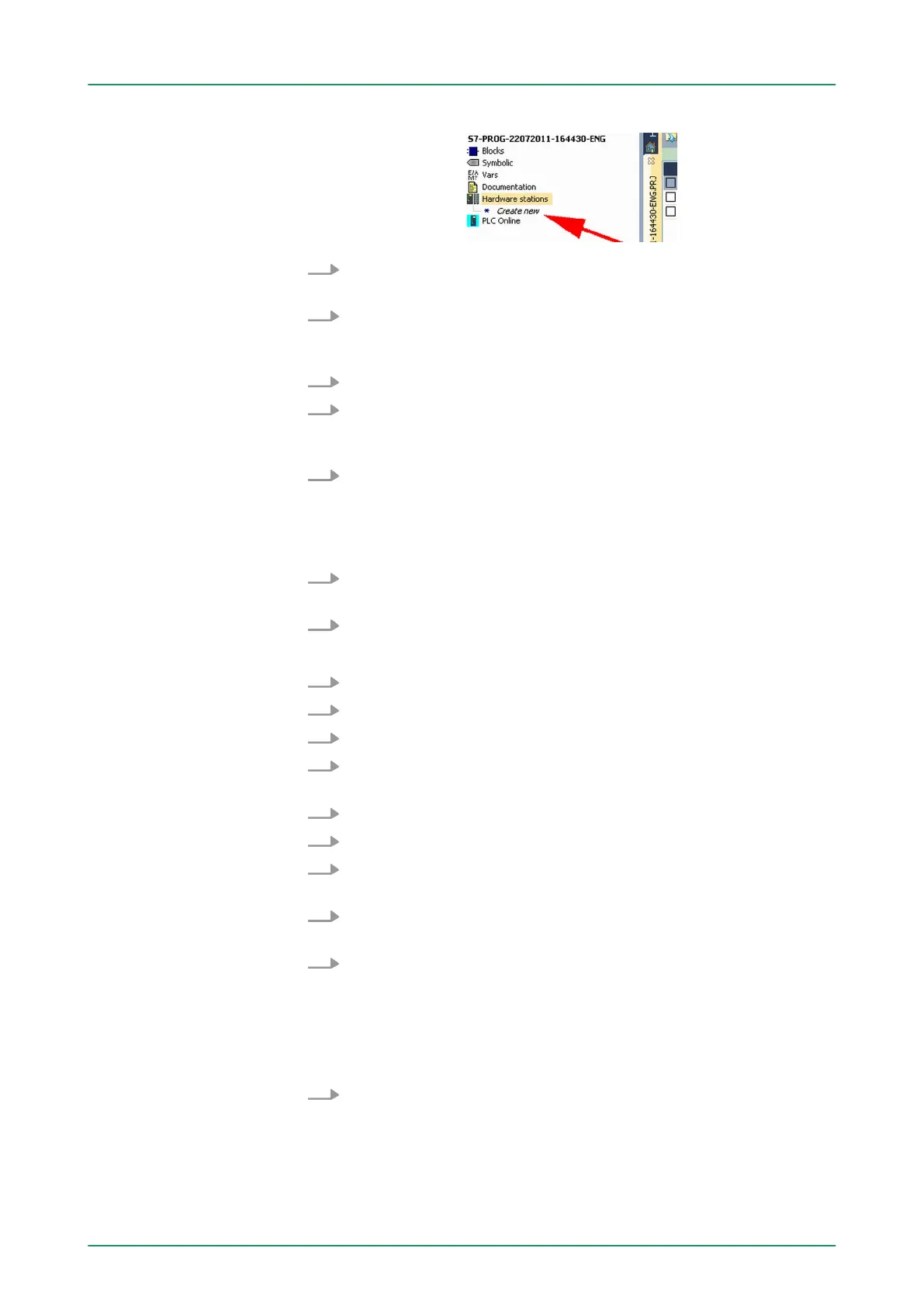3. Enter a station name. Please consider that the name does not
contain any spaces.
4. After the load animation choose in the register Select PLC-
System the system "VIP
A SPEED7" and click to [Create]. A new
station is created.
5. Save the empty station with [Strg]+[S].
6. By double click or drag&drop the according VIP
A CPU in the
hardware catalog at ‘CPU SPEED7’ the CPU is inserted to your
configuration.
7. For output place a digital output module, assign the start
address 124 and save the hardware configuration.
Establish online access via Ethernet PG/OP channel:
1. Open the CPU-Properties, by double clicking to the CPU at slot
2 in the hardware configurator
.
2. Click to the button [Ethernet CP-Properties (PG/OP-channel)].
ð
The dialog ‘Properties CP343’ is opened.
3. Chose the register ‘Common Options’ .
4. Click to [Properties Ethernet].
5. Choose the subnet ‘PG_OP_Ethernet’ .
6. Enter a valid IP address-and a subnet mask. Y
ou may get this
from your system administrator.
7. Close every dialog window with [OK].
8. Select, if not already done, ‘T
arget: External TCP/IP direct’ .
9.
Open with ‘Online è Send configuration to the CPU
’ a dialog
with the same name.
10. Click to [Accessible nodes]. Please regard to use this function it
is necessary to install WinPCap before!
11. Choose your network card and click to [Determining accessible
nodes].
ð
After a waiting time every accessible station is listed. Here
your CPU with IP 0.0.0.0 is listed, too. T
o check this the
according MAC address is also listed. This MAC address
may be found at a label beneath the front flap of the CPU.
12. For the temporary setting of an IP address select you CPU and
click to [T
emporary setting of the IP parameters]. Please enter
the same IP parameters, you configured in the CPU properties
and click to [Write Parameters].
VIPA System 300SWinPLC7
Example project engineering > Project engineering
HB140 | CPU | 314-6CF03 | GB | 16-43 208