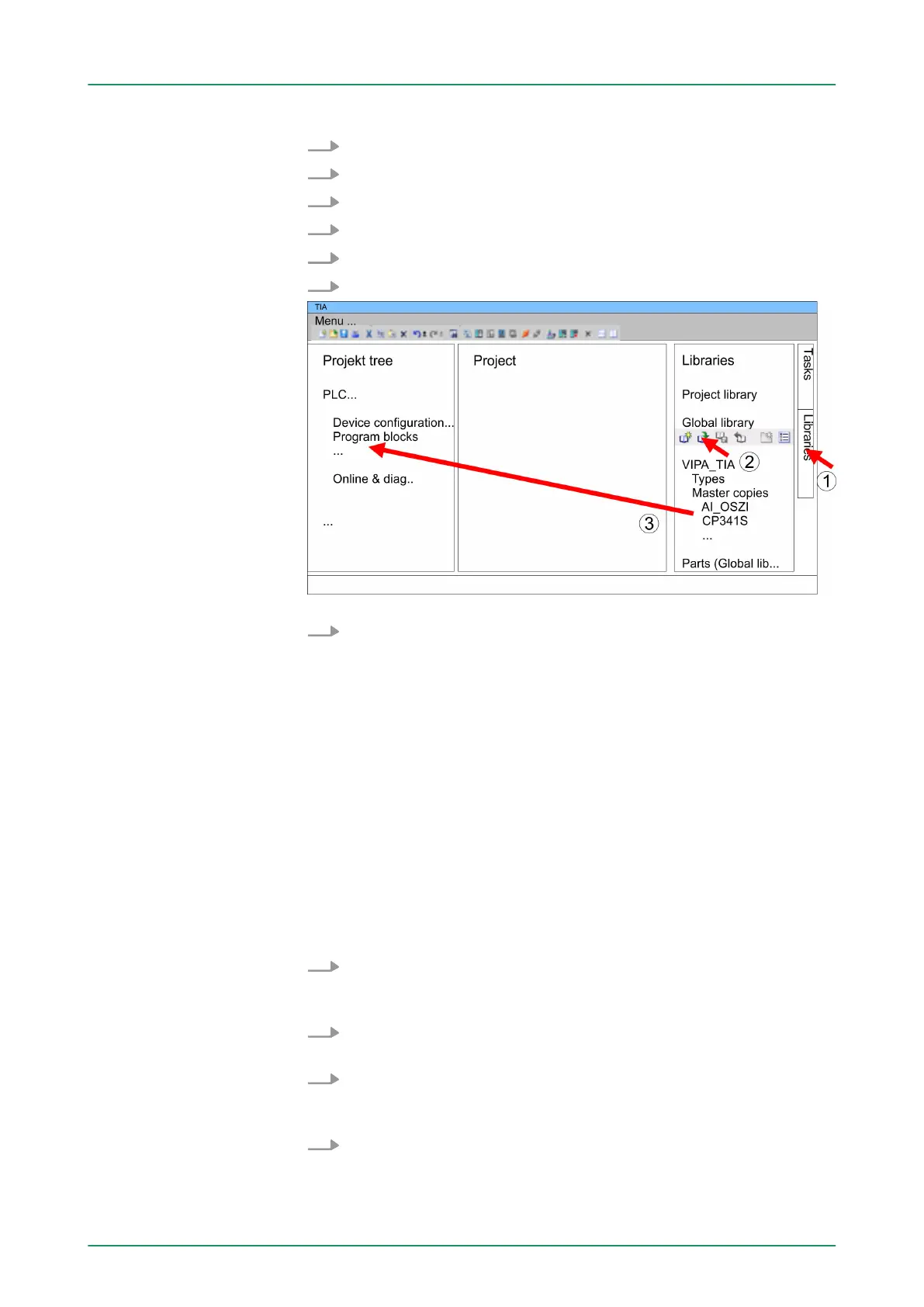1. Start the Siemens TIA Portal with your project.
2. Switch to the Project view.
3. Choose "Libraries" from the task cards on the right side.
4. Click at "Global libraries".
5. Click at "Open global libraries".
6. Navigate to your directory and load the file ...TIA.alxx.
7. Copy the necessary blocks from the library into the "Program
blocks" of the Project tree
of your project. Now you have access
to the VIPA specific blocks via your user application.
10.7 TIA Portal - Project transfer
There are the following possibilities for project transfer into the CPU:
n T
ransfer via MPI
n Transfer via Ethernet
n Transfer via memory card
Currently the VIPA programming cables for transfer via MPI are not
supported. This is only possible with the programming cable from Sie-
mens.
1. Establish a connection to the CPU via MPI with an appropriate
programming cable. Information may be found in the corre-
sponding documentation of the programming cable.
2. Switch-ON the power supply of your CPU and start the Siemens
TIA Portal with your project.
3. Select in the Project tree your CPU and choose ‘Context menu
è Download to device è Hardware configuration
’ to transfer
the hardware configuration.
4. T
o transfer the PLC program choose ‘Context menu
è Download to device è Software’. Due to the system you
have to transfer hardware configuration and PLC program sepa-
rately.
Open library and
transfer blocks into the
project
Overview
Transfer via MPI
VIPA System 300SConfiguration with TIA Portal
TIA Portal - Project transfer
HB140 | CPU | 314-6CF03 | GB | 16-43 226