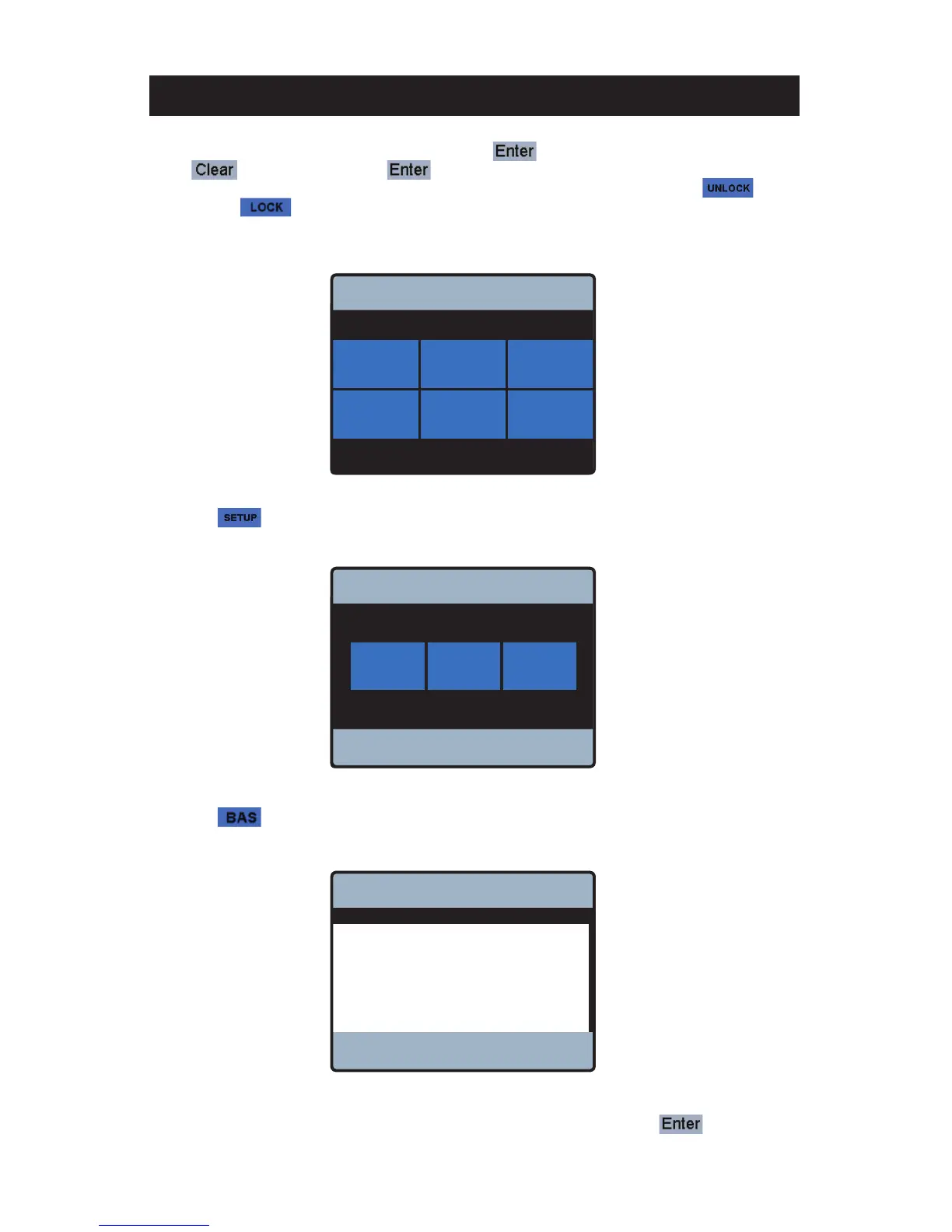41
Powers
TM
IntelliStation BAS Integration Manual
Select the icon from within the “Programming” menu to access the “Setup” menu shown below.
Select the
icon from within the “Setup” menu to access the “Building Automation” menu shown
below.
The default “BAS Type” is “NONE” as shown above. To change this setting press the
icon and the
“BAS Type” adjustment screen will appear (as shown below).
Unlock the control by entering “1017” and selecting the icon. If the wrong code was entered
select to try again. Note: the icon will only work if the correct code is entered. Once
unlocked, the control automatically redirects to the “Programming” menu but this time the icon
will appear as icon, indicating that the control is unlocked, and the other icons (SETUP, MONITOR,
SANITIZE, TOOLBOX) will now be active.
will appear as icon, indicating that the control is unlocked, and the other icons (SETUP, MONITOR,
