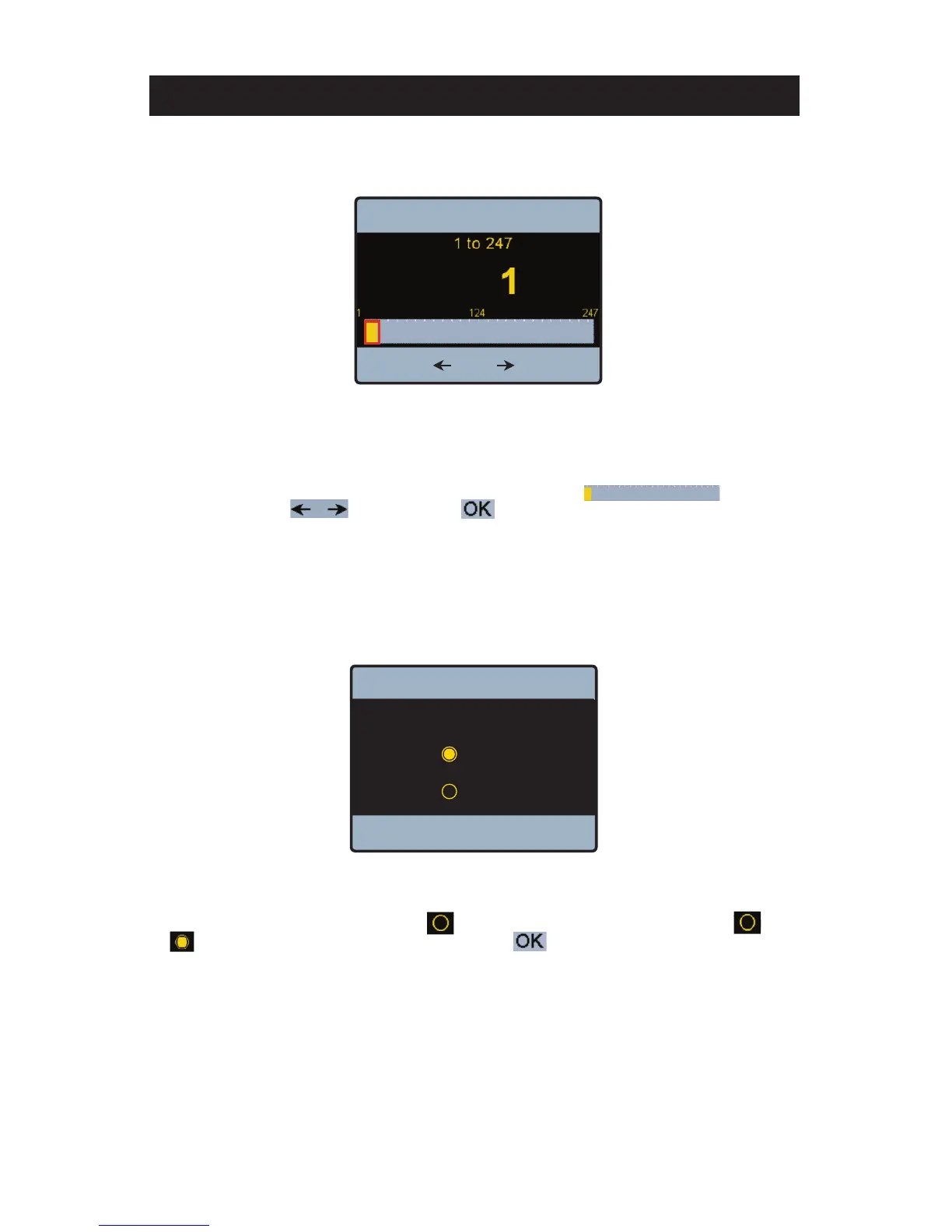46
The “Modbus Address” setting adjustment screen is shown below.
Powers
TM
IntelliStation BAS Integration Manual
To adjust the “Modbus Address” either press anywhere on the slider bar and/or
use the arrow keys and then select to save the setting and return to the “Building
Automation” menu. The “ModBus Baud Rate” and “Modbus Parity” are adjusted in a similar fashion.
The “Modbus Data Type” settings adjustment screen is shown below.
To adjust the “Modbus Address” either press anywhere on the slider bar
use the arrow keys and then select to save the setting and return to the “Building
To toggle from “RTU” to “ASCII” press on the icon next to the “ASCII” setting to change the icon
to indicating that this state is what is selected. Press to save this setting and return to the
“Building Automation” menu.
Note: for additional information on confi guring the Modbus settings see the “Modbus
®
Specifi cations” of this
document.
To toggle from “RTU” to “ASCII” press on the icon next to the “ASCII” setting to change the icon
To toggle from “RTU” to “ASCII” press on the icon next to the “ASCII” setting to change the icon
to indicating that this state is what is selected. Press to save this setting and return to the
OK
Building Automation
?
Modbus Data Type
RTU
ASCII
OK
Building Automation
?
