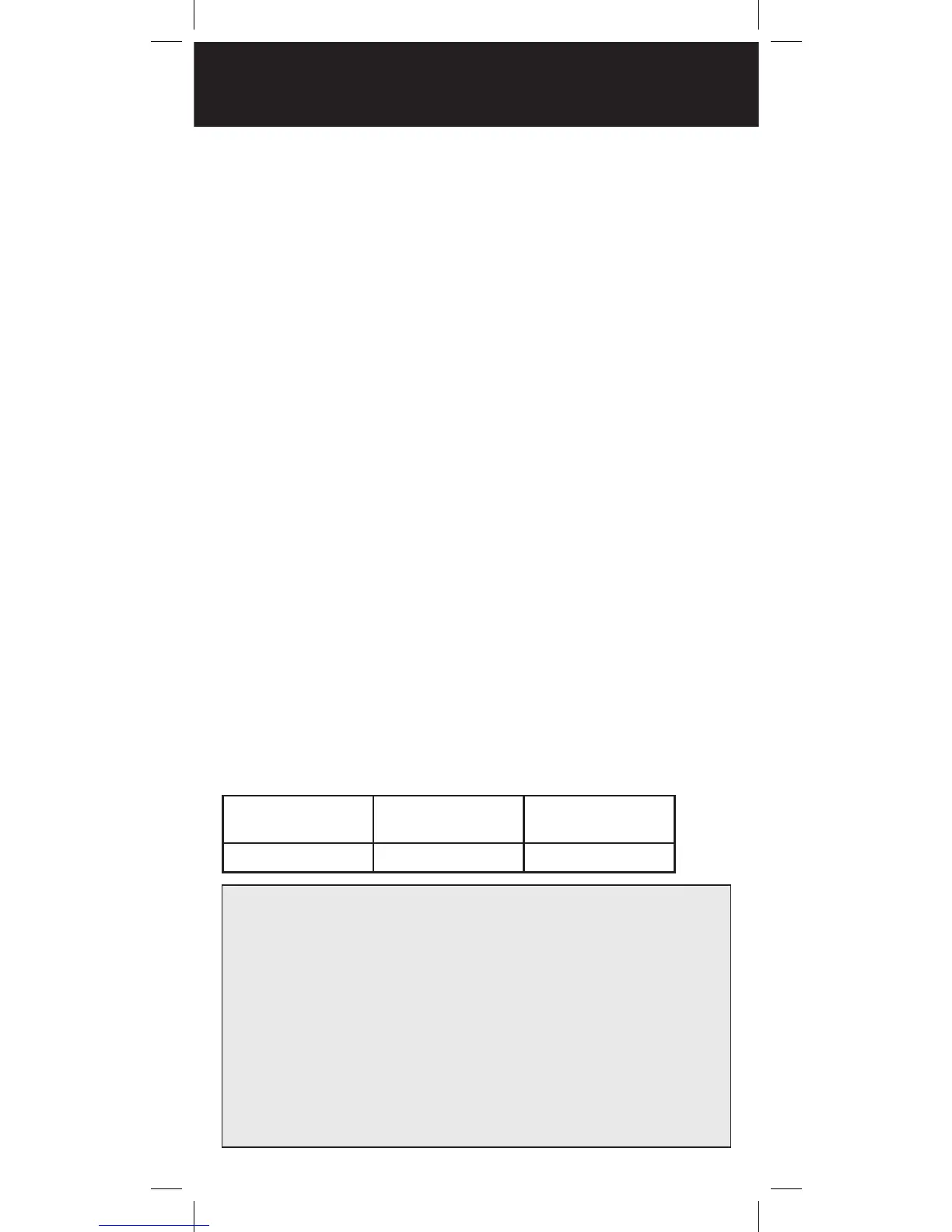44
SAME codes can include numbers and letters. The
standard text entry is used to enter both numerical and
extended SAME codes.
NOTE: The text entry method for numbers requires
that you precede each number with 1. For example,
to enter 4, press 1 and then 4. To enter SAME code
048113, press 10, 14, 18, 11, 11, 13.
To create a SAME entry:
1. Press WX.
2. Press the SAME softkey.
3. Scroll to the desired SAME code entry.
4. Press SEL.
5. Configure settings for the SAME entry. To restore
default setting, press the Dflt softkey.
6. Press the Save softkey to store the data.
7. Press the Save softkey again to save all SAME
changes and return to the Weather mode.
SAME Wildcards
Your scanner supports SAME wildcards for partial
matches of location codes. For example, the SAME
location code for Dallas, TX is 048113:
County
Subdivision
State Code
(Texas)
County Code
0 48 113
SAME Code Menu Reference
Entry – On or Off.
Code – Enter the code. See Code entry.
Event – Event code. Targets specific events. The
default alert code (***) is best for most general
purpose weather alert monitoring purposes.
Tag – The display name for the SAME code.
Alarm – None, Default, Siren 1-4.
Lockout – Off or On. Use with caution.
SAME STANDBY
