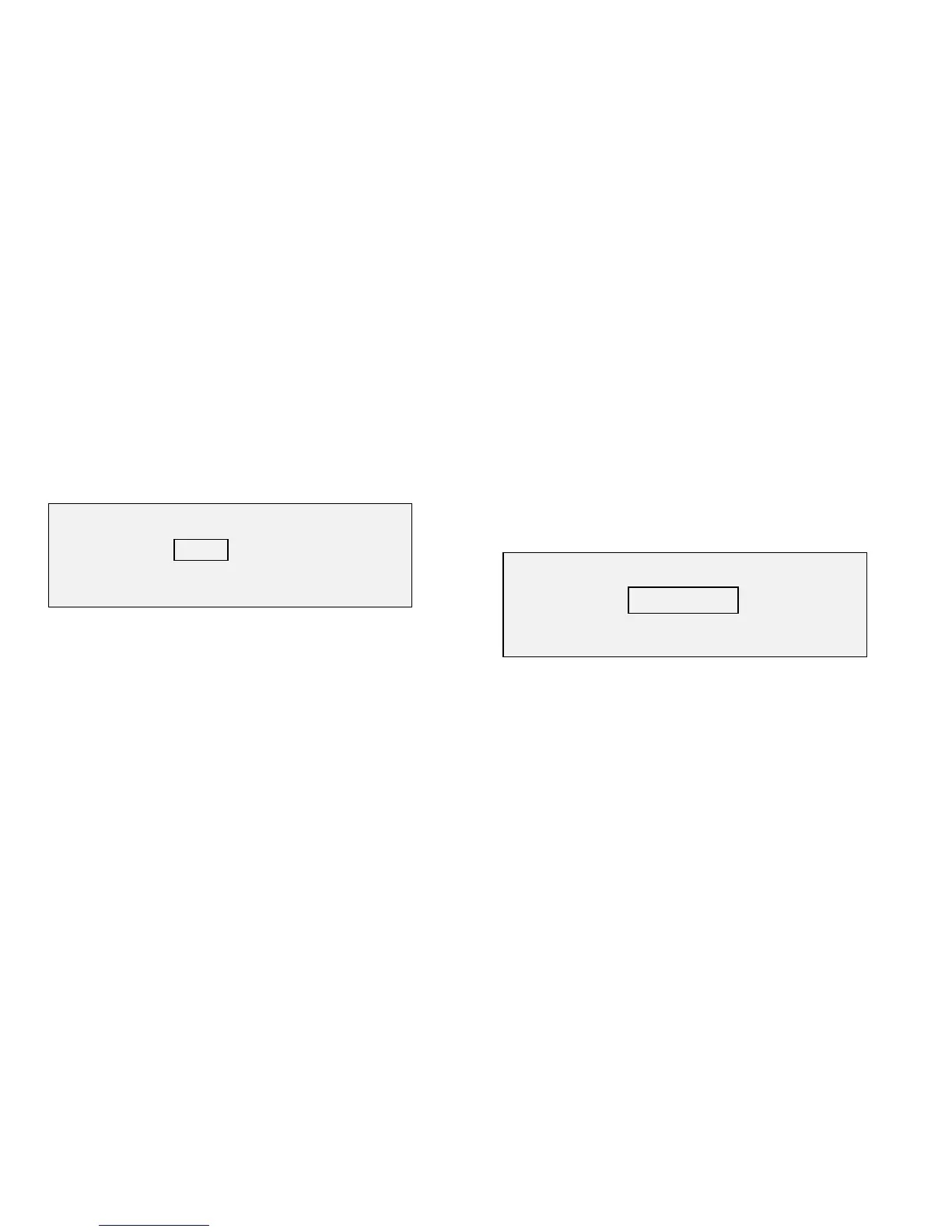8825/8830 DDS User Guide/102
Job Accounting – Setup and Administration
(continued)
Resetting all accounts
The RESET ALL ACCOUNTS Screen allows the system administrator to set
media usage fields to zero for all user accounts, the system reserved
accounts or both. The Selection list choices are NONE, USER, SYSTEM
and USER AND SYSTEM.
From the ACCOUNT ADMINISTRATION screen, select RESET ALL
ACCOUNTS. The RESET ALL ACCOUNTS screen is displayed.
Available choices are:
•
NONE. No accounts will be reset.
•
USER. Only all of the user accounts will be reset to zero.
•
SYSTEM. Only the system account and subaccounts will be reset to
zero.
•
USER AND SYSTEM. Both the user accounts and the system account
will be reset to zero.
Press the Next key until the desired choice is shown. Press the Enter key to
reset the indicated accounts. If the reset is successful, the message
ACCOUNTS RESET will be displayed.
Press the Exit key to leave the RESET ALL ACCOUNTS screen.
Deleting accounts
The system administrator can delete all job accounts, an individual
subaccount or a parent account and all its subaccounts. The system
reserved account (account 0) and associated subaccounts cannot be
deleted.
Deleting some accounts
For deleting a small number of accounts, this method is the most
convenient.
From the ACCOUNT ADMINISTRATION screen, select DELETE
ACCOUNTS. Press the Enter key to confirm the choice. The DELETE
ACCOUNTS screen is displayed.
Enter an account, or an account.subaccount. Press the Enter key to delete
the account. If the account was successfully deleted, the message
ACCOUNT DELETED is displayed.
Note: if both an account and a non-zero subaccount is entered, only the
subaccount is deleted. If an account with no subaccount (NNNN), or an
account with a zero subaccount (NNNN.0) is entered, the account and all its
subaccounts are deleted.
DELETE ACCOUNTS
