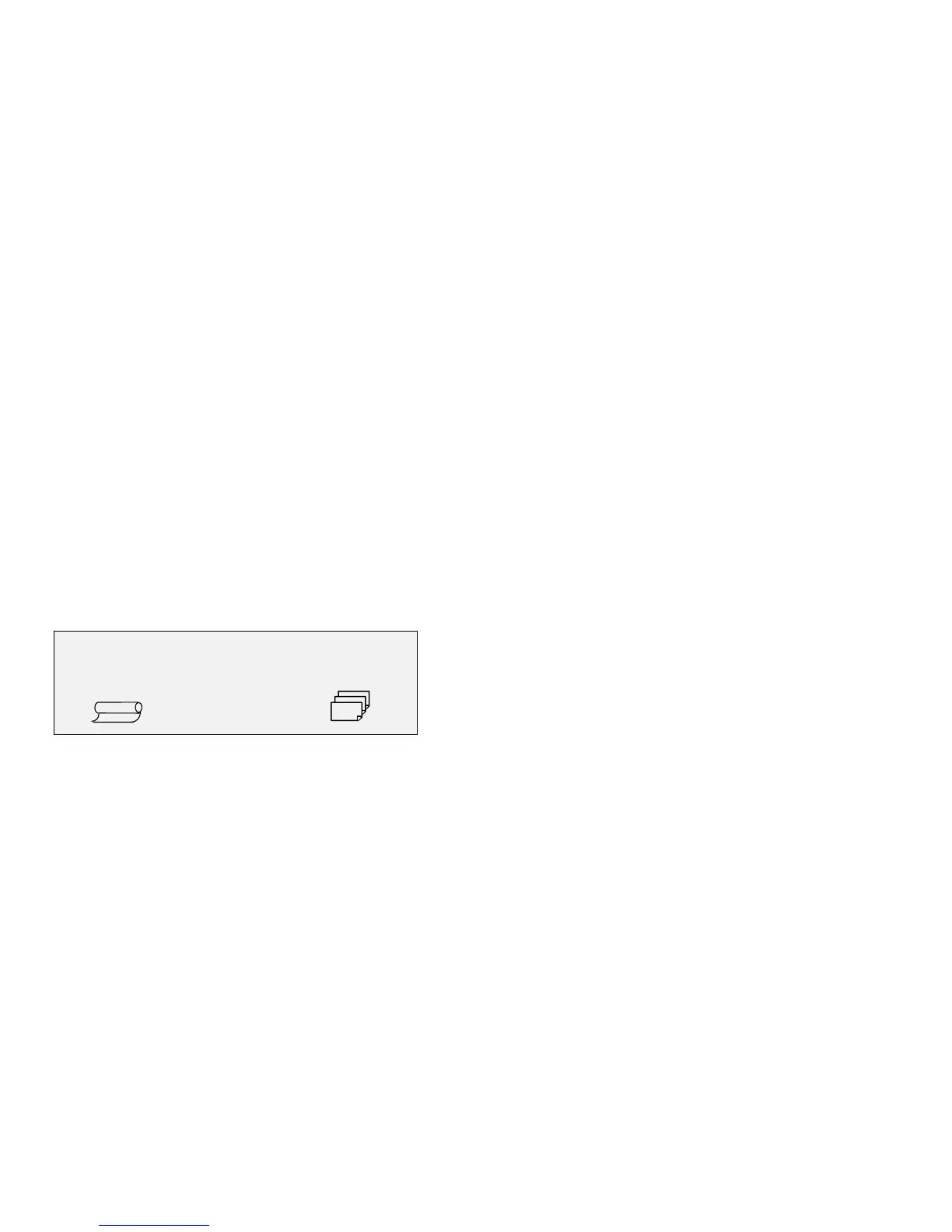8825/8830 DDS User Guide/21
Making copies
When the display indicates Ready to Copy, the 8825/8830 DDS is ready to
make copies.
Initially, the display indicates that the roll of media that best fits the size of
the original document will be automatically selected. The reduction/
enlargement setting is 100%, so the copy will be the same size as the
original document. One copy has been selected.
Many other settings are possible; these will be discussed later.
Making a copy with the default settings
Insert the original document
face down
and
centered
on the feed tray of the
Scanner, and gently move the document forward until the lead edge
engages the feed rolls. The Scanner transports the document to the starting
position, then scans the document. The resulting image is electronically
sent to the printer, and your copy is printed.
The document is returned to the ready position. You may then either
remove the document by pressing the REVERSE switch, or press the Start
button on the DDS User Interface to scan the document again.
Note: if the document is not exactly centered, the 8825/8830 DDS will
automatically correct the problem electronically, and the resulting image will
still be correctly positioned on the output media.
The Scanner may be set to leave the scanned document in the rear Catch
Tray instead of transporting the document back to the starting position.
Configuration settings are explained in the
Reference
section.
READY TO COPY
INSERT DOCUMENT
100.0%
AUTO
1