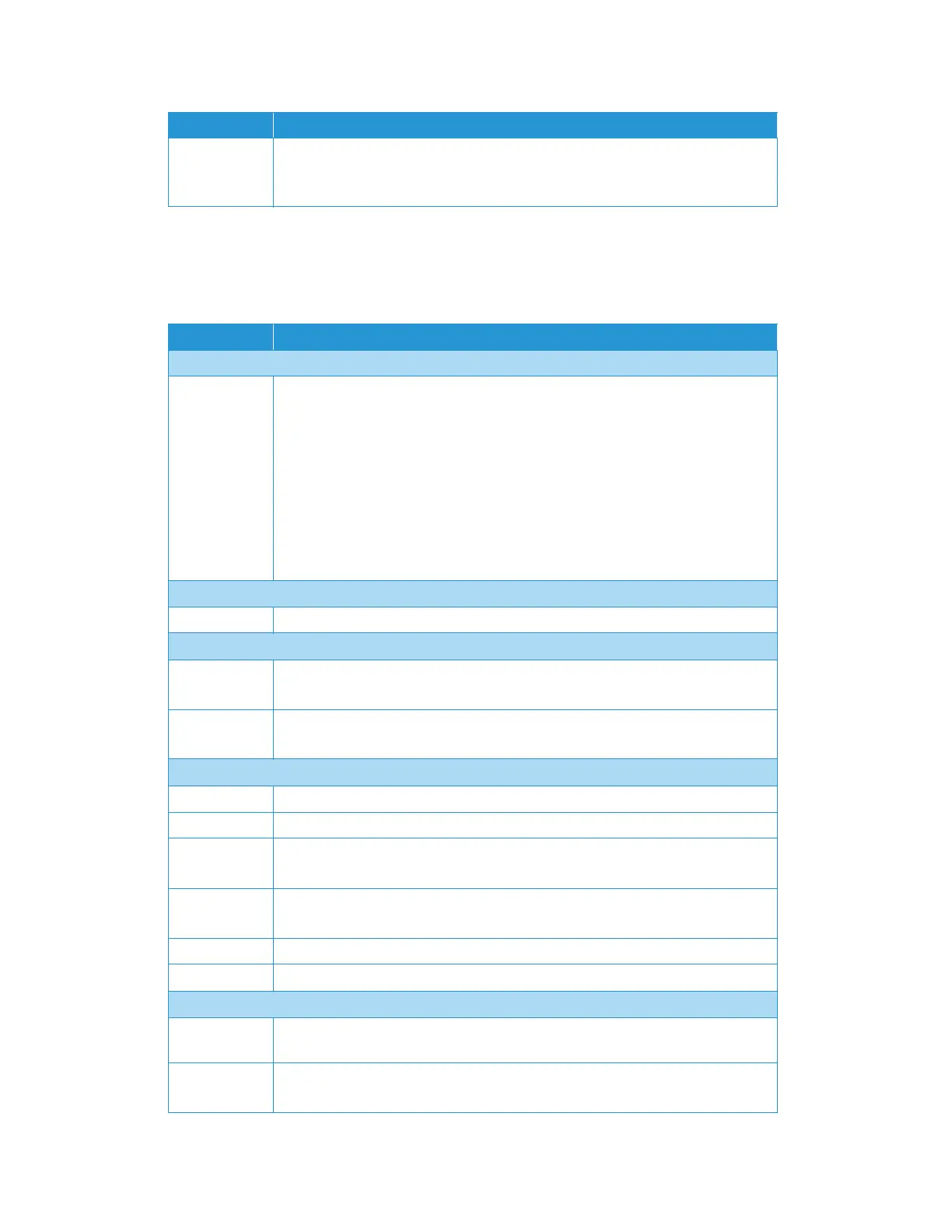Xerox
®
N60w Scanner Device Settings
13-2 User Guide
Network
Specify the scanner’s network settings.
Function Lock Enable or disable any of the following functions: Scan to USB, Scan to Public Folder,
App plug-in, App Scan, Virtual Scanner Link.
Select: On/Off
Item Description
Wired
DHCP Used to specify if the product’s IP address is assigned by DHCP or a static IP.
Select: On/Off
If you have a DHCP server available on your network and the DHCP has been enabled,
the IP address, subnet mask, gateway, and DNS server will be automatically given.
IP Address: The Internal Protocol (IP) address assigned to your machine by your
network administrator.
Subnet Mask: The net mask address assigned by your network administrator.
Default Gateway: The gateway IP address assigned by your network administrator.
DNS Server: The domain name server assigned by your network administrator.
Wireless Client seeConnecting to the Network using a Wireless Client
Wireless Turn to On to view available wireless networks or manually add a network.
Hotspot seeSetting Up the Scanner as a Hotspot
Hotspot View Hotspot information, enable or disable (default) security.
Select: WPA PSK, WPA2 PSK
SSID View Hotspot information, enable or disable (default) security.
Select: WPA PSK, WPA2 PSK
Mail Server see Email Options
Mail Server Enter the IP address of the SMTP server (mail server).
Port # Enter the port number of the SMTP server (25 is factory default)
Authentication
Method
Choose to enable the email authentication method.
Select: On/Off
Encrypt Choose the encryption method of your emails to the SMTP server.
Select: None (default), TLS/STARTTLS, SSL
Login Name Enter the login name for SMTP authentication.
Password Enter the login password for SMTP authentication.
Credential Manager
Install From
USB Storage
Insert USB Flash in USB port and install credentials from USB storage.
Installed
Credentials
Displays a list of all currently installed credentials.
Item Description