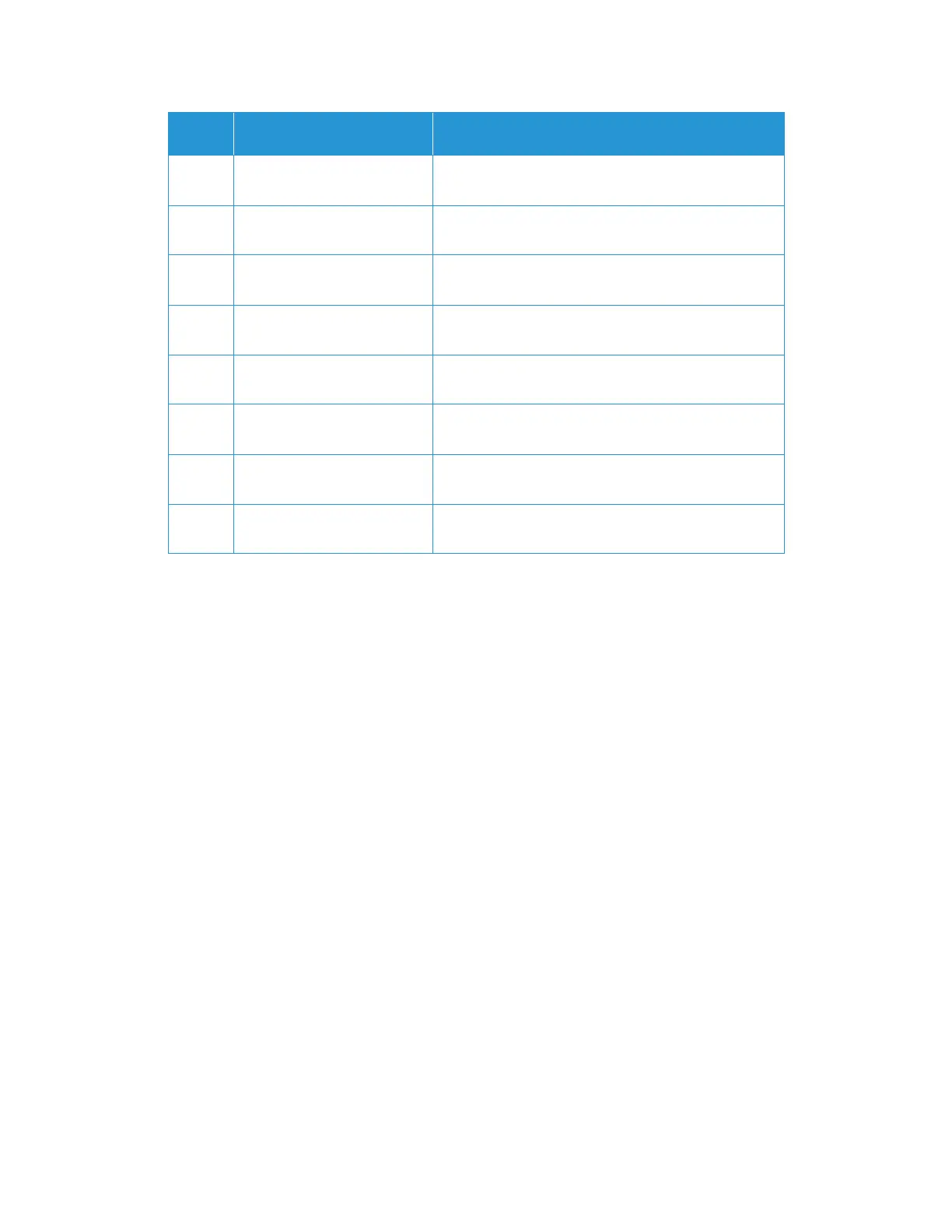Xerox
®
N60w Scanner Maintenance
16-20 User Guide
Uninstalling Your Scanner
Use the options in the Windows Control Panel to remove the scanner driver and modules, and any
other software provided with the scanner.
Please leave the scanner’s USB cable plugged into the computer while uninstalling the scanner
driver. Unplug the USB cable when directed to do so in the instructions below.
Open the list of installed programs in the Windows Control panel.
• Windows 7 and later: Open Programs and Features
Uninstalling the scanner driver:
1. In the list of installed programs click on Xerox
®
N60w Scanner driver.
2. Click the Change/Remove or Uninstall button.
3. Click Yes when asked to confirm that you want to remove the driver.
4. When the driver uninstallation is complete the progress window will automatically close.
5. Turn off the scanner and unplug the USB cable.
6. Reboot the computer if you are prompted to do so.
Follow these instructions to remove any of the other software you installed with your scanner.
Depending on the software provided with your scanner, and which applications you installed
during the scanner setup, the application list may include:
•OneTouch
• OneTouch OCR module
• Visioneer Capture SE
182001 Failed to create thumbnail
image
Reboot the machine, and try later. If the error persists,
contact technical service.
3010 Lamp error (upper optical unit) Restart the device. If the error persists, contact technical
service.
2036 Ultrasonic sensor error Restart the device. If the error persists, contact technical
service.
2999 Unknown error Reboot the machine, and try later. If the error persists,
contact technical service.
2005 Parameter value invalid Restart the device. If the error persists, contact technical
service.
2040 Fan check error Reboot the machine, and try later. If the error persists,
contact technical service.
2025 Multiple input Restart the device. If the error persists, contact technical
service.
1009 Unknown error 99999 Restart the device. If the error persists, contact technical
service.
Error
Code
Problem Description Solution