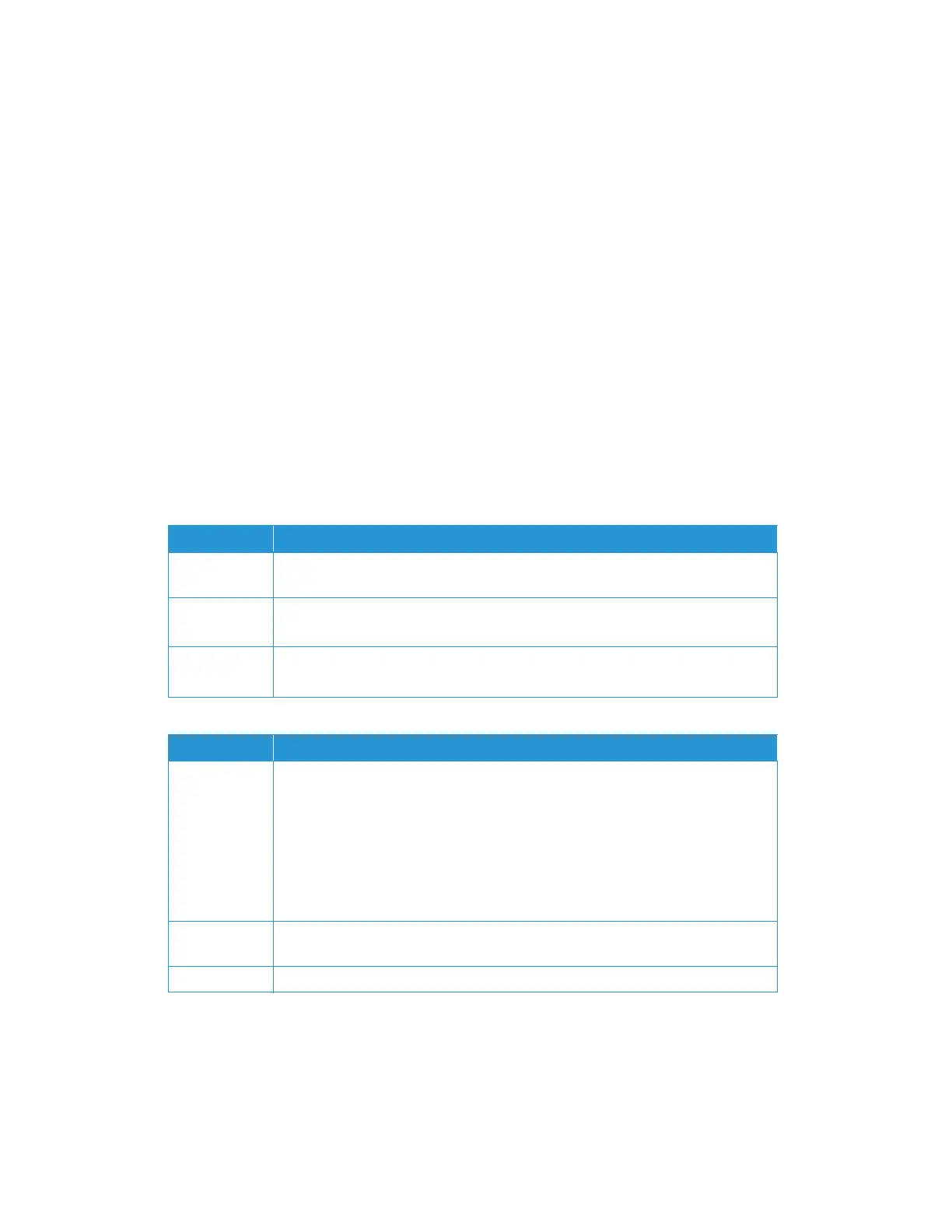Device Settings Xerox
®
N60w Scanner
User Guide 13-3
Email Default
Specify the scanner’s default scan settings for the email function. The default scan settings
include 5 tabs: Basic, Email Options, Advanced Options, Layout Adjustment. For more details
on the options of each tab, please refer to Scan Settings.
File Default
Specify the product’s default scan settings for File function. The default scan settings include 3
tabs: which are Basic, Advanced Settings, Layout Adjustment. For more details on the options
of each tab, please refer to Scan Settings
Account Management
Define users and set user’s privileges of the scanner’s available functions by assigning an
account’s authentication method.
Basic
Account List
File Profiles
To store your scanned image to the network folders, you need to first set up a few network folders
including FTP, FTPS, or SMB to store the images.
Item Description
Enable Security
Management
Tu rn On to implement security by setting up accounts and enabling LDAP
authentication.
Enable Guest
Account
Turn On to allow guest accounts.
Note: Enable Security Management must be set to On to enable this feature.
Enable LDAP
Authentication
Tu rn On to allow LDAP authentication.
Note: Enable Security Management must be set to On to enable this feature.
Item Description
New Set up a new account:
1. Enter a Login Name, Password, Email.
2. Check functions, that will be enabled to the new user, from the Enable Functions
list.
3. Tap Save.
Note: Password and Email are not mandatory to create a guest account. A
maximum of200 users can be added.
Edit Select a user to modify. You can change their login name, password and email as well
as modify their enabled functions.
Delete Select a user to delete then tap Delete. This will permanently remove the account.