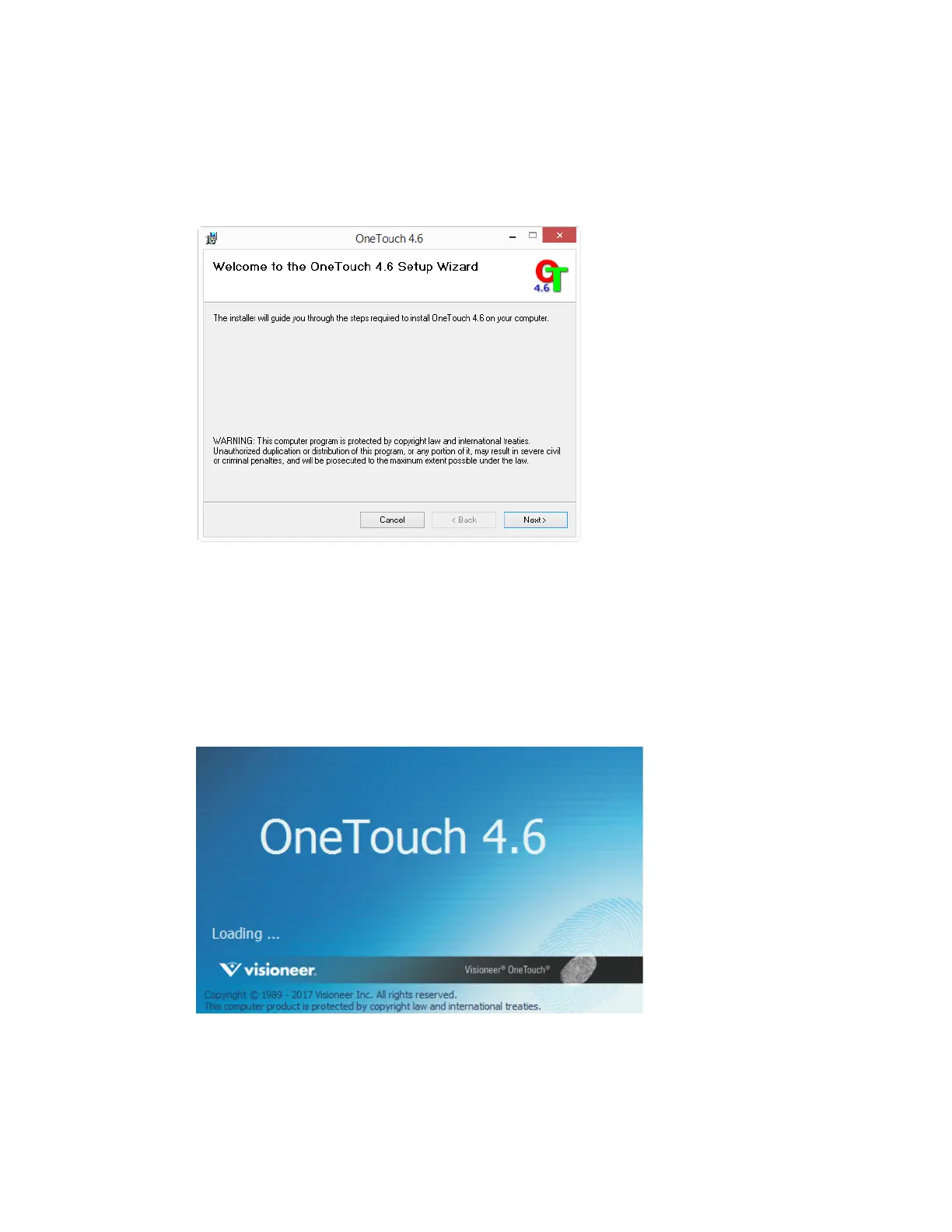PC Installation Xerox
®
N60w Scanner
User Guide 17-5
Installing Visioneer OneTouch
The Visioneer OneTouch software installation will start automatically after you click Close on the
driver Installation Complete window.
1. Click Next on the Welcome to the OneTouch Setup Wizard.
2. On the Visioneer License Agreement window, read the license agreement. If you accept the
terms, select I Agree then click Next.
If you choose not to accept the license agreement, the installation will terminate and
OneTouch will not be installed.
3. Click Close on the Installation Complete window to close and exit the software installer.
4. After OneTouch is installed, a splash screen will be displayed while it initializes and searches
for installed scanners. Please wait for this screen to disappear before attempting to use
OneTouch.
Note: If you selected other software to install during the installation, that software will
automatically start after you click Close on the Installation Complete window. Follow the
instructions on-screen to install each application you selected.