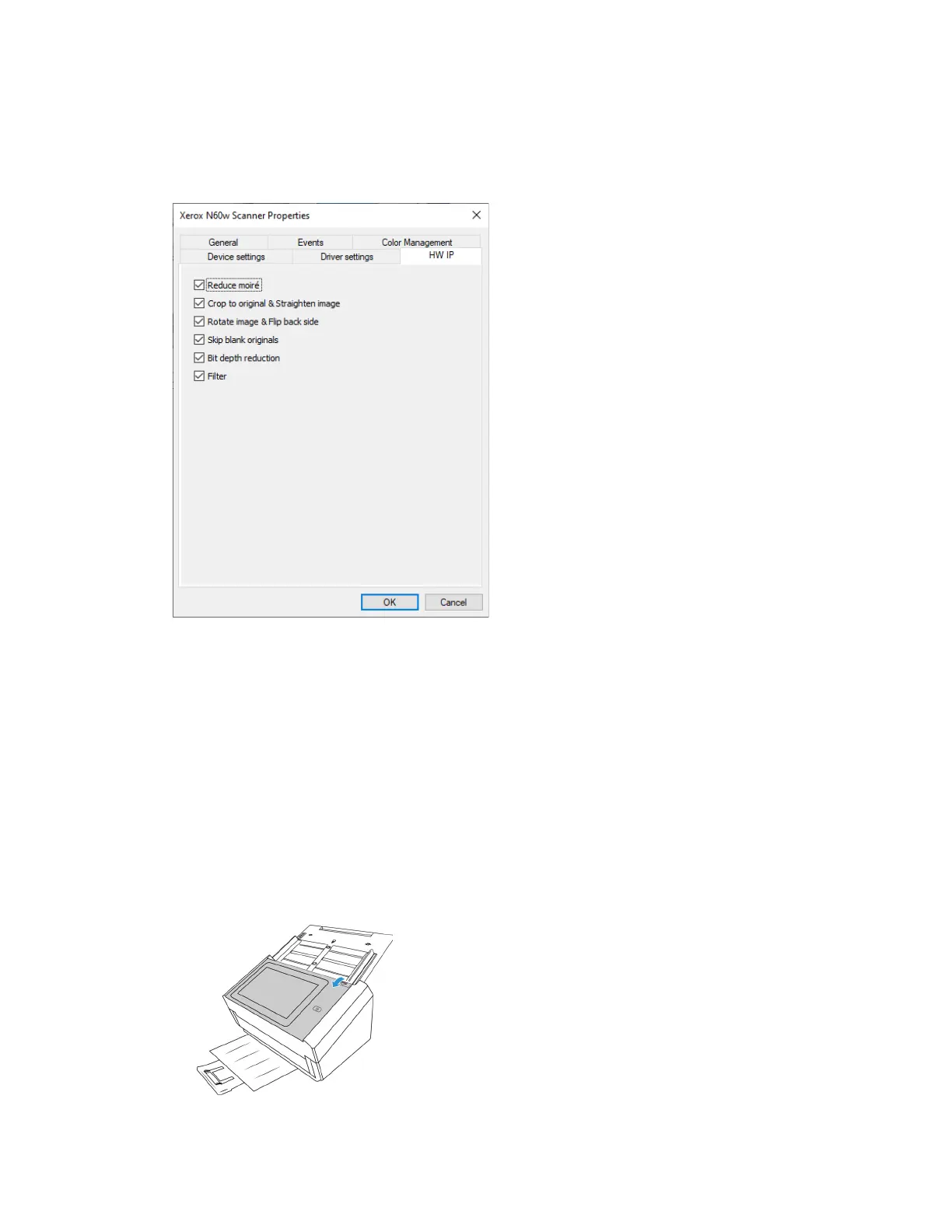Xerox
®
N60w Scanner Maintenance
16-4 User Guide
Hardware Features
The options in this panel are for disabling or enabling the scanner’s hardware image processing
(HW IP) options. Only advanced users should modify any of the options in this section. Options
that are not available for your scanner will be grayed out and disabled.
Click the check box to deselect (disable) hardware image processing only for the option listed.
When one of the options in this window is not selected, software Visioneer Acuity will be used to
perform that function while scanning.
Note: if Visioneer Acuity is not enabled, the function(s) will be disabled in the TWAIN interface
until Visioneer Acuity is turned on or you the select the option in this window.
Clearing Paper Jams
If your scanner stops scanning due to a paper jam in the Automatic Document Feeder, a warning
opens after a few moments.
1. Open the Automatic Document Feeder cover.
Do not attempt to remove a jammed page with the scanner closed.