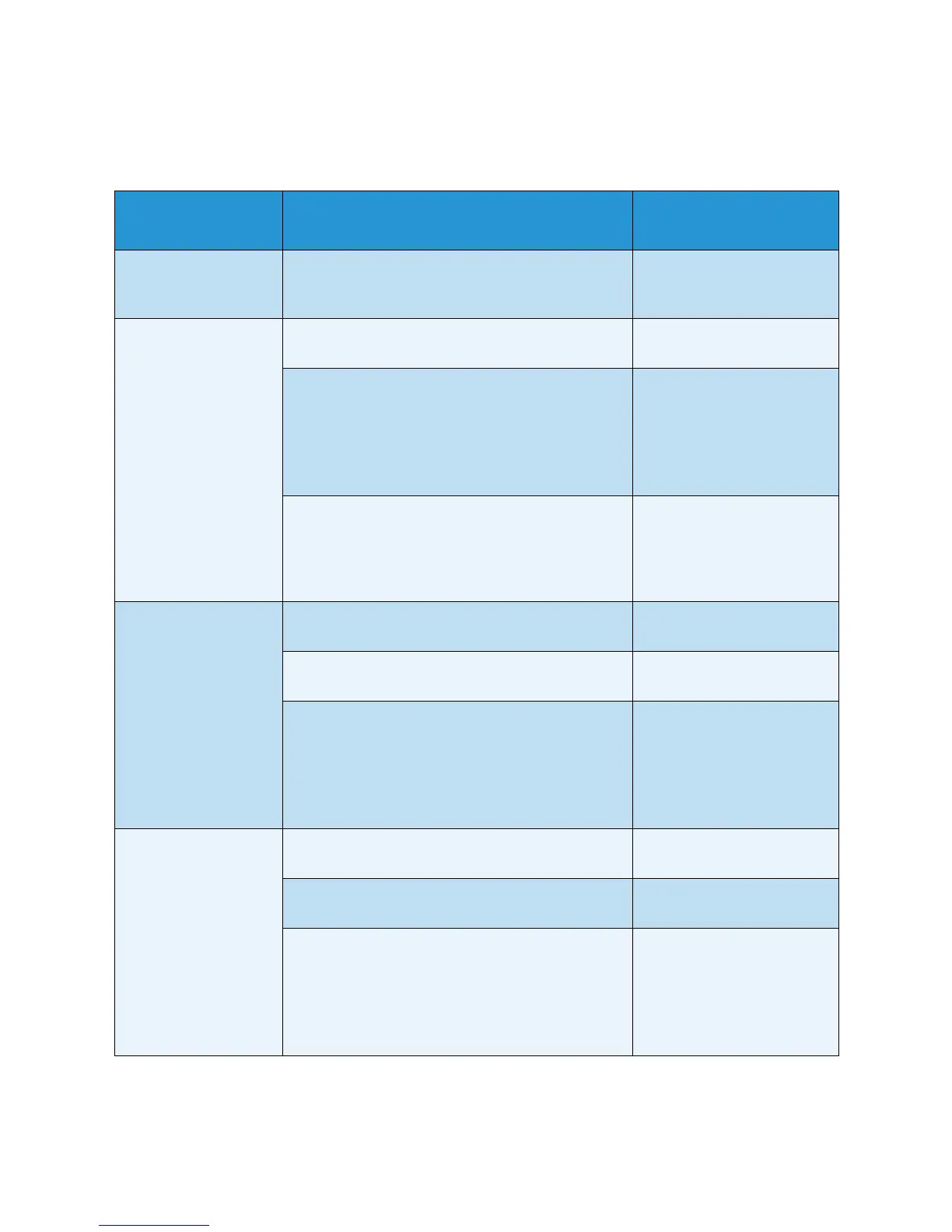Feature Options
Xerox Phaser 3320DN/3320DNI
User Guide
78
Layout
The following Layout feature options are available.
Option Description
Settings
* denotes factory default
Orientation Selects the direction in which information is printed
on the page. Portrait is printed on the long edge
vertically and Landscape horizontally.
• Portrait*
•Landscape
Common Margin • Simplex Margin: Sets the margin for one-sided
printing.
• Top Margin: -5 to 5mm (0*)
• Left Margin: -5 to 5mm (0*)
• Duplex: Sets the margin for double-sided
printing.
Side 1:
• Top Margin: -5 to 5mm (0*)
• Left Margin: -5 to 5mm (0*)
Side 2:
• Top Margin: -5 to 5mm (0*)
• Left Margin: -5 to 5mm (0*)
• Binding: When printing on both sides of the
paper, the side A margin closest to the binding
will be the same as the side B margin closest to
the binding. Likewise, the side margins farthest
from the binding will be the same.
• Short Binding: 0* to 22mm
• Long Binding: 0* to 22mm
Bypass Tray Sets the paper margins when the Bypass Tray is
used:
• Simplex Margin: Sets the margin for one sided
printing.
• Top Margin: -5 to 5mm (0*)
• Left Margin: -5 to 5mm (0*)
• Duplex: Sets the margin for double-sided
printing.
Side 1:
• Top Margin: -5 to 5mm (0*)
• Left Margin: -5 to 5mm (0*)
Side 2:
• Top Margin: -5 to 5mm (0*)
• Left Margin: -5 to 5mm (0*)
Tray X Sets the paper margins when Tray 1 or Tray 2 is
used:
• Simplex Margin: Sets the margin for one-sided
printing.
• Top Margin: -5 to 5mm (0*)
• Left Margin: -5 to 5mm (0*)
• Duplex: Sets the margin for double-sided
printing.
Side 1:
• Top Margin: -5 to 5mm (0*)
• Left Margin: -5 to 5mm (0*)
Side 2:
• Top Margin: -5 to 5mm (0*)
• Left Margin: -5 to 5mm (0*)