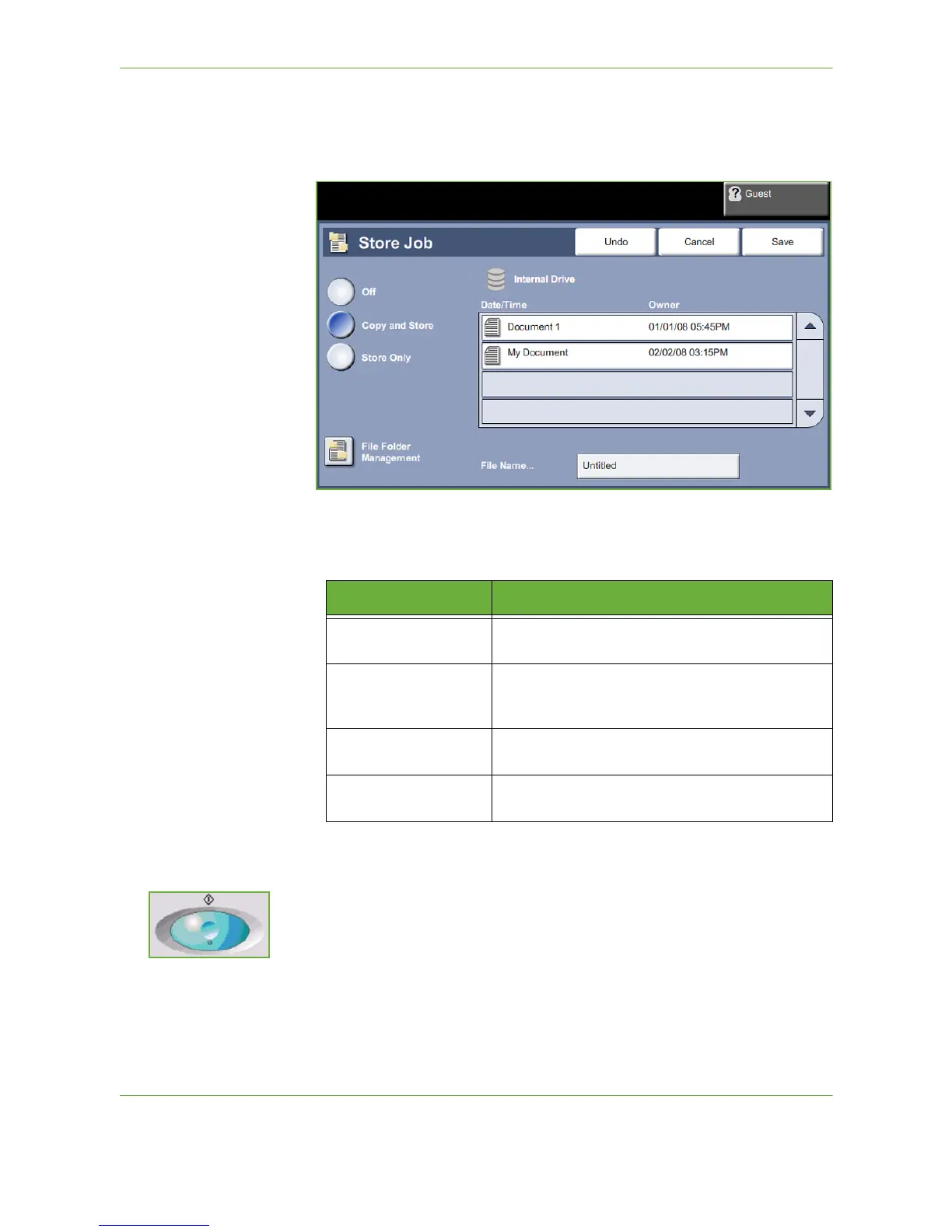7Store File
132 Xerox Phaser 3635 User Guide
4. Select an option:
• Copy and Store - save your job into a folder and print your job
• Store Only - store your job into a folder for printing later
5. Select the Untitled box to enter a specific file name.
6. Select the Save button when you are finished.
7. Select one of the other tabs for the feature required.
3 Store the Job
Press the Start button.
Feature Description
Copy
Use this tab to select the standard options for a copy
job, e.g. reduce/enlarge, 2 sided copying, etc.
Image Quality
Use this tab to adjust the appearance of the copy
output, e.g. lighten/darken, background suppression,
etc.
Layout Adjustment
Use this tab to adjust the layout of the copy output,
e.g. original size, edge erase, etc.
Output Format
Use this tab to produce different options for the
finished output, e.g. booklet creation, covers, etc.
