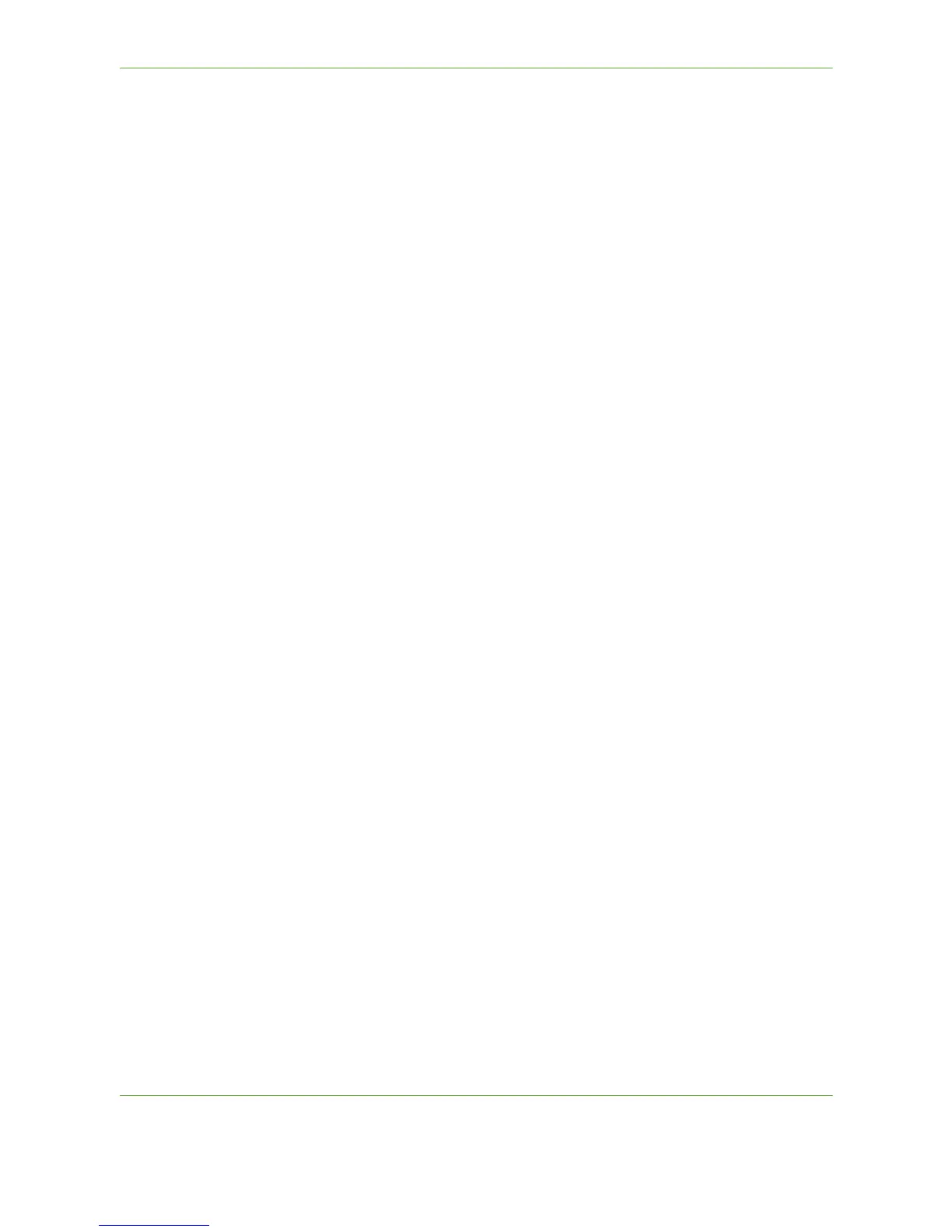11 Setups
180 Xerox Phaser 3635 User Guide
Tray Settings
Auto Tray
When the On button is selected, the Auto Tray feature automatically selects the
paper tray loaded with the paper size closest to the original document. This can be
overridden on the Basic Copy screen by manually selecting the required tray.
When the Off button is selected, the Auto Tray button is disabled on the Copy
screen. The tray selection defaults to Tray 1.
Tray Confirmation Messages
This feature enables the Tray Confirmation message on the display screen. The
Tray Confirmation message appears when new stock is loaded into the paper trays.
The user must confirm the paper size and paper type of the new stock.
Tools > Paper Tray Management > Tray Setting > Tray Confirmation Messages
