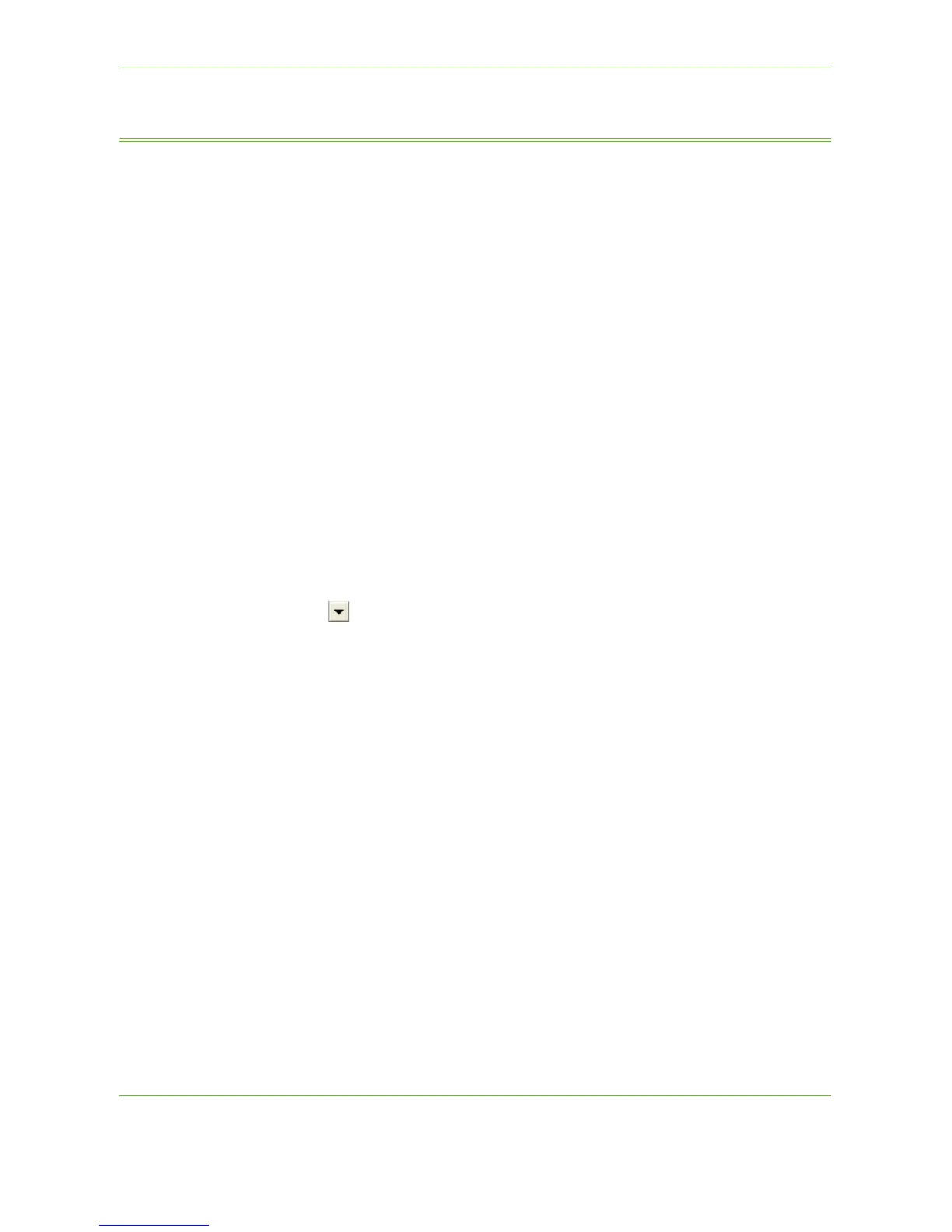7Store File
Xerox Phaser 3635 User Guide 135
Store Files from the Workstation
This feature stores print jobs on the Internal Drive of the device. Print jobs are
stored in a print-ready format.
Using the Print Driver to Store Files
1. From your Workstation, open a document.
2. Click File and then Print.
3. Click the printer icon for your device.
4. Click on the Properties or Preferences button.
5. Click on the Job Type drop-down menu.
6. Click the Saved Job... option.
7. Click one of the following options:
Save - save your job into a folder to be printed later.
Save and Print - save your job into a folder and print a copy of it now.
8. Enter a name for your job in the [Job Name] menu.
NOTE: If you want the job name to be the name of the document, click the
button to open the drop-down menu and click [Use Document Name].
9. Click the folder where you want to save your job in the [Folder] list.
10. Click on the OK button.
