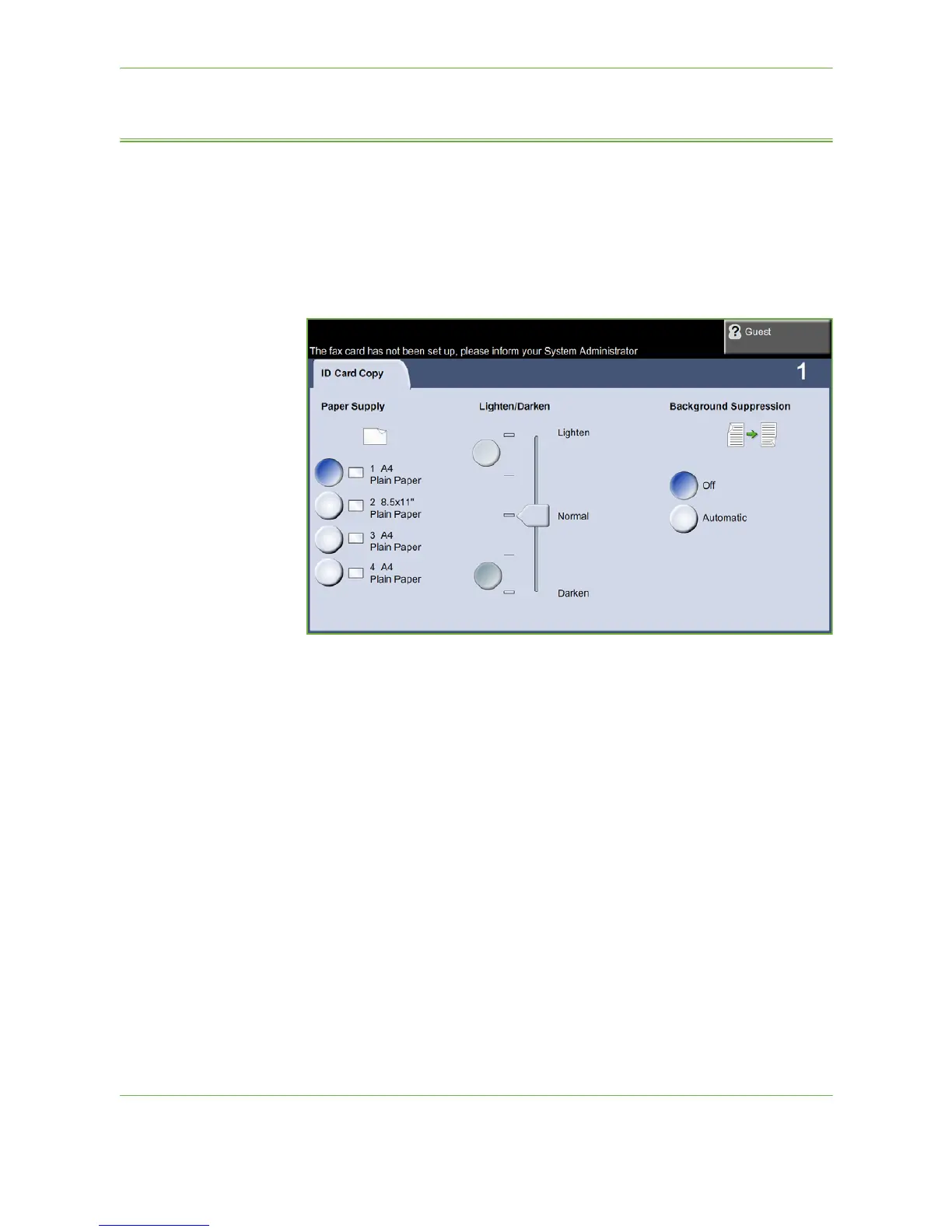3Copy
58 Xerox Phaser 3635 User Guide
ID Card Copy
Use this feature to copy both sides of an ID document, e.g. a driver’s license, onto
one side of paper.
1. Select Services Home to display the Services Home screen.
2. Select ID Card Copy to display the ID Card Copy screen.
3. Configure the output to improve the quality of the copy.
Paper Supply: Use the Paper Supply options to select a paper tray for the copy
job.
Lighten / Darken: Adjusts the lightness or darkness of the output.
Background Suppression: Use to automatically reduce or eliminate the dark
background resulting from copying colored paper or newspaper originals.
4. Place one corner of the ID card into the back left-hand corner of the
document glass.
5. Press Start to copy side 1.
6. Turn the ID card over to scan the second side.
7. Press Start to copy side 2. Both sides of the ID card print on the same side of
the output copy.
