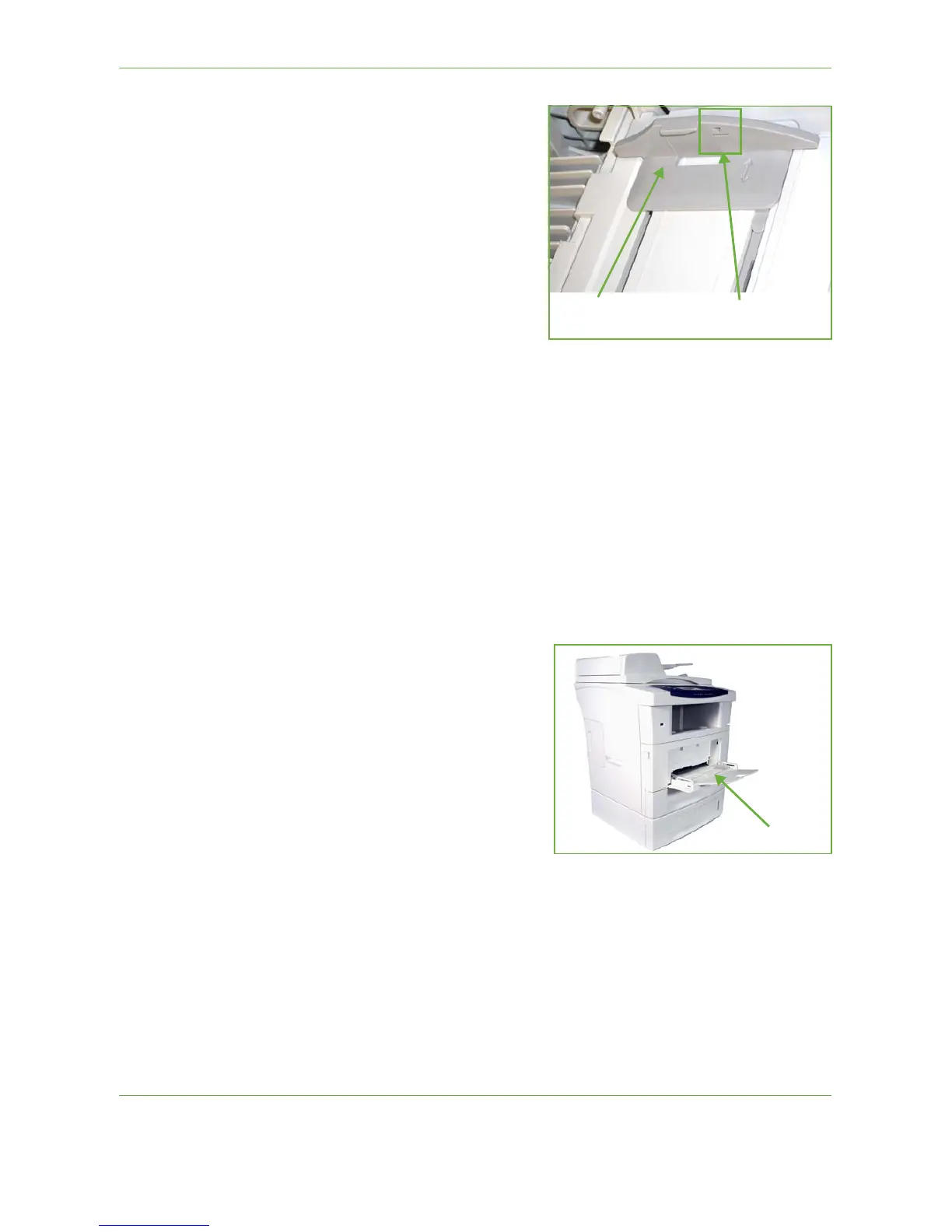10 Paper and other Media
Xerox Phaser 3635 User Guide 161
4. Adjust the paper guide to the
width of the stack of print
material. Ensure you have not
loaded too much print media.
The stack should be under the
Max Fill Line.
5. The UI screen shows the current paper supply settings for the Bypass Tray on
the left hand side. Press the Size button and/or the Type or Color button to
change the settings if necessary. If the settings are correct, press the Confirm
button. Please refer to Setting the Paper Size in the Paper and other Media
chapter on page 163.
Envelope Mode
1. Lower the bypass tray, located on the right side of the product and unfold the
paper support extension.
Remove any curl on
envelopes before loading
them into the Bypass Tray.
2. Prepare a stack of envelopes for loading by flexing or fanning them back and
forth. Straighten the edges on a level surface.
3. Load envelopes short edge feed
and with the flaps facing up.
