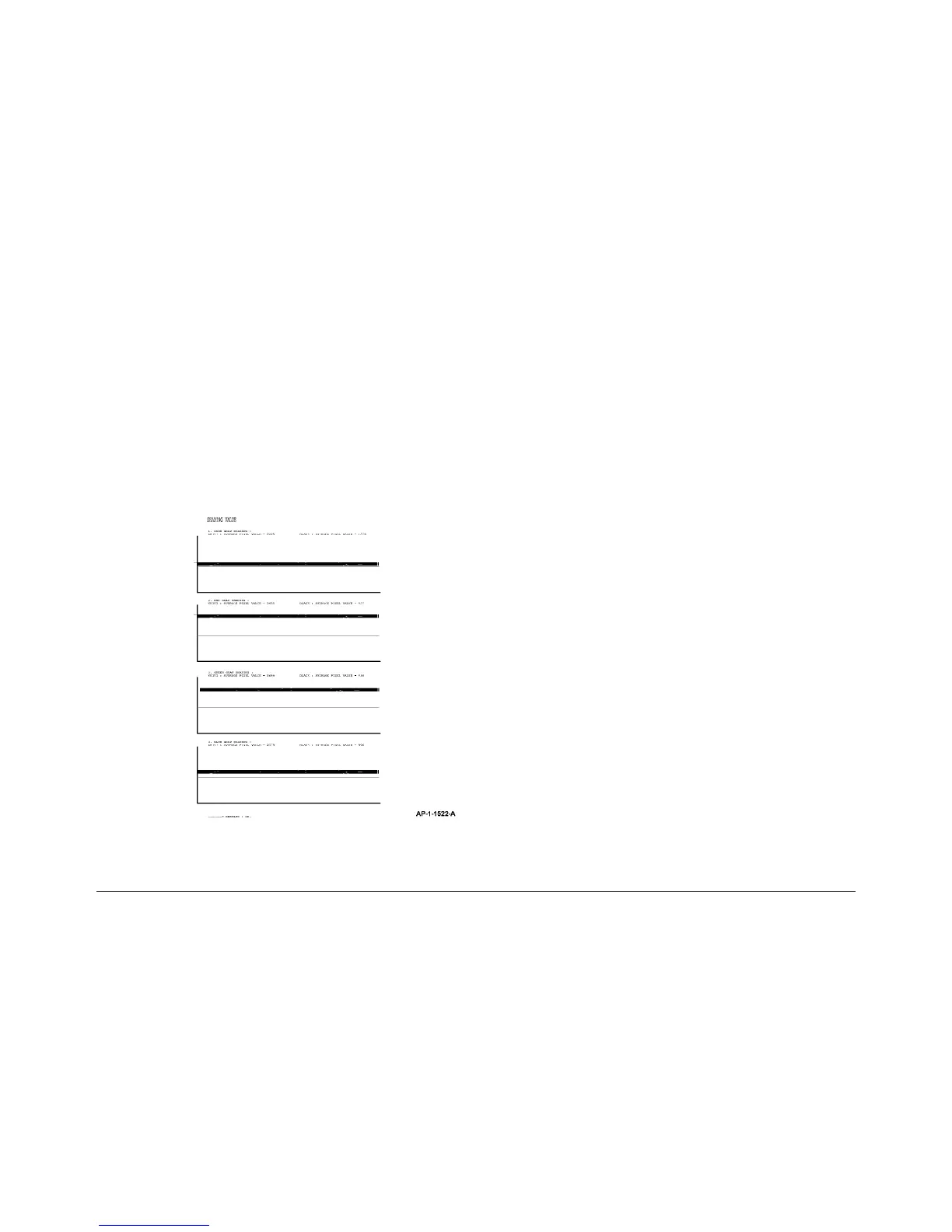6-29
Phaser 3635MFP
GP 15, GP 16
General Procedures and Information
Draft 4
GP 15 Shading Test
Use this procedure to test the CCD. If the image quality is unsatisfactory, perform this proce-
dure to check the operation of the CCD.
Procedure
NOTE: Before performing the adjust shading test, ensure the DADF is lowered.
Perform the following:
1. Enter diagnostics, GP 1 or System Administration Tools, GP 4.
2. Select Shading Test.
3. Select Shade and Print Report or Print Last Shade Report.
4. The shading test profile will be printed when diagnostics or system administration tools
are exited, Figure 1.
5. Check the shading test profile. The result of the test will be printed at the bottom of the
page. If the result of the test is ‘OK’, the CCD is good.
Figure 1 Shading profile
GP 16 High Frequency Service Items
Purpose
To provide the service engineer with a method to view the service history of the high frequency
service items (HFSI). The service engineer can reset the counters and change the setting of
the maximum life and threshold value of each HFSI item.
Procedure
Enter diagnostics GP 1. Select the Service Info window and touch the HFSI feature to select
the HFSI table.
The five columns in the HFSI table on the display screen are:
• The Item column, shows the HFSI item to be tracked.
• The Status column, indicates the status of an item relative to its threshold setting. Values
are “Off” (not tracked), “OK” or “Check”.
• The Unit column, shows the events that are being used to track the item.
• The Actual column, shows the actual count value against the HFSI item.
• The Max. Life column, shows the maximum life count value of the HFSI item.
The Actual and Maximum Life count value have a numeric range of 0 to 9999999 for all HFSI
items.
The first item in the HFSI table will be the item that requires attention (if needed) then the item
will be displayed as “Check”. If the item has not yet reached threshold the “OK” is displayed.
To change the maximum life or threshold value of each HFSI item, perform the following:
1. Select and highlight the HFSI item to change.
2. Touch the Edit button.
3. Enter the new value using the numeric keypad. The new value will overwrite the existing
value in the table. Touch the Save button to enter the new maximum life or threshold
value into the file. If the entered value is incorrect, press the Undo button. This stops the
process and the old value is retained.
A threshold value of zero indicates that there is no threshold value assigned to the item and the
status will be “Off” (not tracked).
The maximum life setting and the threshold settings are independent of each other. The
threshold value can exceed the maximum life value.
To reset the HFSI item Actual count value to zero, perform the following:
1. Select and highlight the HFSI item to reset.
2. Touch the Reset button,
3. Touch the OK button to reset the count value to zero.
For details of high frequency service items, refer to SCP 5 Subsystem Maintenance.
