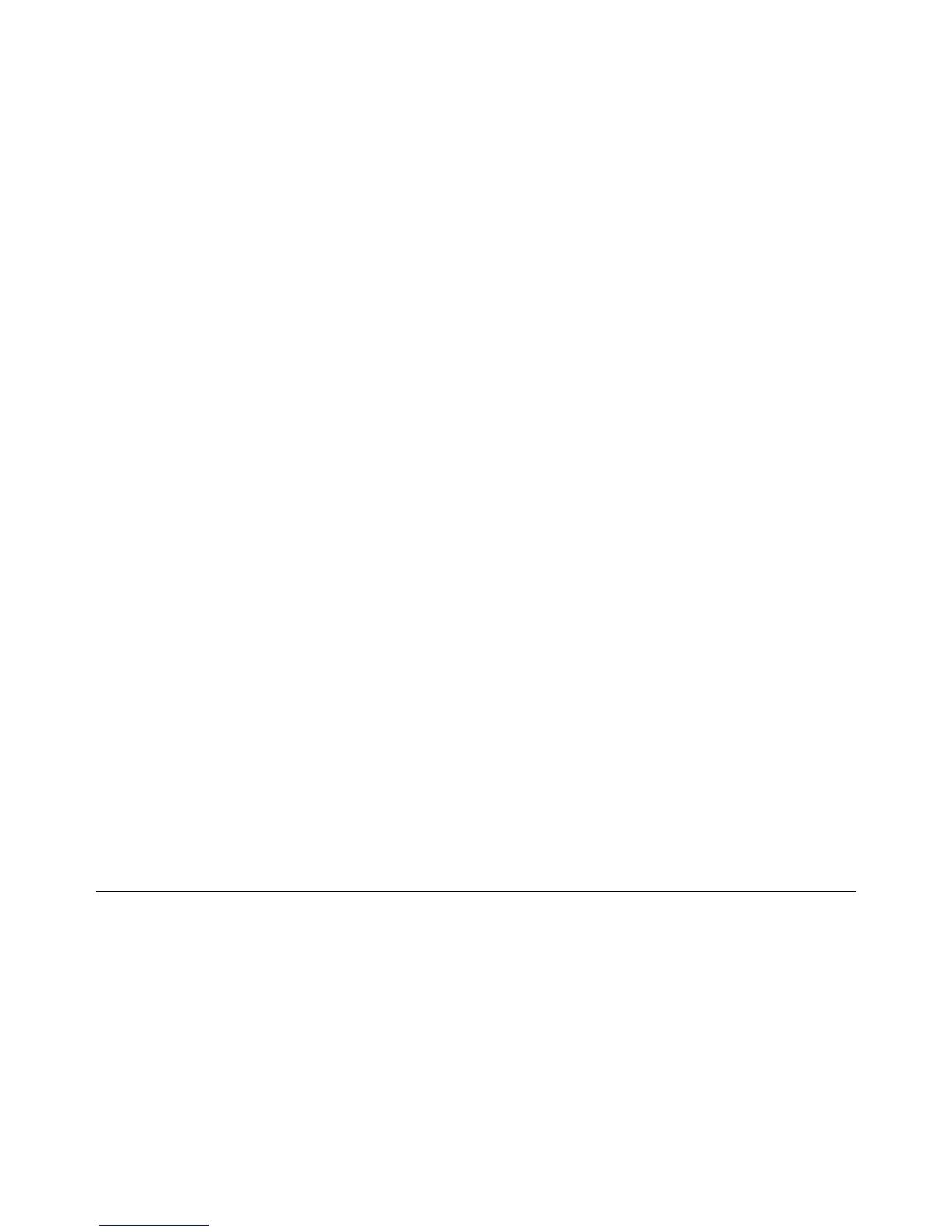6-3
Phaser 3635MFP
GP 1
General Procedures and Information
Draft 4
GP 1 Diagnostics Entry
Purpose
This procedure describes the items that follow:
• How to Enter Diagnostics.
• Diagnostic Screen.
• How to Exit From Diagnostics.
NOTE: When the diagnostic mode is entered, all existing copy jobs are cancelled. If the
machine is networked, the current job will be completed before diagnostic mode is entered. All
scheduled jobs will be held in a queue due to the machine being offline.
Procedure
How to Enter Diagnostics
1. Switch on the machine.
2. When the machine is in the ready state, press and hold the # key, then press the Log In/
Out key. The Diagnostic Login window will open.
3. Enter the password (default is 1934). Touch the Enter button on the UI.
NOTE: Press the C Key to clear an incorrect entry. Three incorrect entries will cause the
entry screen to lock for three minutes.
4. The Diagnostic Screen will be displayed.
5. To exit diagnostics, refer to How to Exit From Diagnostics.
Diagnostic Screen
The Diagnostic screen gives access to the diagnostic menu, refer to Table 1. The diagnostic
routines available are:
Copier Routines:
• dC131 NVM Read/Write.
• dC132 NVM Initialization - Copier
• dC305 UI Test.
• dC330 Component Control.
Network Routines:
• dC132 NVM Initialization - Network.
Fax Routines:
• dC109 Embedded Fax Protocol Report.
• dC131 NVM Read/Write.
• dC132 NVM Initialization - Fax Card.
• dC330 Component Control.
Other Routines:
• dC001 Reset Auditron Master PIN
• dC606 Print Test Patterns
• Shading Test (GP 15)
• Scan Edge (GP 18)
How to Exit From Diagnostics
1. Touch the Exit button to exit from the dC procedures.
2. Touch the Call Closeout button to exit diagnostics.
3. When the Call Closeout window is displayed, the options that follow are available:
• Reset Counters. The default is No. If the Yes button is touched, the counters that fol-
low are reset:
– Error Messages.
– Last 40 Error Messages.
– Total Images made after the last service call.
• Reboot copier. The default is Yes. The image processor, IOT, scanner, UI and DADF
are rebooted. Touch the No button if the machine reboot is not needed.
NOTE: If the machine is not rebooted, the exit time from diagnostics is decreased.
