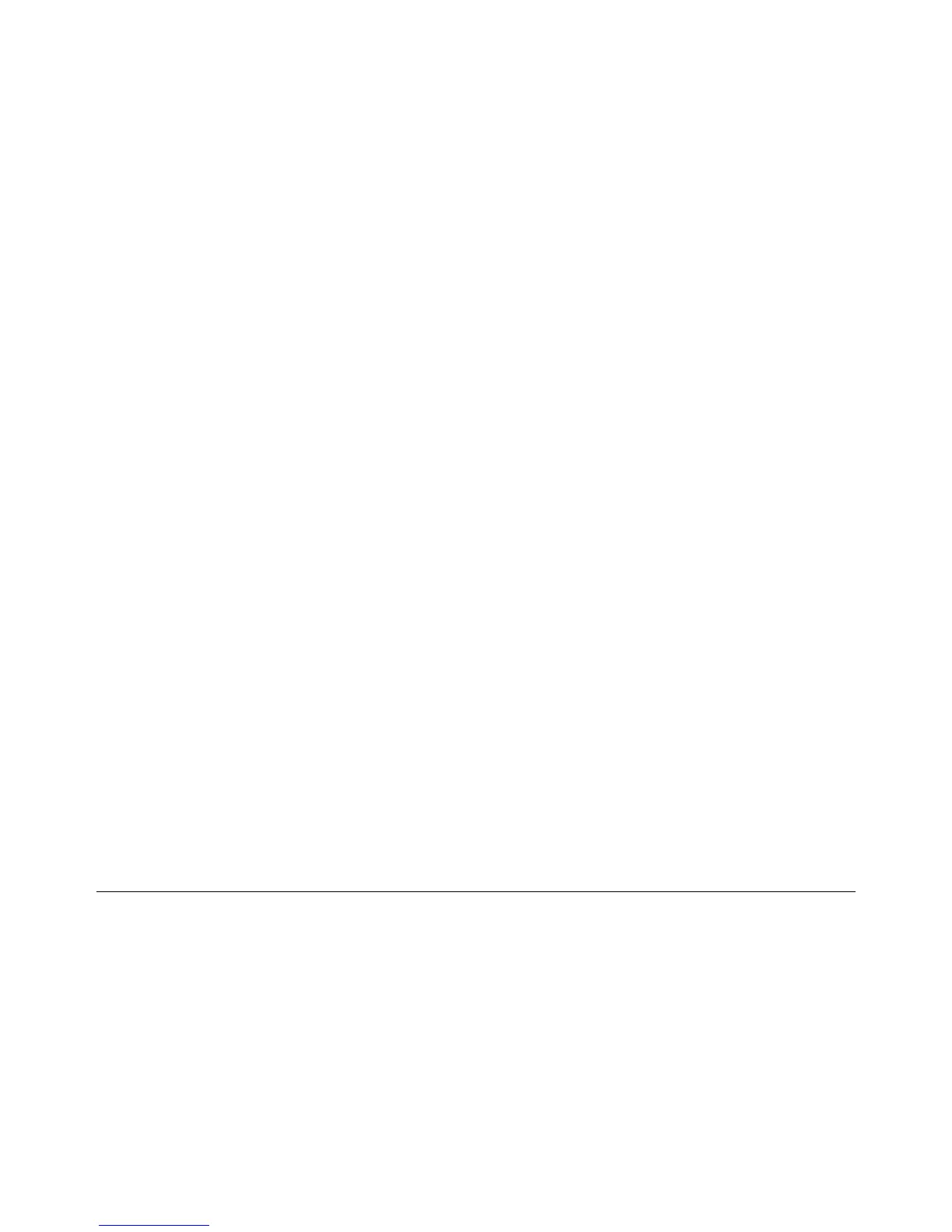2-22
Phaser 3635MFP
07-210, 07-230
Draft 4
Status Indicator RAPs
07-210 Paper Empty at Tray 2 RAP
07-210 The machine has detected that tray 2 is empty.
Procedure
WARNING
Switch off the electricity to the machine. Disconnect the power cord from the customer
supply while performing tasks that do not need electricity. Electricity can cause death or
injury. Moving parts can cause injury.
Refer to Wiring Diagram 7, Wiring Diagram 11. Perform the following:
1. Pull out tray 2. Check that the paper empty actuator, PL 8.17 Item 2 moves freely and is
not damaged.
2. Enter dC330 code 07-230. Check the tray 2 paper empty sensor (S07-230), PL 8.17 Item
1.
3. Check the wiring between the paper empty sensor and CN1 on the Tray 2 PWB. If neces-
sary, install a new paper empty sensor, PL 8.17 Item 1.
4. Check the wiring between CN7 on the Tray PWB and CN33 and CN34 on the Main PWB.
5. If necessary:
a. Install a new tray 2 PWB, PL 8.17 Item 25.
b. Perform OF7 Main PWB Check RAP.
07-230 Jam 0 From Tray 2 RAP
07-230 The lead edge of the paper failed to actuate the registration sensor within the correct
time after paper was fed from tray 2.
Procedure
WARNING
Switch off the electricity to the machine. Disconnect the power cord from the customer
supply while performing tasks that do not need electricity. Electricity can cause death or
injury. Moving parts can cause injury.
NOTE: The front cover assembly interlock switch must be closed to supply +24V to the motors
and clutches.
Refer to Wiring Diagram 7, Wiring Diagram 8 and Wiring Diagram 11. Perform the following:
1. Pull out tray 1 and tray 2. Remove all jammed paper.
2. Check the paper path for damage or obstructions.
3. Remove the pickup roll assembly, PL 8.17 Item 31. Check that the pickup roll is clean. If
necessary, install a new pickup roll assembly, PL 8.17 Item 31.
4. Check the retard pad on tray 2. If necessary, install a new retard pad assembly, PL 8.10
Item 20.
5. Check that the following components are clean and rotate freely, install new components
as necessary:
• Registration roll, PL 8.25 Item 3.
• Registration roll idler, PL 8.25 Item 17.
6. Check that the registration sensor actuator, PL 8.25 Item 14 moves freely and is not dam-
aged. If necessary, install a new registration sensor actuator, PL 8.25 Item 14.
7. Enter dC330 code 08-500. Check the registration sensor (Q08-500). If necessary, install a
new HVPS, PL 1.10 Item 3.
NOTE: The registration sensor is mounted on the HVPS.
8. Enter dC330 code 08-920 to run the tray 2 feed motor.
9. Check the wiring between the tray 2 feed motor and CN8 on the Tray 2 PWB.
10. While the tray 2 feed motor runs, stack the code 08-820 to energize the tray 2 pickup
clutch (CL08-820). Check that the tray 2 pickup roll assembly, PL 8.17 Item 31 and feed
roll, PL 8.17 Item 12 rotate. Install new components as necessary, PL 8.17.
11. Check the wiring between the tray 2 pickup clutch and CN11 on the Tray 2 PWB.
12. Enter dC330 code 04-100 to run the main BLDC motor.
13. Check the wiring between the main BLDC motor and CN38 on the Main PWB.
14. While the main BLDC motor runs, stack the code 08-850 to energize the registration
clutch (CL08-850). Check that the registration roll, PL 8.25 Item 3 does not rotate. Install
new components as necessary, PL 8.25.
15. Check the wiring between the registration clutch and CN35 on the Main PWB.
16. If necessary:
a. Install new components:
• Front duplex guide assembly, PL 10.22 Item 15.
• Tray 2 feed motor, PL 8.15 Item 23.
• Tray 2 PWB, PL 8.17 Item 25.
