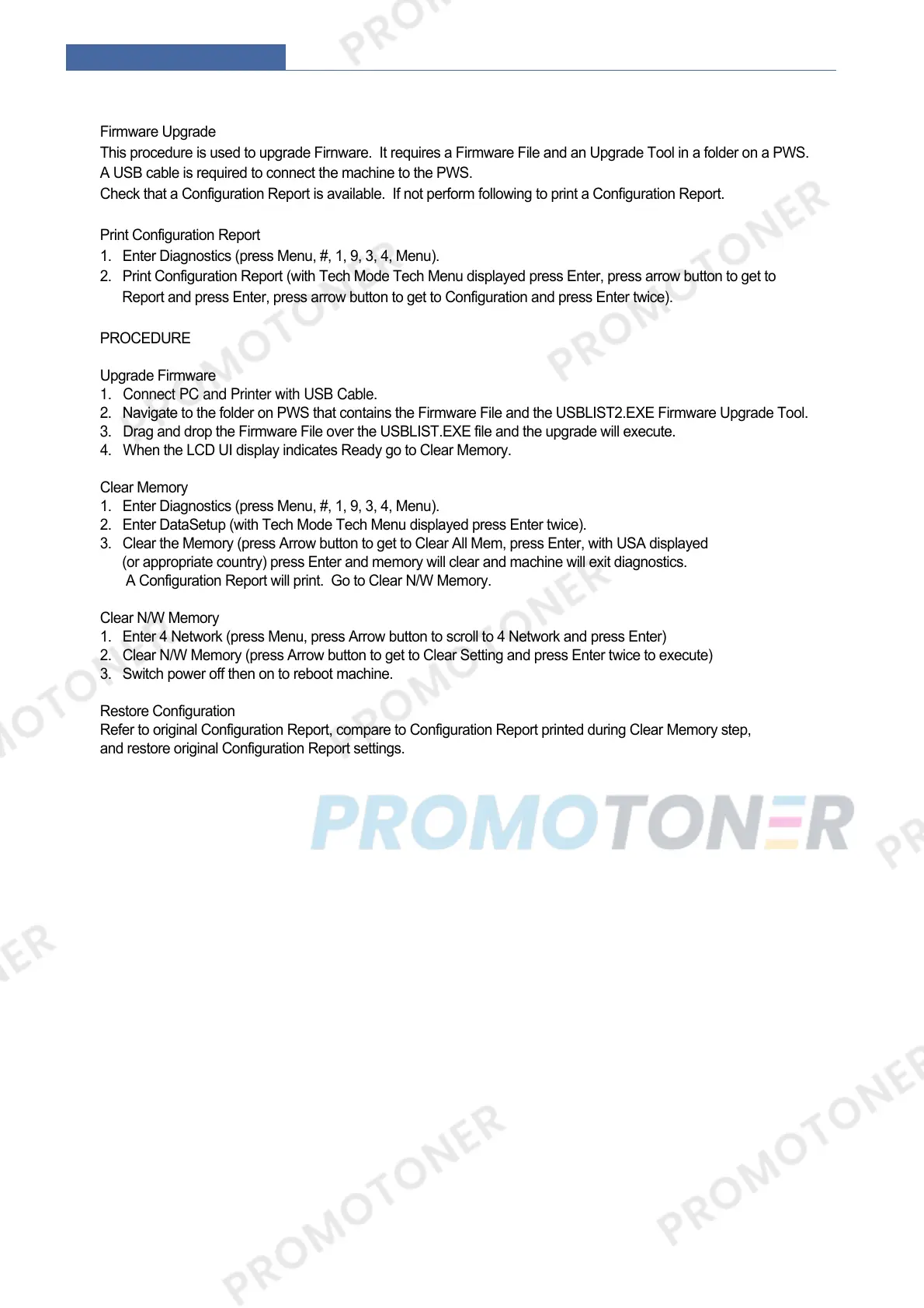Firmware Upgrade
This procedure is used to upgrade Firnware. It requires a Firmware File and an Upgrade Tool in a folder on a PWS.
A USB cable is required to connect the machine to the PWS.
Check that a Configuration Report is available. If not perform following to print a Configuration Report.
Print Configuration Report
1. Enter Diagnostics (press Menu, #, 1, 9, 3, 4, Menu).
2. Print Configuration Report (with Tech Mode Tech Menu displayed press Enter, press arrow button to get to
Report and press Enter, press arrow button to get to Configuration and press Enter twice).
PROCEDURE
Upgrade Firmware
1. Connect PC and Printer with USB Cable.
2. Navigate to the folder on PWS that contains the Firmware File and the USBLIST2.EXE Firmware Upgrade Tool.
3. Drag and drop the Firmware File over the USBLIST.EXE file and the upgrade will execute.
4. When the LCD UI display indicates Ready go to Clear Memory.
Clear Memory
1. Enter Diagnostics (press Menu, #, 1, 9, 3, 4, Menu).
2. Enter DataSetup (with Tech Mode Tech Menu displayed press Enter twice).
3. Clear the Memory (press Arrow button to get to Clear All Mem, press Enter, with USA displayed
(or appropriate country) press Enter and memory will clear and machine will exit diagnostics.
A Configuration Report will print. Go to Clear N/W Memory.
Clear N/W Memory
1. Enter 4 Network (press Menu, press Arrow button to scroll to 4 Network and press Enter)
2. Clear N/W Memory (press Arrow button to get to Clear Setting and press Enter twice to execute)
3. Switch power off then on to reboot machine.
Restore Configuration
Refer to original Configuration Report, compare to Configuration Report printed during Clear Memory step,
and restore original Configuration Report settings.
