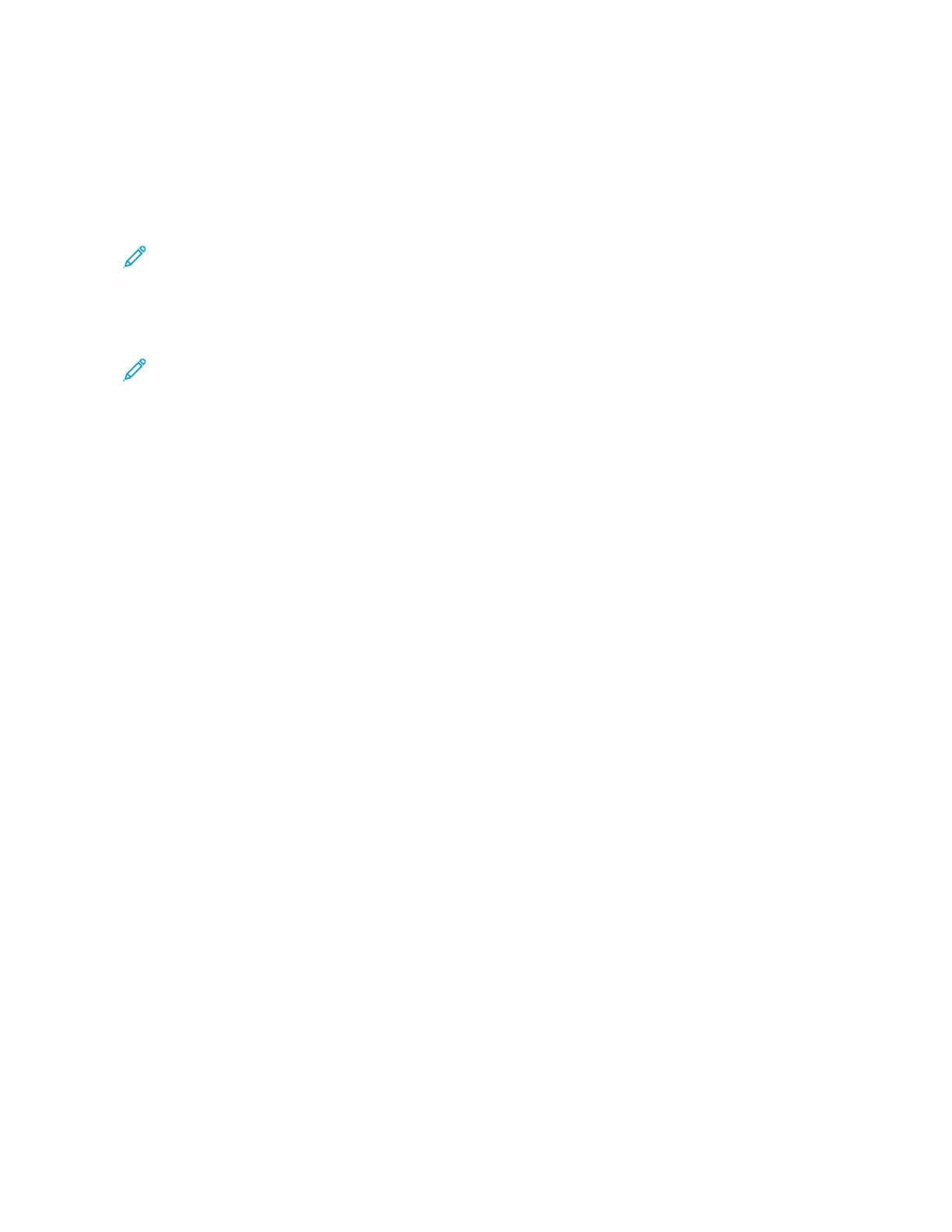6. For SMB, in the SShhaarree field, enter the name of the destination folder. For example, to save scanned files to a
shared folder named scans, type ssccaannss.
7. In Document Path, enter the name of the subfolder within the destination folder. For example, to save the
scanned files to a folder named colorscans inside the scans folder, type ccoolloorrssccaannss.
8. Enter a valid login name and password.
Note: Use the login name for the computer that holds the destination folder. For SMB, the login name is
your computer user name.
9. To confirm the validity of the destination details, click DDeessttiinnaattiioonn TTeesstt.
10. Click SSaavvee, or select AAdddd AAnnootthheerr CCoonnttaacctt AAfftteerr SSaavviinngg, then click SSaavvee.
Note: To mark a contact as a Favorite for email, fax, or scan to destination, for the appropriate field, click the
SSttaarr icon. If you click the SSttaarr icon for Display Name, the contact becomes a Global Favorite.
Xerox
®
VersaLink
®
B625 Multifunction Printer User Guide 139
Xerox
®
Apps
