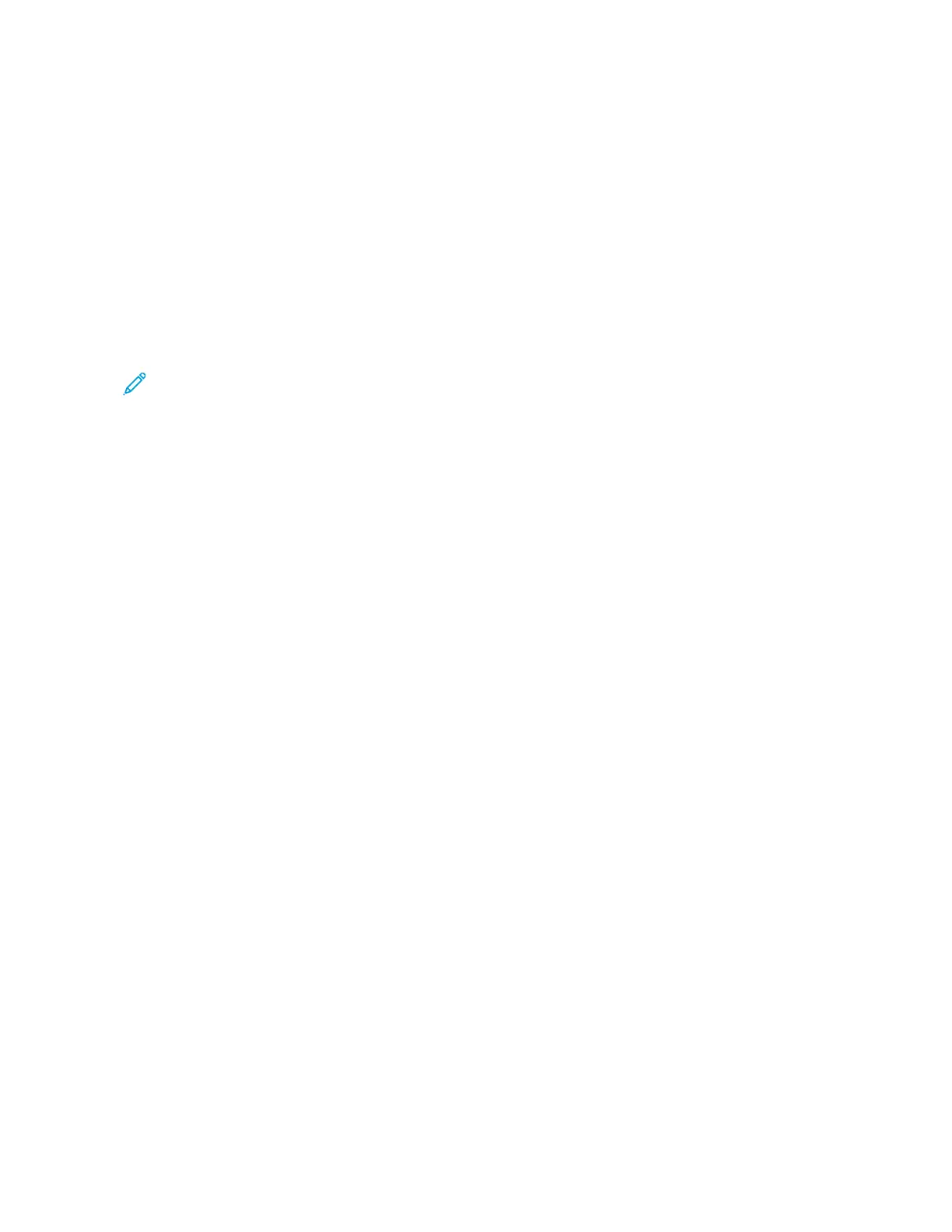6. To print another saved job, touch the current job name, then touch RReemmoovvee. Touch AAdddd DDooccuummeenntt, touch
SSaavveedd JJoobbss, then navigate to the job required.
7. To return to the Home screen, press the HHoommee button.
PRINTING FROM A MAILBOX
The print from mailbox feature allows you to print a file that is stored in a folder on the printer hard drive.
To print from a mailbox:
1. At the control panel, press the HHoommee button, then touch PPrriinntt FFrroomm.
2. Select MMaaiillbbooxxeess, then touch the name of the folder that contains the document.
Note: If Mailboxes does not appear, enable the feature or contact the system administrator. For details, refer
to the System Administrator Guide at www.xerox.com/office/VLB625docs.
3. Touch the name of the document that you want to print.
4. Select the options for paper supply, quantity, 2-sided printing, and finishing.
5. Touch PPrriinntt.
6. To select another job in the mailbox, touch the current job name, then touch RReemmoovvee. Touch AAdddd DDooccuummeenntt,
touch MMaaiillbbooxxeess, then navigate to the job required.
7. To return to the Home screen, press the HHoommee button.
Xerox
®
VersaLink
®
B625 Multifunction Printer User Guide 153
Xerox
®
Apps
