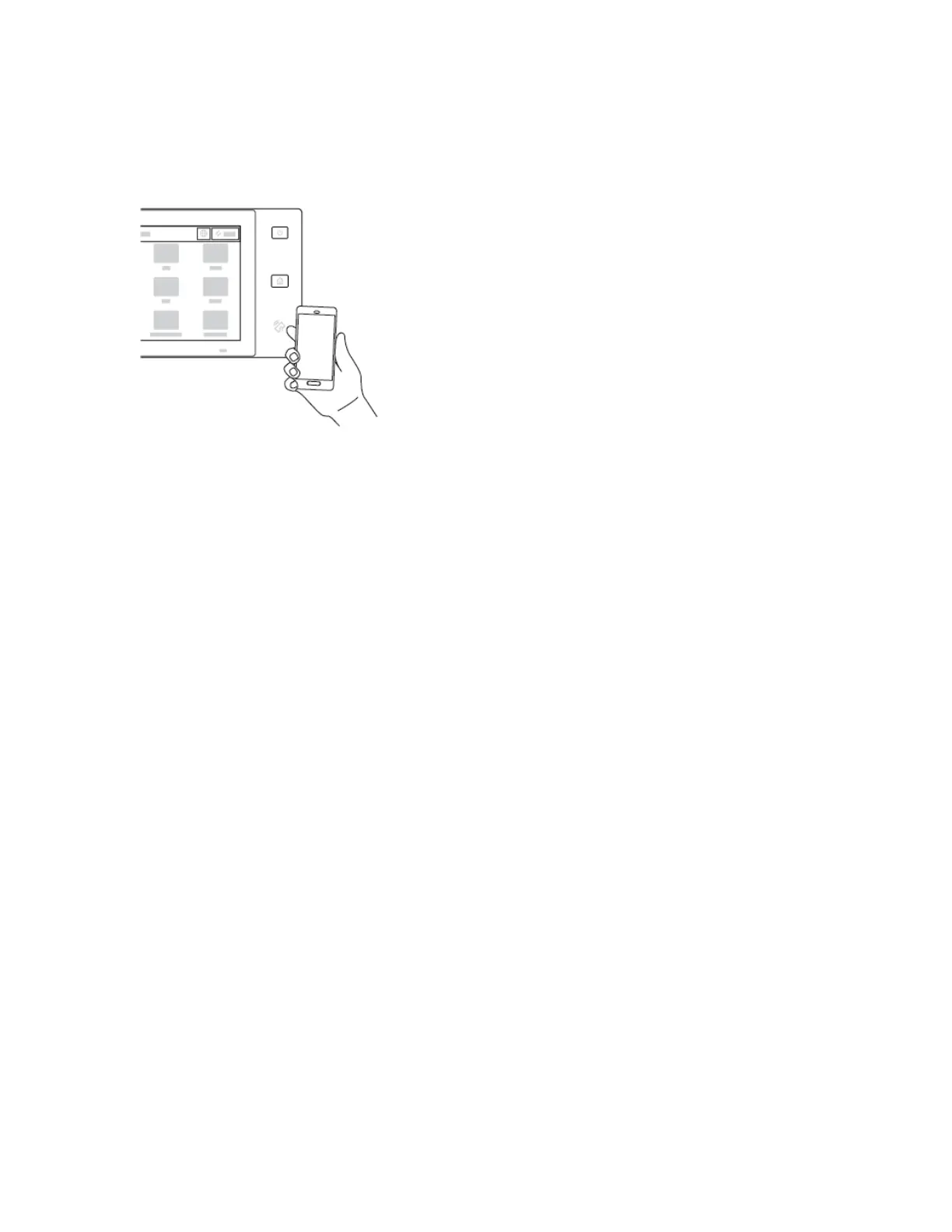2. At the top right side of the screen, touch the selection button, then select AAdddd PPrriinntteerr.
3. Touch the NNFFCC option.
4. Hold the mobile device over the NFC icon on the control panel.
The mobile device and the printer communicate with each other. The mobile device searches the network for the
printer. When the printer is located, it is added to the list as a mapped printer.
You can submit print jobs from your mobile device to the printer.
Printing using Xerox
®
Print Services
1. Open the document that you want to print. For example, a PDF or Word document.
2. At the top of the screen, select the PPrriinntt button.
3. If there is more than one printer mapped for use with NFC, select the printer required.
4. Select the print settings required for the job.
5. Submit the job for printing.
CONFIGURING A DEVICE FOR UNIVERSAL PRINT
Universal Print is a cloud-based print protocol that provides a simple and secure print solution for Microsoft
®
365
users. Universal Print allows administrators to manage printers without the need for on-premises print servers.
Universal Print enables users to access cloud printers without the need for print drivers.
• When Universal Print is enabled, the configuration settings appear. The Universal Print area displays the
registration status of your device.
• When Universal Print is disabled, the configuration settings are hidden. The Universal Print area shows the status
Off. This status is the default.
For information about configuring a device for Universal Print, refer to the System Administrator Guide at www.
xerox.com/office/VLB625docs.
58
Xerox
®
VersaLink
®
B625 Multifunction Printer User Guide
Getting Started
