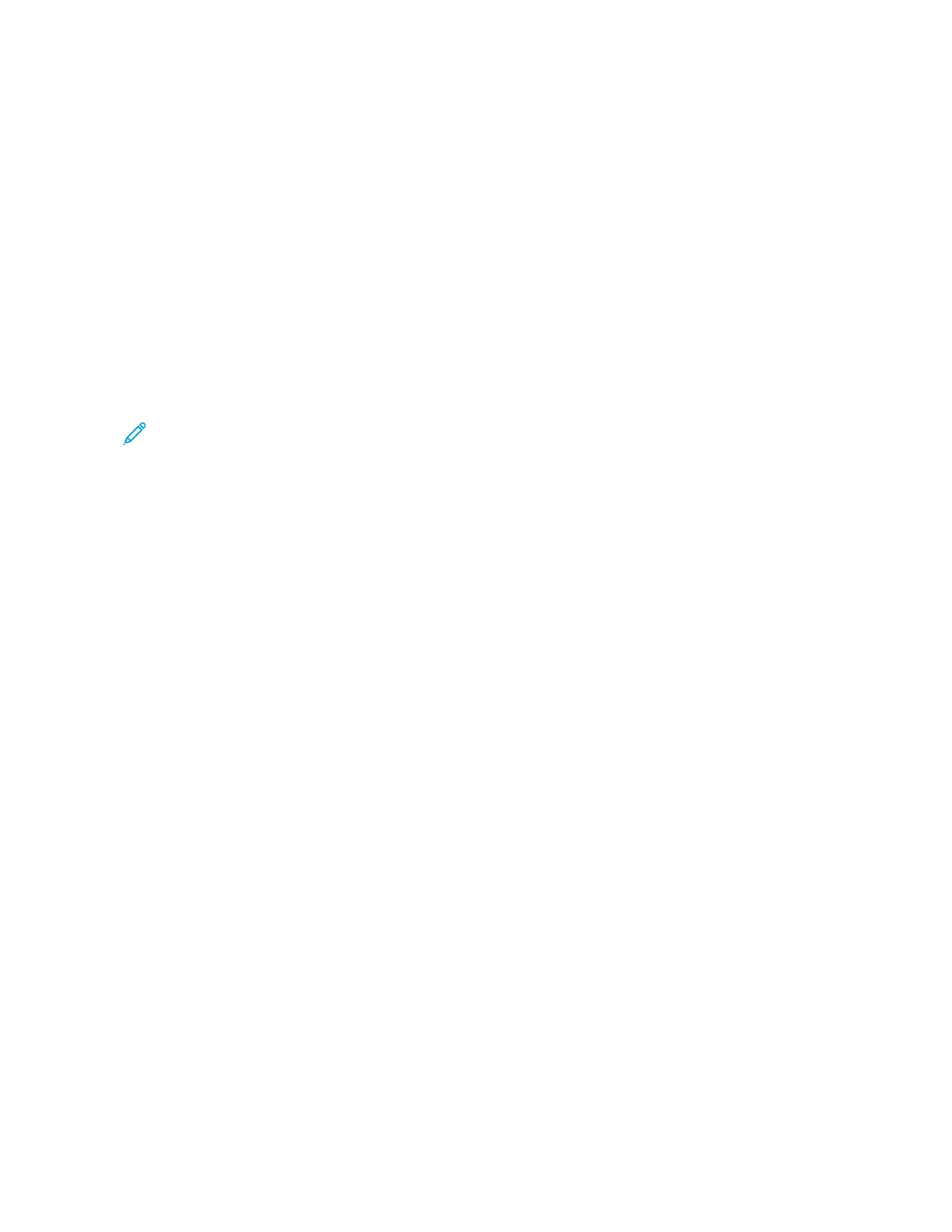2. For your printer, select PPrriinnttiinngg pprrooppeerrttiieess:
• For Windows Server 2012 and later, or Windows 8, right-click the icon for your printer, then click PPrriinntteerr
pprrooppeerrttiieess.
• For Windows 10, click the icon for your printer, then click MMaannaaggee >> PPrriinntteerr pprrooppeerrttiieess.
• For Windows 11 and later, click the icon for your printer, then click PPrriinnttiinngg pprreeffeerreenncceess.
3. In the Printer Properties dialog box, click the AAddmmiinniissttrraattiioonn tab.
4. For Configurations, click DDooccuummeenntt EEnnccrryyppttiioonn, then select an option:
• DDiissaabblleedd: This option disables encryption for all documents that you send to the printer.
• EEnnccrryypptt AAllll DDooccuummeennttss: This option encrypts all documents that you send to the printer.
• MMaannuuaallllyy EEnnccrryypptt DDooccuummeennttss: This option allows you to set encryption for specific jobs that you send to
the printer.
Note: Manually Encrypt Documents is the default printer setting.
5. Click AAppppllyy.
6. To save the settings, click OOKK.
Xerox
®
VersaLink
®
B625 Multifunction Printer User Guide 181
Printing
