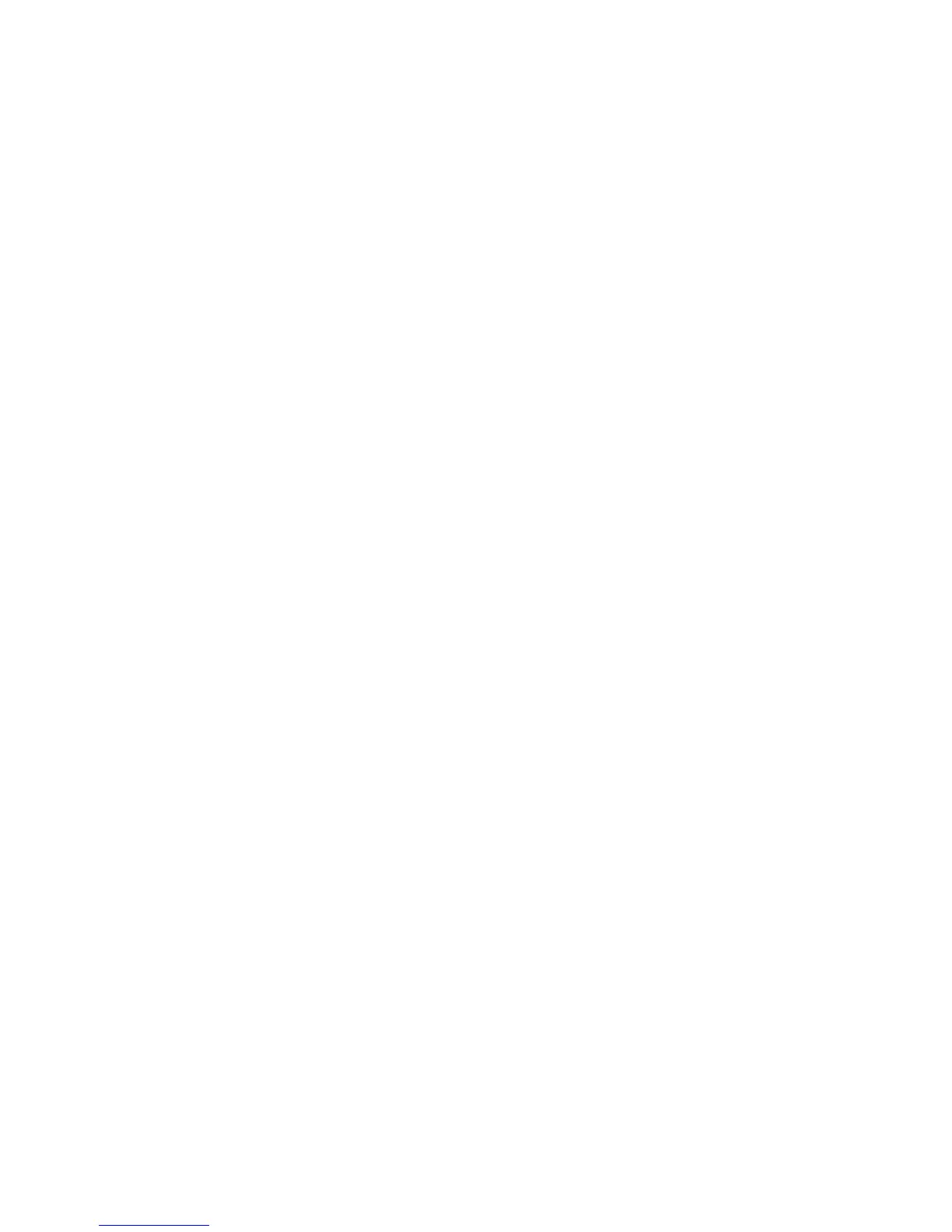Scanning
WorkCentre 5300 Series Multifunction Printer
System Administrator Guide
102
• Prompt at User Interface: Users type their credentials at the control panel.
• System: Login name and password credentials are specified in this field and stored in the
printer. The printer uses the system credentials to log into the file server.
8. Type the Login Name and Password if the system will be directly accessing the file server.
9. Click Apply.
NetWare
Before you begin:
• Enable and configure Netware protocol settings. For details, see NetWare on page 39.
• On the NetWare server, create a folder. This is your file repository. Note the server name, server
volume, directory path, the NDS Context and Tree, if applicable.
• Create a user account and password with read and write access for the printer to use to access the
repository folder. Note the user name and password.
• Test the connection by logging into the file repository from a computer with the user name and
password. Create a new folder in the directory, then delete it. If you cannot do this, check the user
account access rights.
To configure file repository settings:
1. In CentreWare IS, click Properties > Services > Network Scanning > File Repository Setup.
2. Click Add.
3. Next to Friendly Name, type a name for the repository.
4. Select NetWare from the Protocol drop-down menu.
5. Next to Server Name, type the server name.
6. Next to Server Volume, type the server volume.
7. For NetWare 4.x, 5.x, 6x, and IPX only, type the tree and context in the NDS Tree and NDS
Context fields.
8. In the File Path field, type the directory path of the folder.
9. Under Login Credentials to Access the Destination, select one of the following:
• Authenticated User and Domain: The authentication server validates the user credentials
prepended by the domain name against the LDAP server.
• Authenticated User: The authentication server validates the user credentials against the
LDAP server.
• Prompt at User Interface: Users type their credentials at the control panel.
• System: Login name and password credentials are specified in this field and stored in the
printer. The printer uses the system credentials to log into the file server.
10. Type the Login Name and Password if the system will be directly accessing the file server.
11. Click Apply.
