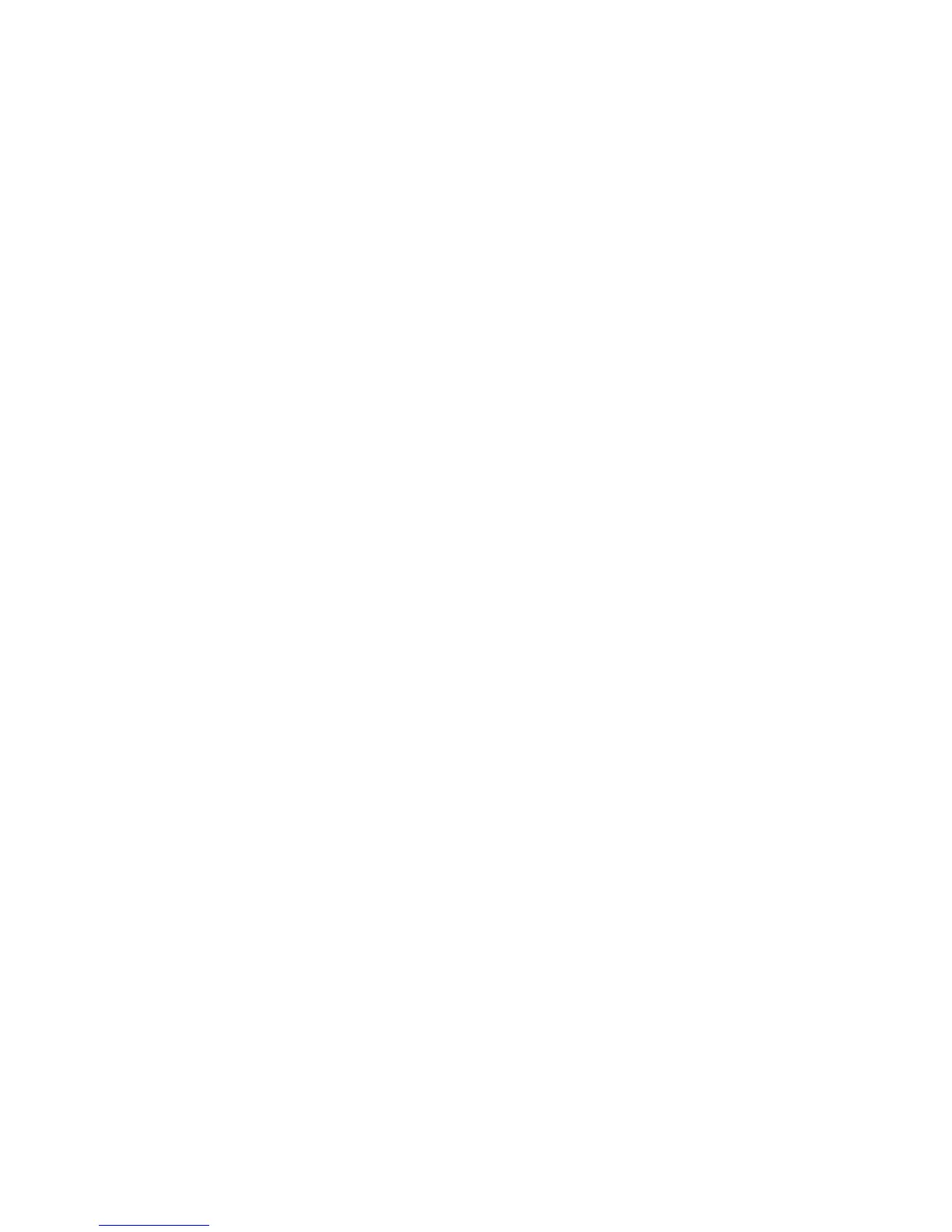Faxing
WorkCentre 5300 Series Multifunction Printer
System Administrator Guide
119
Server Fax
Server Fax allows you to send a fax over a network to a fax server, which then sends the fax to a fax
machine over a phone line.
Before you can send a server fax, you must configure a fax filing repository, or filing location. The fax
server retrieves the documents from the filing location and transmits them over the telephone network.
You can also print a transmission report.
Enabling Server Fax
Before you begin, purchase and install the optional Server Fax Kit.
To enable Server Fax:
1. In CentreWare IS, click Properties > Services > Fax > Fax Settings.
2. Next to Fax Service, select Scan to Fax Server.
3. Click Apply.
Configure a Server Fax Filing Repository
Before you can send a server fax, you must configure fax repository settings. Once configured, the
printer will transfer faxed images to the repository. The fax server will then send the fax to its
destination over the phone line.
You can set up a repository that uses one of the following protocols:
•FTP
•SMB
•SMTP
Configuring a Fax Repository using FTP
Before you begin:
• Ensure that FTP services is running on the server or computer where images to be faxed by the
printer will be stored. Note the IP address or host name.
• Create a user account and password for the printer. When the Server Fax feature is used, the
printer logs in using the account, transfers the file to the server or computer and logs out. Note the
user account and password details.
• Create a directory within the FTP root to be used as a fax repository. Note the directory path.
1. In CentreWare IS, click Properties > Services > Fax > Fax Repository Setup.
2. Select FTP from the Protocol drop-down menu.
3. Type the appropriately formatted IP address or host name and port number of the FTP server.
4. Next to File Path, type in the full path to the root location of the fax repository. For example:
/(directory name)/(directory name).
5. Type the user account and password in the Login Name and Password fields.
