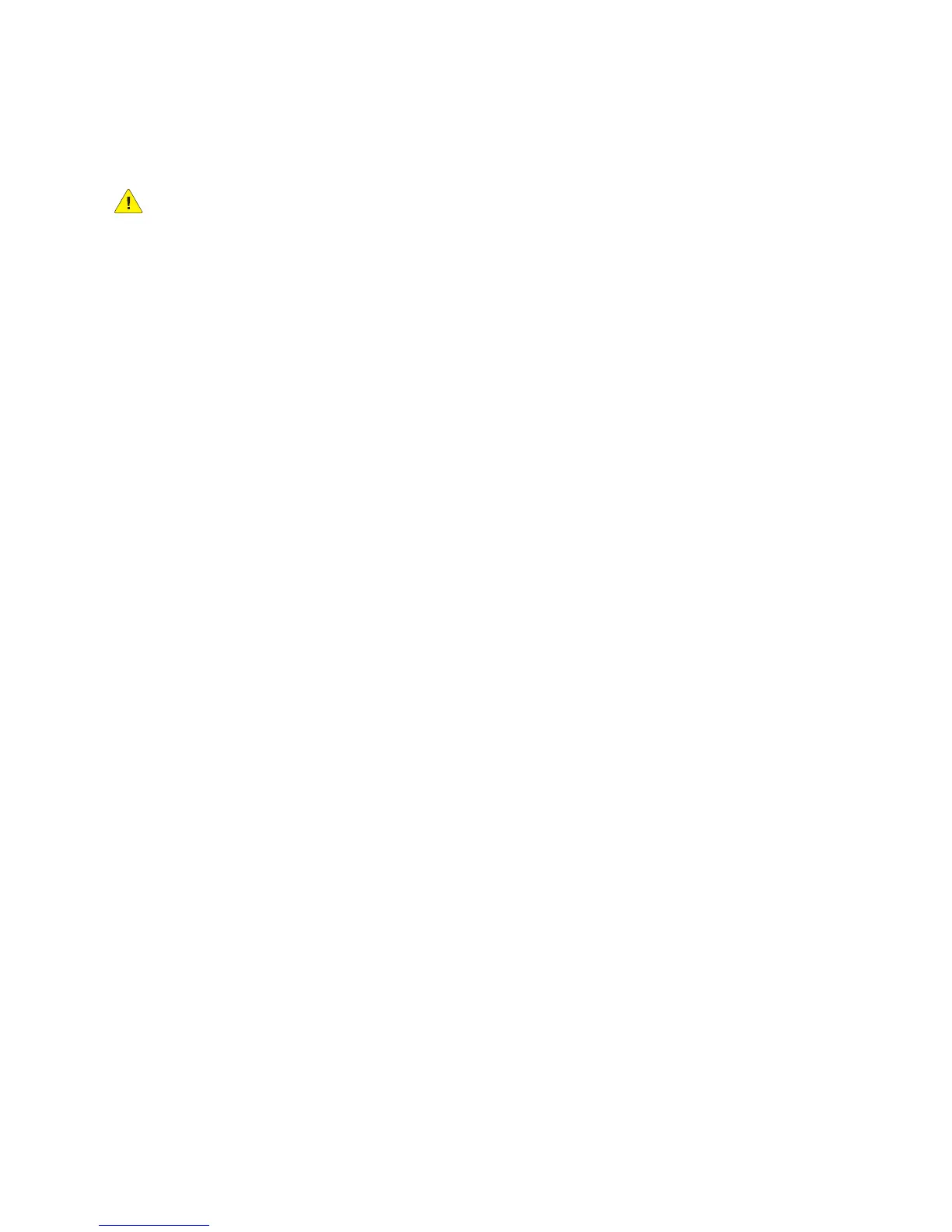Network Configuration
WorkCentre 5300 Series Multifunction Printer
System Administrator Guide
27
4. Type a name up to 256 characters for the Community Name (Read / Write) or use the default
value of private. SET returns the password for the SNMP SET requests to the printer. Applications
that set information on the printer using SNMP, use this password
CAUTION: Any changes made to the GET or SET community names for this printer
require corresponding changes to GET or SET community names for each application that
uses SNMP to communicate with this printer.
5. Type a name up to 256 characters for the default Trap Community Name or use the default value
of SNMP_TRAP.
Note: The Default Trap Community Name is used to specify the default community name for all
traps generated by this printer. The Default Trap Community Name can be overridden by the Trap
Community Name specified for each individual trap destination address. The Trap Community
Name for one address may not be the same Trap Community Name specified for another address.
6. Type the System Administrator’s Login ID.
7. Click Apply.
Editing SNMP v3 Settings
Note: Before SNMPv3 can be enabled, a digital certificate must be installed on the printer and SSL
must be enabled. For more details, see Installing a Digital Certificate on page 56.
1. In CentreWare IS, click Properties > Connectivity > Protocols > SNMP.
2. Under SNMP Properties, click Edit SNMP v3 Properties.
3. Under Administrator Account, click Account Enabled to create the administrator account.
4. Type an Authentication Password then confirm it. This password is used to generate a key used
for authentication.
Note: The password must be at least eight characters in length and can include any characters
except control characters.
5. Type a Privacy Password and confirm it. The Privacy password is used for encryption of SNMPv3
data. The passphrase used to encrypt the data needs to match with the Server.
6. Under Print Drivers/Remote Clients Account, click Account Enabled.
7. Click Apply.
SNMP Advanced Settings
Adding IP Trap Destination Addresses
1. In CentreWare IS, click Properties > Connectivity > Protocols > SNMP.
2. Click Advanced at the bottom of the page.
3. Under Trap Destination Addresses, click Add UDP IPv4 Address, or Add UDP IPv6 Address.
4. Type the IP address of the host running the SNMP manager application to be used to
receive traps.
Note: Port 162/UDP is the default port for traps. You can select v1 or v2c based on what the trap
receiving system supports.
