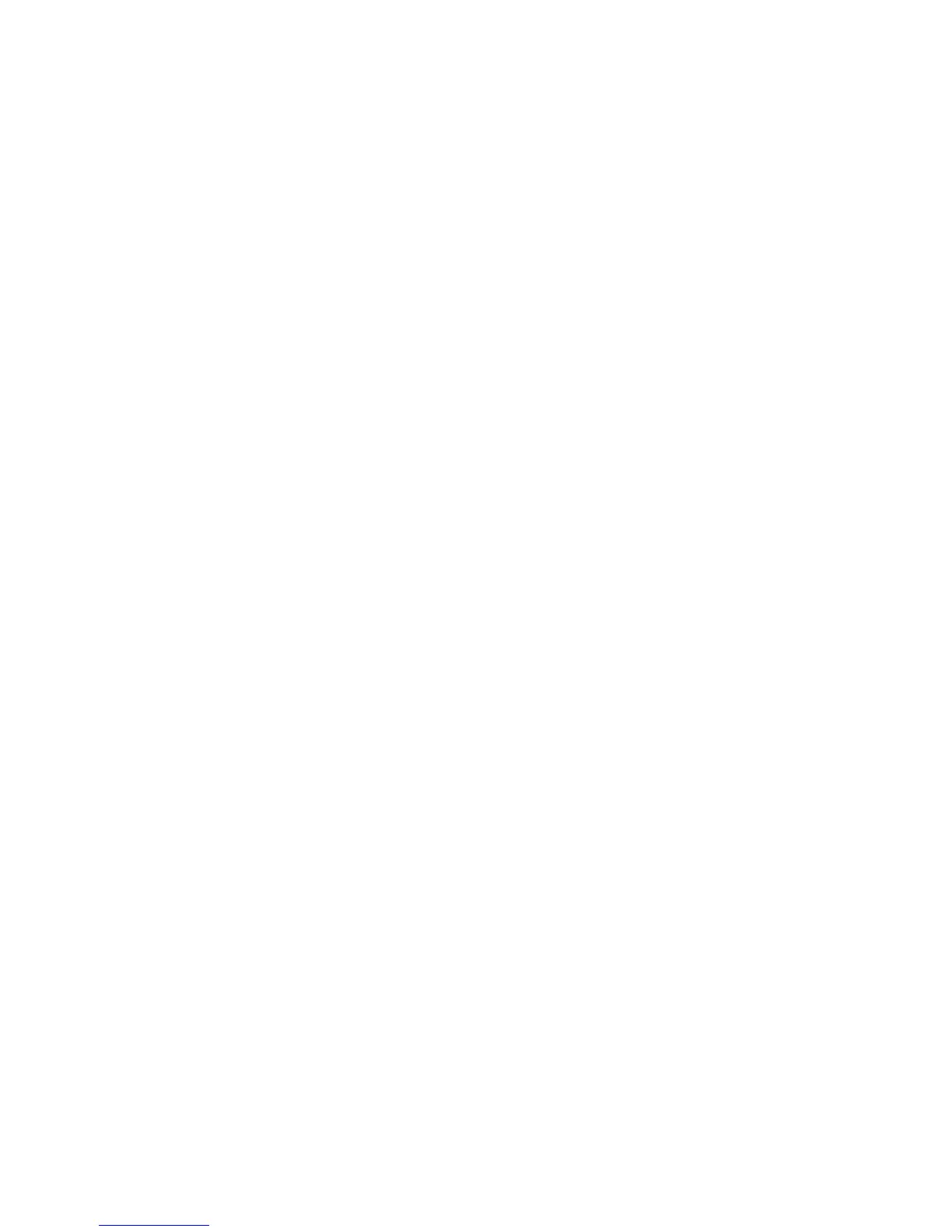Accounting
WorkCentre 5300 Series Multifunction Printer
System Administrator Guide
128
Local Accounting
Local Accounting tracks the number of copy, print, scan, and fax jobs for each user that logs in to the
printer. You can then generate reports listing usage data for individual users and groups.
Configuring Local Accounting
1. In CentreWare IS, click Properties > Accounting > Accounting Configuration.
2. Next to Accounting Type, select Local Accounting.
3. Select Enabled next to the features that you want to track.
4. Next to Verify User Details, select Yes to authenticate users at the control panel. Local
authentication must be configured. For details, see Local Authentication on page 49.
5. Next to Verify User Details for Printer / Direct Fax Jobs, select Yes to authenticate users at the
control panel. Local authentication must be configured. For details, see Local Authentication on
page 49.
6. Next to Customize User Prompts, select how you want to prompt users for their credentials.
7. Next to Color Tracking Only, select Enabled if you only want to track color impressions.
8. Click Apply.
9. Click Reboot Machine.
10. Refresh your browser and navigate back to the Accounting Configuration page.
11. Click Next.
12. To set up an account, next to Account Number, type the number of the account you want to edit
(1-1000), and click Edit.
13. Type a User ID and a Name for the new user.
Note: Each User ID and Name must be unique.
14. Under Feature Access, select the features that the user is allowed to access.
15. Under Impressions / Limits, type the maximum number of impressions or sent images that the
user can produce. The maximum number of impressions or images sent is 16,000,000.
• Color Copied Impressions includes all color copies.
• Black Copied Impressions includes all black and white copies.
• Color Scanned Images includes all color scanned images.
• Black Scanned Images includes all black scanned images.
• Color Printed Impressions includes all color documents printed from a computer using the
print driver.
• Black Printed Impressions includes all black and white documents printed from a computer
using the print driver.
Notes:
• Cover sheets and banner sheets are counted as impressions.
• If the printer is set to print a scan confirmation report or an Internet Fax
acknowledgement report, these documents are counted towards the user's limit.
16. Under User Role, select System Administrator, Account Administrator, or User.
